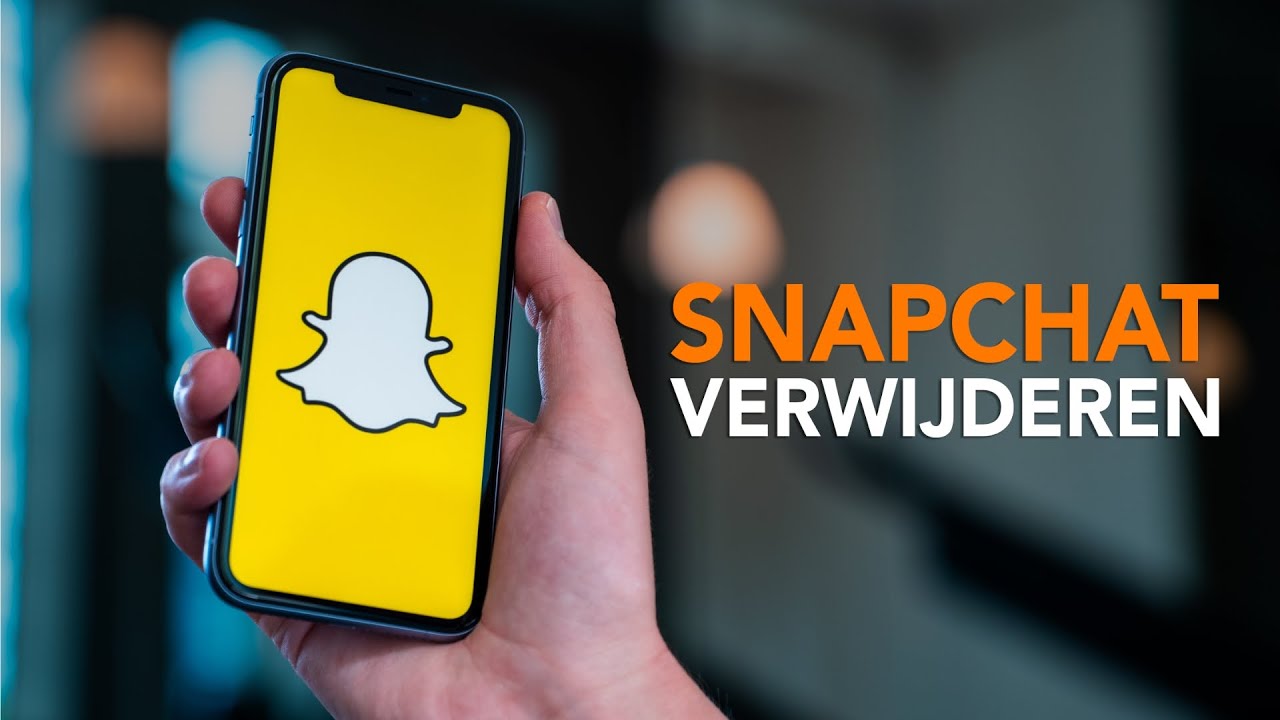How to delete your Snapchat account and Snapchat
Are you done with Snapchat, or do you want to make a fresh start? In this (video) article we will show you how to delete Snapchat.
Read on after the ad.
Contents
Delete your Snapchat account
For years, Snapchat has been extremely popular, but fewer and fewer people open the app with the ghost. If for any reason you want to get rid of your Snapchat account, you can delete it like almost any other account. However, this is not just done via the app itself. Removing Snapchat goes like this:
- Open Snapchat and tap your profile picture in the top left;
- Then tap the gear icon at the top right to go to the settings of the app;
- Here you scroll all the way down where you press ‘Log out’. Select ‘Log out’ again in the window that appears;
- Go to this website and log in with your Snapchat details;
- Tap ‘Delete my account’ and re-enter your Snapchat login details to confirm your choice.
Your Snapchat account didn’t immediately disappear from the globe. To give users the opportunity to reverse their decision, your account will be deactivated for 30 days. This will then be inactive, but your data will still be saved. If you decide not to delete your account, you can simply log in again during that period to reactivate your account.
Save Snapchat data
However, if you do nothing with your account during these 30 days, it will be permanently deleted. This means that all your data collected during the time that you sent and received snaps will also disappear. Do you still want to keep some memories or conversations saved in Snapchat?
Then it is important that you first request your data from Snapchat. These offer the possibility to request this data. This way, special or funny memories that the app has saved to give flashbacks, for example, will not be lost, but you can safely delete your account afterwards.
If you no longer want to use the app at all, you can also delete the app itself from your iPhone after deleting your account. You do this just like with other apps by holding it down until the icons start to wobble. Tap on the cross next to it and then on ‘Delete’.
Delete more accounts
To go one step further if you want to live a little more offline, you can also delete your Facebook account, for example. You can also delete your Instagram account in the same way. It’s nice that, just like with Snapchat, you can download all your Instagram data in advance, so that you don’t lose everything you’ve ever shared immediately.