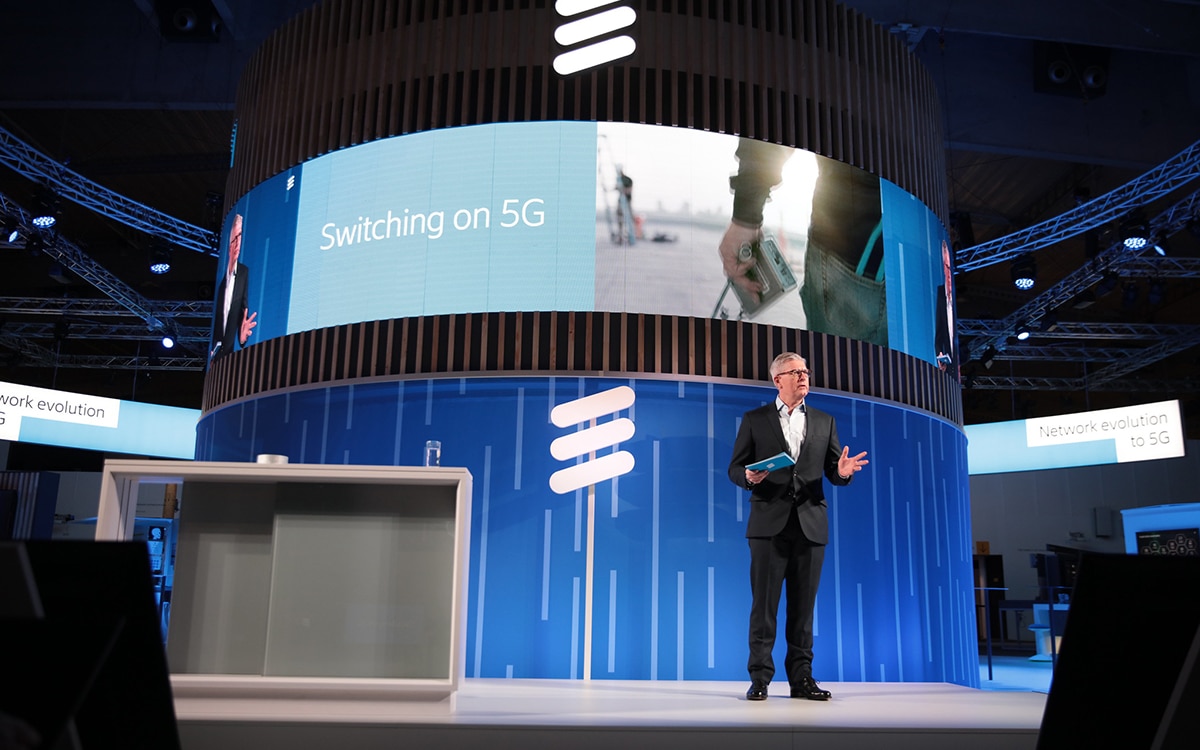How to create a QR Code to share your Wi-Fi?
Share a Wi-Fi network from an Android device
From an Android device, you can easily share a Wi-Fi network you’re connected to. To do this, first make sure your device is running on Android 10 or higher.
- From the app Settings
- Select option Network and Internet (varies depending on your brand)
- Tap the tab Wireless then on the icon at the top right
- Select Share then use your unlock method
- A QR Code is displayed, which can be scanned by other people
By using this QR Code, your guests will be able to automatically connect to your wireless network. Logically, make sure you are close enough to the router for the connection to be made. To scan the QR Code, go to your smartphone’s Camera and target the code, your device’s AI does the rest.
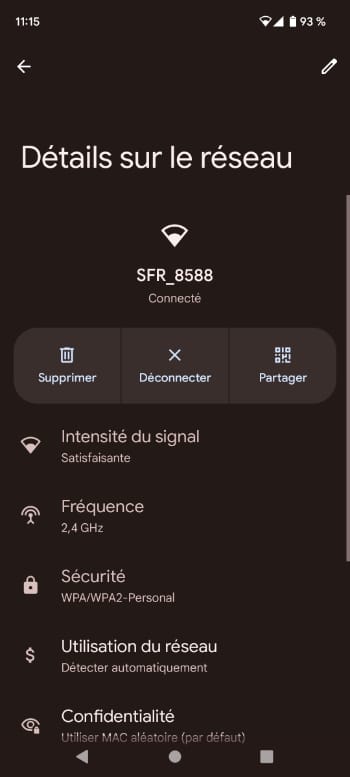
Proximity sharing between Android devices
You can between two Android devices use a feature called Nearby Share. Two smartphones can thus authorize connection to a Wi-Fi network if they are within the same perimeter. For information, this only works between Android devices. Equivalent functionality exists for iOS devices.
- Below the previously generated QR Code, tap Near
- On the receiving device, validate the sharing request that appears
- From the device sending the share, select the smartphone to validate, then click on Accept
Share a Wi-Fi network from iOS to Android
It is possible to share between iPhone and Android. However, there is no default option for this. You must therefore take a side path, which however only needs to be configured once.
- Add, from the Shortcutsa screen for Share Wi-Fi Network
- Access the options of this shortcut and look for the Text field with the label Add Wi-Fi Password
- Enter your network password
- By opening this screen, a QR Code is displayed, allowing a quick connection to your Wi-Fi
There you go, you can easily share your Wi-Fi network with your guests!