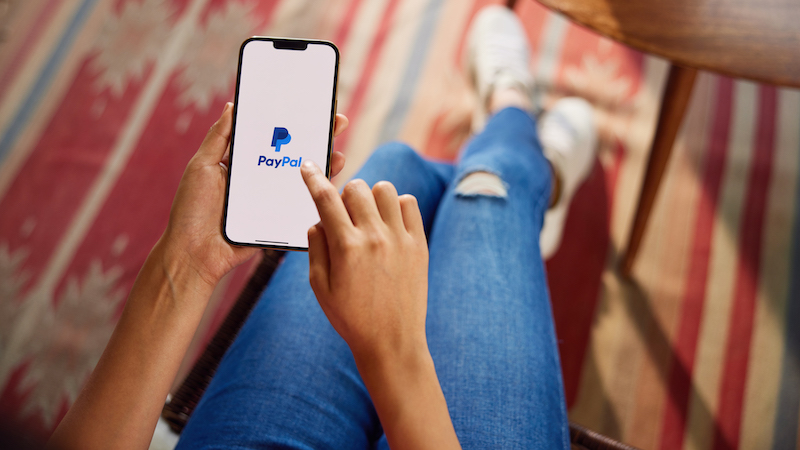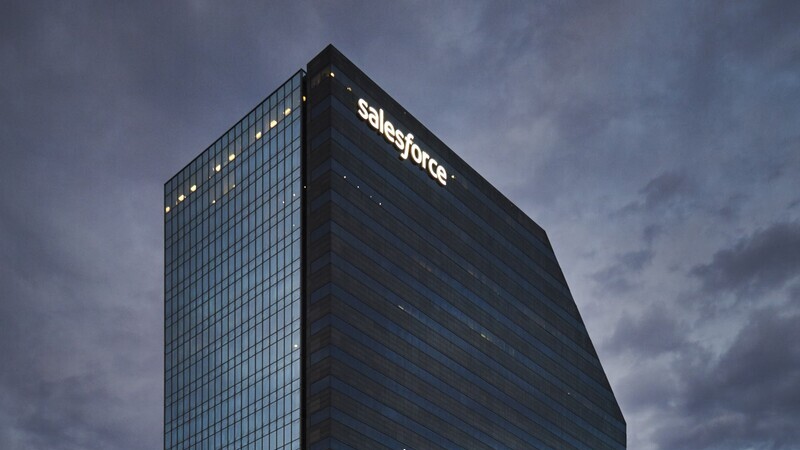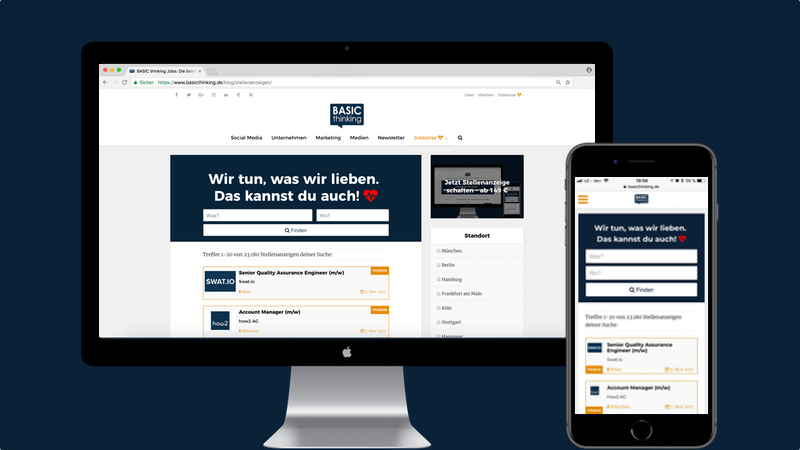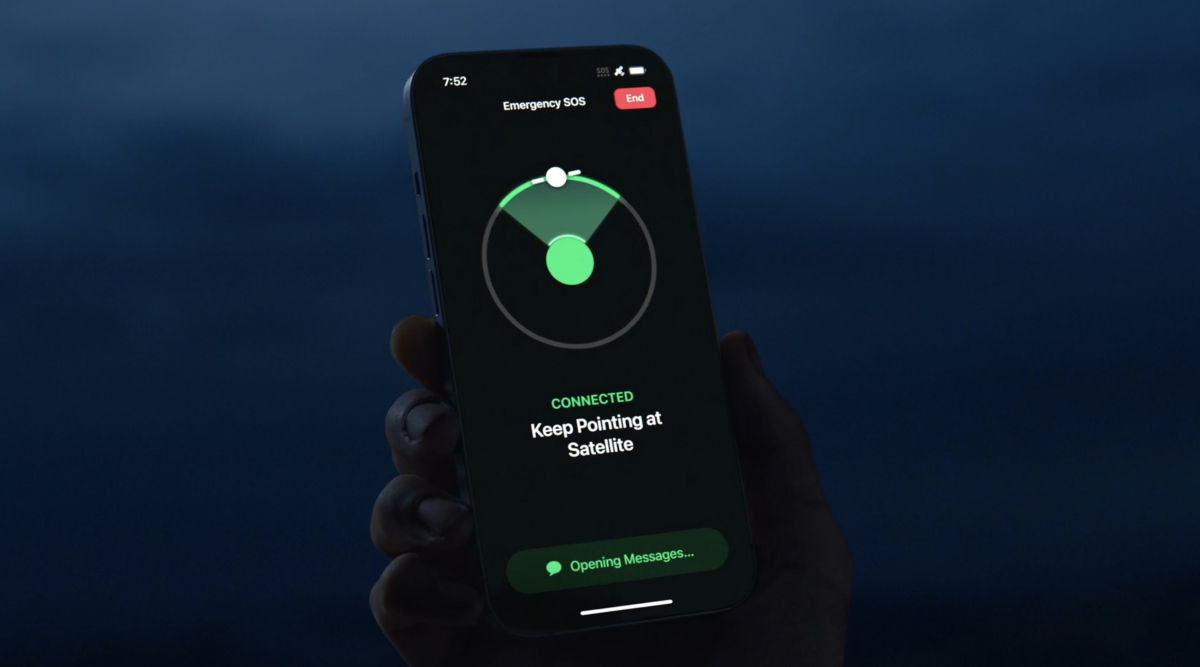How to create a passkey on Apple devices
PayPal recently unveiled Passkeys as a new sign-in method for Android and iOS devices in the US. The payment service is now also introducing the function in Germany. We’ll tell you how to create a passkey on Apple devices.
In the future, PayPal users in Germany will also be able to use passkeys as a login method. This applies to both Apple and Android devices. The new function allows you to log in without entering your account password. Instead, users can log in using biometric features or a device password.
What is a passkey?
Passkeys are an authentication method developed by the FIDO Alliance and the World Wide Web Consortium. The login option replaces passwords with cryptographic key pairs and digital credentials. This includes, for example, biometric sensors, fingerprints, face recognition and PIN codes or certain patterns.
According to PayPal the company wants to protect its users against phishing with the new login method. Because passkeys are known to be relatively resistant to scams on the Internet. The authentication methods would also circumvent security problems that can occur with classic password entry.
PayPal: How to create a passkey on Apple devices
Creating and using PayPal passkeys on Apple devices is relatively easy. Because once you set up the sign-in method, you can sync the passkeys to your iCloud keychain. This is possible with the iPhone and iPad from iOS 16 or iPadOS 16.1 as well as with Macs running macOS Ventura.
To create a passkey, you must first log into PayPal using the Safari browser. Then click on “Create Passkey”. After a successful verification of your login data, PayPal will then ask you to authenticate yourself via Face ID or Touch ID.
Once you create the passkey, you can select the option as your primary login method instead of your password. This may require additional authentication measures. As PayPal is gradually introducing the function, it may take some time before you can create a passkey.
Also interesting: