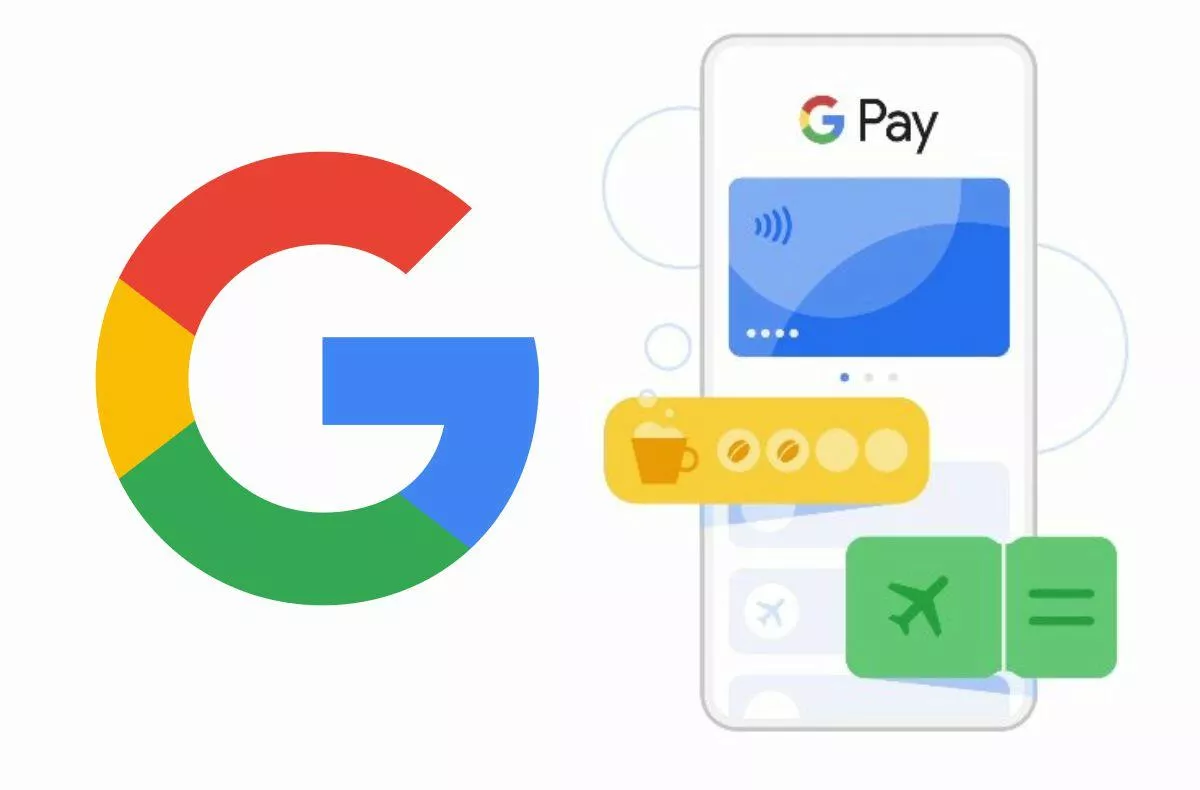How to change default applications on Samsung phone with One UI?
Did your Samsung phone ask you to select exactly which application you want to use for the process during a certain operation? And since then this setting has remained the same, you want to change it and you don’t know how? So you are in a situation where you have fixed the selected one in the system tool as the default for a specific action. This could be opening links in the browser or dialing a phone number immediately in the call application. Don’t worry, the saved settings are not completely definitive and immutable. We will now show you how to easily change the default applications on a Samsung One UI mobile phone.
How to change the default applications in One UI
Samsung’s popular system superstructure has this setting relatively well accessible. While other competing systems or older Android versions required changes to be made in a slightly hidden menu, in One UI it’s easy.
- Open Settings.
- Click Applications.
- At the top is the Select default applications item. Here you can select a different default tool for specific processes.
If you want the phone to start asking again for various operations which application to use for a given task (for example, if you always want to open links elsewhere and doesn’t want one browser fixed by default), then so be it. After opening the Applications item in Settings, click on the three dots hiding the next menu in the upper right. You will find a button there Reset application preferences. After confirming this step, the phone will “forget” previously remembered combinations of default applications.