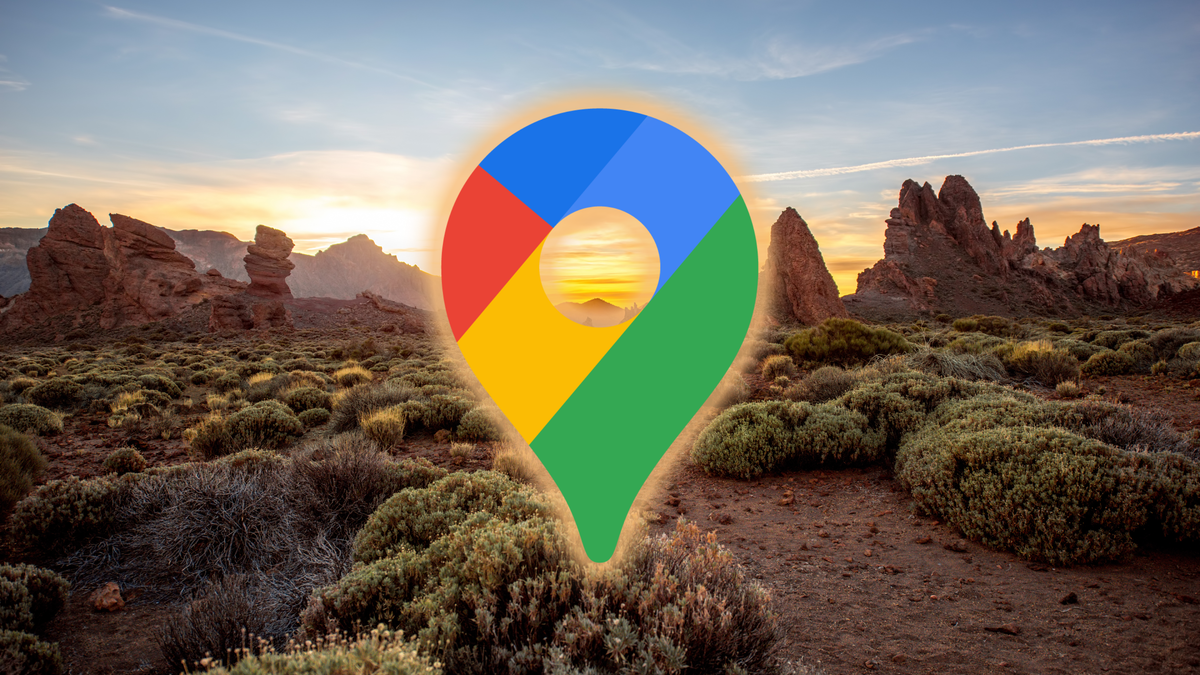How to adjust Google Meet background
Want to make a work meeting or digital drink with Google Meet a bit more fun? Then you can now also change the background or blur it a bit. You can check how that works exactly in this tip.
Read on after the ad.
Tip: How to adjust Google Meet background
Nowadays video calling is no longer just for fun, because in the times of corona it is also increasingly used for work. You can easily see your colleagues via Zoom, Teams or, for example, Google Meet. Most of those apps are very similar and offer the same functions and possibilities.
Setting your own background was already possible with Zoom and Teams, but is now also possible in Google Meet. You can set a different wallpaper at Google Meet in the browser via the steps below.
- Open a Google Meet window;
Via https://meet.google.com/ or a direct invitation link
- Click on the figure at the bottom right of the screen;
- Set the wallpaper you want to use.
Choose a standard wallpaper or blur your ‘real’ background.
Are you already present in a conversation, but still want to change the background again? Click in the window on the three dots at the bottom right and then click on ‘change background’. Then you will return to the screen, where you can set a wallpaper.
It is also possible to set your own photo or image as background. To do so, click on the plus sign and then upload the desired photo or image. It is not yet possible to set a desired background via the Google Meet app for Android. Some users do get the option to blur the background a bit. To do this, click on the screen during a meeting and click on the familiar blur icon.
More video calling tips from Android Planet
Not a fan of Google Meet? Check out our article with the five best video calling apps for Android. In addition, we have also listed five useful tips for you that you can use with any video calling app. Think of good lighting or providing a decent headset, so that you are clearly audible.
Not specifically looking for tips on apps and video calling? Check out the extensive tips section on Android Planet, where you will find even more tricks for apps, smartphones and more.