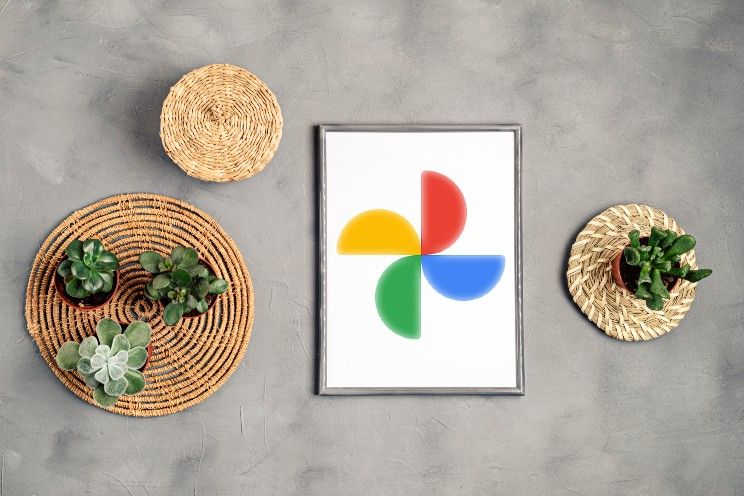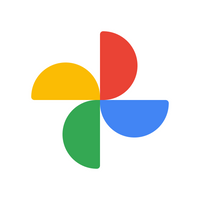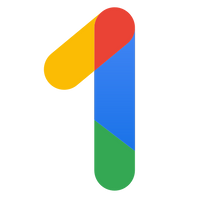How can you sync Google Photos with your PC?
With Google Photos on your phone, you’ll have a perfect library of all your snaps from the holidays, the grandkids, or your pet. You can view and download all those photos on multiple devices. android world explains how to sync photos from your phone to your PC.
Contents
Transfer photos from Google Photos to your PC
How handy is it to also view the photos you see in Google Photos on your phone on your laptop or PC? This is very easy to set up via the option Backup and Sync in Google Photos. If you enable this option, all your photos and videos will be stored in the cloud (i.e. online). This ensures that you can also view the photos from your phone on your tablet or computer. Useful!
Back up photos and videos
Make sure you are logged in before you start. Then follow the steps below on your Android phone or tablet.
- Open the Google Photos app
- Sign in to your Google account
- Tap your profile picture at the top right
- Tap on Settings for Photos and then on Backup and Sync
- Tap on Backup and Sync to turn the function on or off
- Then choose which upload size you want to use (original quality or storage savings)
- Optionally, set whether Google Photos can also make backups via your data plan, or only via WiFi
- The camera folder on your phone is synced by default. Check at Device Folders and Backups what other folders Google Photos should back up.
Now that you’ve turned on Backup & Sync, your photos and videos will be automatically saved to your Google account. These photos and videos can then be viewed on any device where you are signed in with that Google account.
Save photos to your PC
Want to save a photo or video to your PC? Then follow these steps:
- Click this link on your PC to open Google Photos and sign in as with the same Google account you use on your phone
- Click on a photo you want to download
- Tap the three dots at the top right and then To download
Want to download multiple photos at the same time? You do that as follows:
- Hover over the photo and click the check mark in the top left corner of the photo
- Do this for all the photos you want to download at once
- Click on the three dots at the top right and then on To download
The photos are saved as a zip file on your PC. You can extract this file in the explorer on your PC.
Google Photos
Google Photos (Photos) is the gallery app to use on Android, iOS and the web to manage and share photos. With a fast interface and some useful funct..
More info
![]()
Is the Google Photos backup free?
Keep in mind that the free and unlimited storage of photos and videos in Google Photos has stopped working for a while. There is now a default storage limit of 15 GB for photos and videos. Files in Google Drive and messages in Gmail also count against this 15 GB storage limit. If you get over that, you will have to pay for cloud storage. These are the subscriptions you can choose from. Would you rather not pay? Below you will find tips to see how much storage space your photos and videos are taking up and how you can free up space.
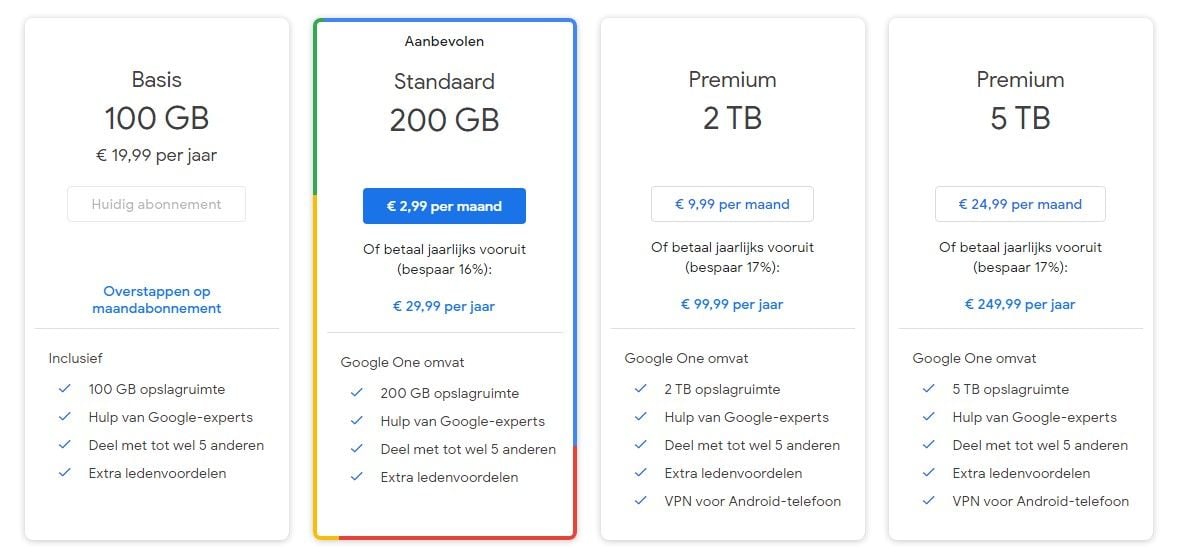
Google One
Google One is the name for paid storage in Google Drive. Every Google user gets 15 GB of storage in Drive by default. With this he or she can best ..
More info
![]()