Hide your naughty, sexy and other “nude” photos on your Android device
Google allows you to make an automatic backup of your photos to avoid losing them and sometimes the Photo application will remind you of those good times at the beach of 2 years ago, that family hike the previous year, this anniversary, etc. The problem is that this backup can also be taken from photos that we would have liked to keep for ourselves. If you have a TV connected with this app and you let the photos scroll on the screen, a drama quickly arrives at happy hour with mother-in-law. Same when you let your children play with your device: the photos are never far away.
Contents
How to hide your naughty photos and videos in a safe place …
To avoid this kind of situation and keep your private photos private, there is a solution that has several names depending on the manufacturer: locked folder, secure folder, private album … The goal is both to hide the photos of your choice on your device (you will need a special code to display them), but also to prohibit Google from operating the automatic backup on these pictures. In this tutorial, we will see what to do with Pixels, Samsung and Xiaomi devices, but the system is the same for almost all manufacturers. If your device is too old or you can’t find the option to hide photos, there is also the Secure Folder solution with Google’s Files app or LockMyPix.
Also read: Security, anonymity … How to change your IP address?
Locked folder, Secure folder, Private album: hide your private photos!
1 / On the Google Pixel
With Google Pixels, you can access a folder of this type directly in the Photos application. You have to go to Useful suggestions then Locked folder to access it. To put a photo in this folder, all you have to do is select it, go to the menu with the three little dots and click Move to locked folder.
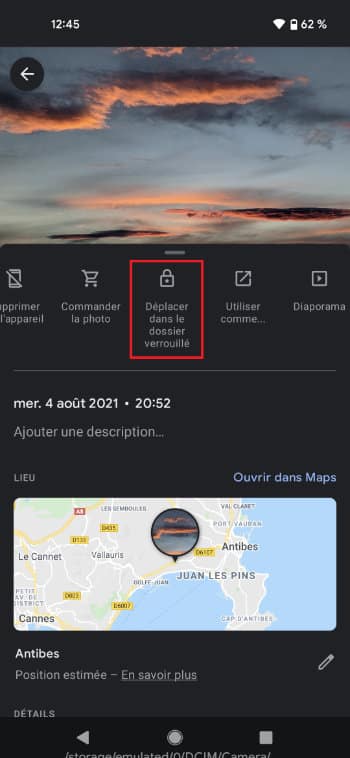
2 / On Samsung devices
We did a full article on Secure Folder for Samsung Devices. If the application is not present on your device, download it. In this application, you can automatically lock the folder when the screen turns off, hide its presence or not and even save the content to your Samsung account (optional). If you want to put a photo in this folder, select it from your gallery and after pressing the three little dots in the corner and move to Secure Folder.
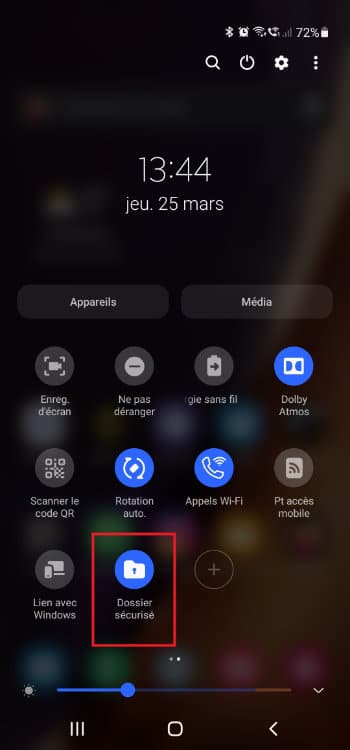
3 / On Xiaomi devices
Please note, for Xiaomi, you must use your Mi account. Select the photo, go to the menu with the three little dots, click Add to album then Private album. Note that in this case, your photos will be saved to a cloud and they will be encrypted locally.
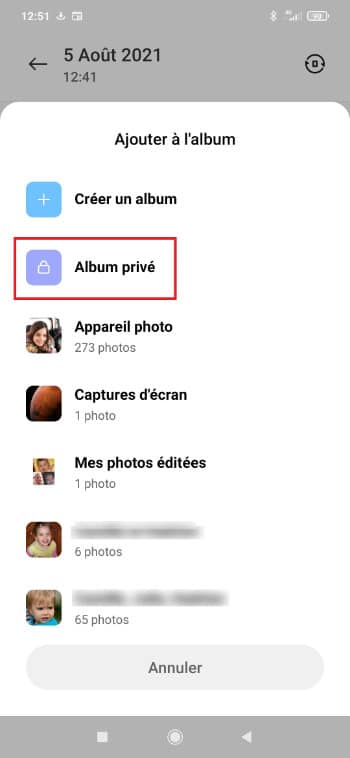
4 / For all devices with Google Files
If creating a specific account or leaving your snapshots in a cloud you don’t know anything about doesn’t really appeal to you, there is also the solution LockMyPix, an app that will hide and encrypt your photos. It is even possible to create a fake safe with the same PIN code as the one used for unlocking to lead a curious person to believe that he has managed to access your photos (when no, they are in another safe which responds to another code).
Otherwise, there is also the application solution Files by Google which allows you to manage your files, but also to access a Secure Folder. The latter is perhaps even better than that of the Photo des Pixels application since you can put any kind of documents …


