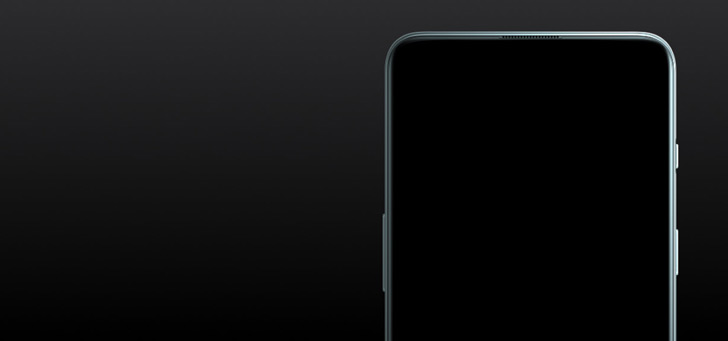Here’s how to see your WiFi password on Android
It happens quite often: you have visitors and you would like to share the password of your WiFi network. This is, of course, usually stated on the WiFi modem. But there is an easy way. You can also find it through your phone.
Find out the WIFI password step by step
Fortunately, it’s less difficult than it seems to find out your WiFi password on Android. To do this, follow these steps:
- The first step is to open the Settings app. You can find this by scrolling up from the bottom of the screen. You will then see a list of all installed apps on your Android phone. Scroll down until you see the Settings icon. This dark green and white icon shows a gear with six teeth. Here you click.
- You will then see a list of all settings. At the very top of the list of icons is Network and Internet. Click this.
- The network and internet menu is now visible. At the very top you will see the Wi-Fi network you are connected to. Click on this symbol.
- You will now see the Network Information window. Now choose the ‘Share’ option. This option is at the very top, next to the forget and disconnect buttons, with a stylized QR code.
- You must now first confirm the screen lock, a PIN code or the biometric identification. Logical, because you are about to reveal your WiFi password and of course you don’t want hackers to get caught. Now you will see a QR code, with some Android phones, below it the WiFi password in human readable text.
Isn’t that the case with your phone? Then you can take a screenshot of the screen, and then use Google Lens or another QR code reader to translate the QR code in the screenshot into readable text.
Video version
That way you can quickly share your WiFi password with visitors. As you can see, it’s quite doable. Of course YouTubers have already made a video about how you can do that. Do you like a video more than text? Then the video below will help you a lot.