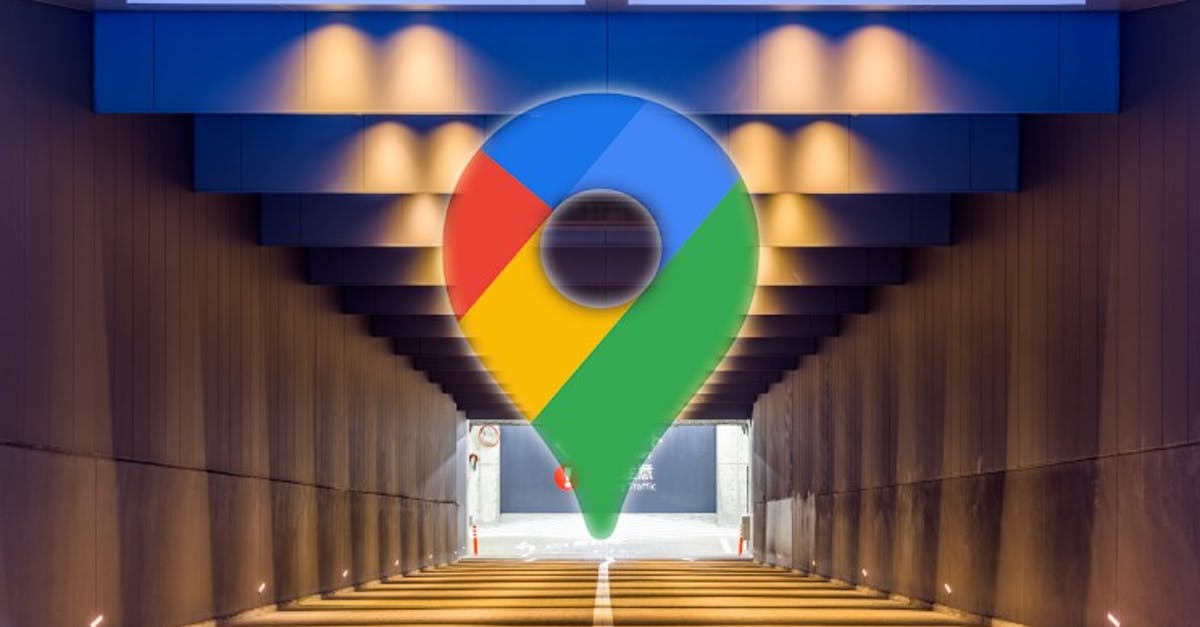Google Maps tip: this way you will always find your parking space again
You can save your parking space in Google Maps, so that you can remember where you parked your car. In this article you will find out how to save, find, change your parking space in Maps and much more.
Contents
Save where you parked
- Open the Google Maps on your Android phone
- Tap the blue dot that indicates your location
- Tap on Save your parking space
See where you parked
- Open the Google Maps on your Android phone
- Tap the search bar in the app
- Tap on Parking space
- Tap in the lower right corner Travel directions
Change parking space
If you want to adjust your parking space, that is also possible. To do this, tap the search bar in the app. You will see immediately below the search bar Parking space. Tap the pencil to change its location.

Notifications for parking lot
You can receive notifications about parking information, such as where you have parked and how long you have been there.
- Open the Google Maps on your Android phone
- Tap your profile picture> Settings
- Tap on notifications > Navigate
- Tap on Parking space and indicate your notification preferences
You can also add photos and comments, such as on which floor your car is and how much time you have left before the parking time has expired. You can also share the location with someone using the same steps.
- Open the Google Maps on your Android phone
- Tap the search bar in the app
- Tap on More information
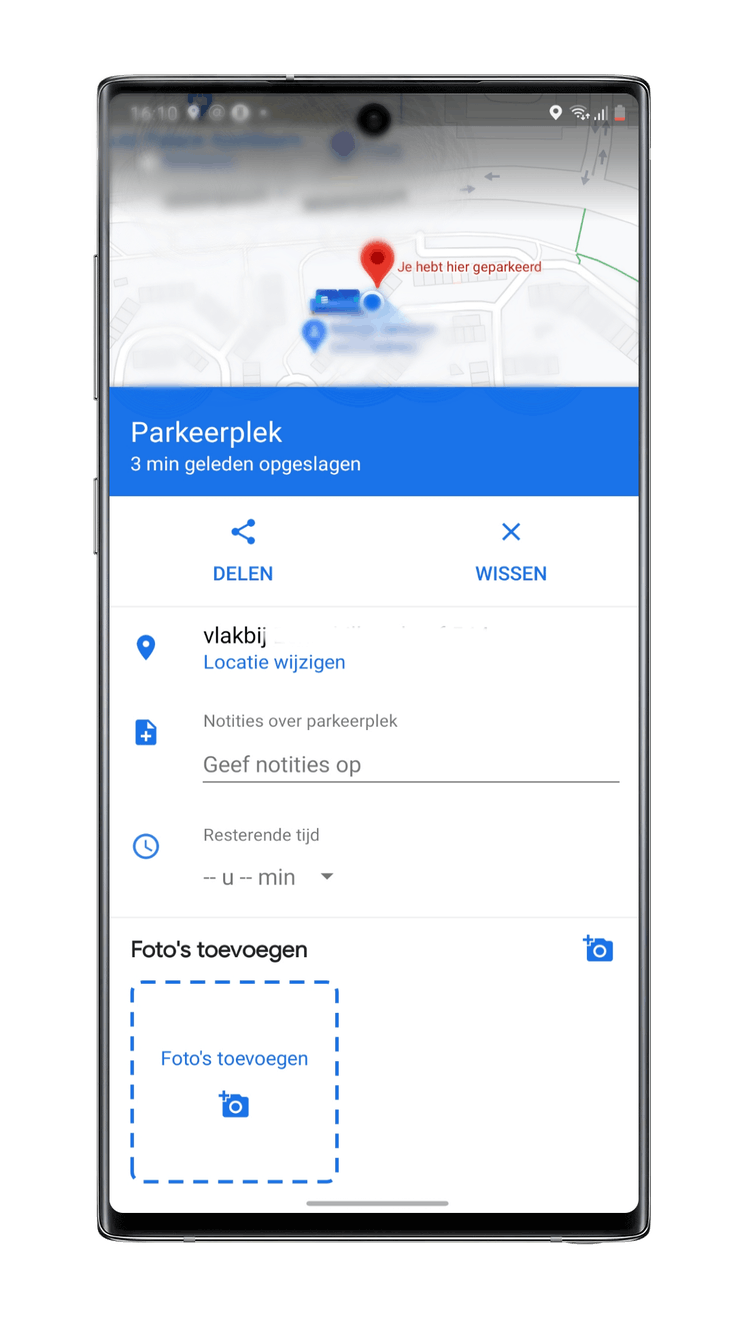
You can now park your car in a city unknown to you without worrying about its exact location. Don’t forget to use Maps for navigating the city itself. This is now also possible with the split-screen view where you can view Street View images and the map view one below the other.
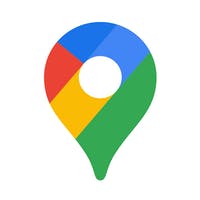
Google Maps is Google’s application when it comes to maps. Google Maps contains detailed maps from all over the world making local bed easy.
More info
![]()