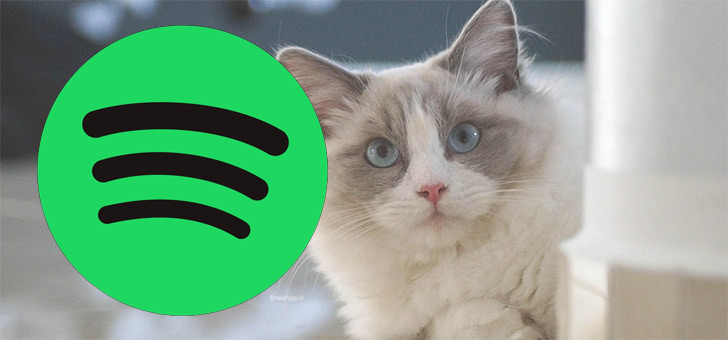give your iPhone its own sound with these three tips
Everyone knows the standard sound that the iPhone makes when you get a message. But sometimes you also want something different. That’s why we give you three tips for customizing different sounds on your iPhone.
Read on after the ad.
Contents
iPhone Tips: Adjust Sounds
By default, every iPhone plays the same sound when you receive a message. Actually, that’s quite annoying. Because if someone else with an iPhone receives a message, you often automatically reach for your own device. That’s why this time we give you three tips for adjusting the sounds on your own iPhone!
Do you always want to stay informed of the latest tips for your iPhone or iPad? Then sign up for our newsletter, so that you discover new functions every week!
1. Adjust Default Sounds
You don’t have to look far to adjust most standard sounds. Tap Settings > Hear & Feel. Scroll down a bit and look under the heading ‘Sounds and vibration patterns’. Here you will find the common sounds your iPhone makes. For example, here you can adjust the sound when you receive a new email or when you receive a reminder notification.
Tap the setting you want to adjust and choose the sound you want to use from now on. Your iPhone will first let you hear how the new sound sounds.
2. Customize sounds of known apps
Adjusting the sounds in iPhone apps is a bit trickier. Each app has this setting in a different place. Sometimes it is not even possible to change the sound at all. We give you some examples.
- WhatsApp: Tap Settings > Notifications > Sound. You can change the sounds of messages and groups here.
- Telegram: Tap Settings > Notifications & Sounds. Then choose ‘Private Chats > Sound’ at the top to adjust the sound of individual conversations.
- Twitter: From iOS 14 and above, it is only possible to mute or unmute Twitter’s sound. You do this by tapping ‘Settings’ and scrolling down. Then tap ‘Twitter > Notifications’ and turn off the slider at ‘Sounds’.
So check yourself in the settings of your favorite app if you can adjust the sounds. If that option is not in the app, it is only possible to turn the sounds on or off, just like with Twitter.

3. Use song as alarm clock
When you use your iPhone as an alarm clock every morning, you would of course prefer to wake up to the music of, for example, ‘Watermelon suger’ than that annoying alarm sound. In tip 3 of these iPhone tips, we therefore show you how to set a song as an alarm. This is easiest if you also have Apple Music. You do that in the following way.
Set Music as Alarm on iPhone (with Apple Music)
- Open Apple Music, tap the magnifying glass and find the song you want to use as an alarm clock;
- Tap on the three dots behind the name and choose ‘Add to library’;
- Open the ‘Clock’ app and tap ‘Alarm Clock’ at the bottom;
- Tap one of your existing alarms or create a new one by tapping the plus sign;
- Go to ‘Sound’ and scroll up to ‘Songs’;
- Tap “Choose a song” and find the song in your library;
- Tap the song, return to the alarm clock overview, adjust the time to your liking, then tap Save.
If you don’t have Apple Music, it is possible to buy ringtones and use them as alarm clocks. In that case, follow the next steps.
- Open the Clock app and tap “Alarm Clock” at the bottom;
- Choose the alarm clock you want to adjust;
- Tap ‘Sound’;
- Scroll up and tap ‘Tone Store’;
- Choose the number you want to use, you have to pay a one-time amount for this;
- Return to the alarm clock overview and tap ‘Save’.

More tips and tricks for iPhone and iPad
These were this week’s iPhone tips. Are you looking for more fun tips? Then get started with the Assignments app. This adds all kinds of useful functions. We have already looked up three assignments for you with functions that your iPhone does not have by default.
Also check 4 iPhone tips that you wish you had known much sooner and 3 handy tips to prevent stress from your iPhone. Also keep regular iPhoned Stay tuned for more tips and tricks!