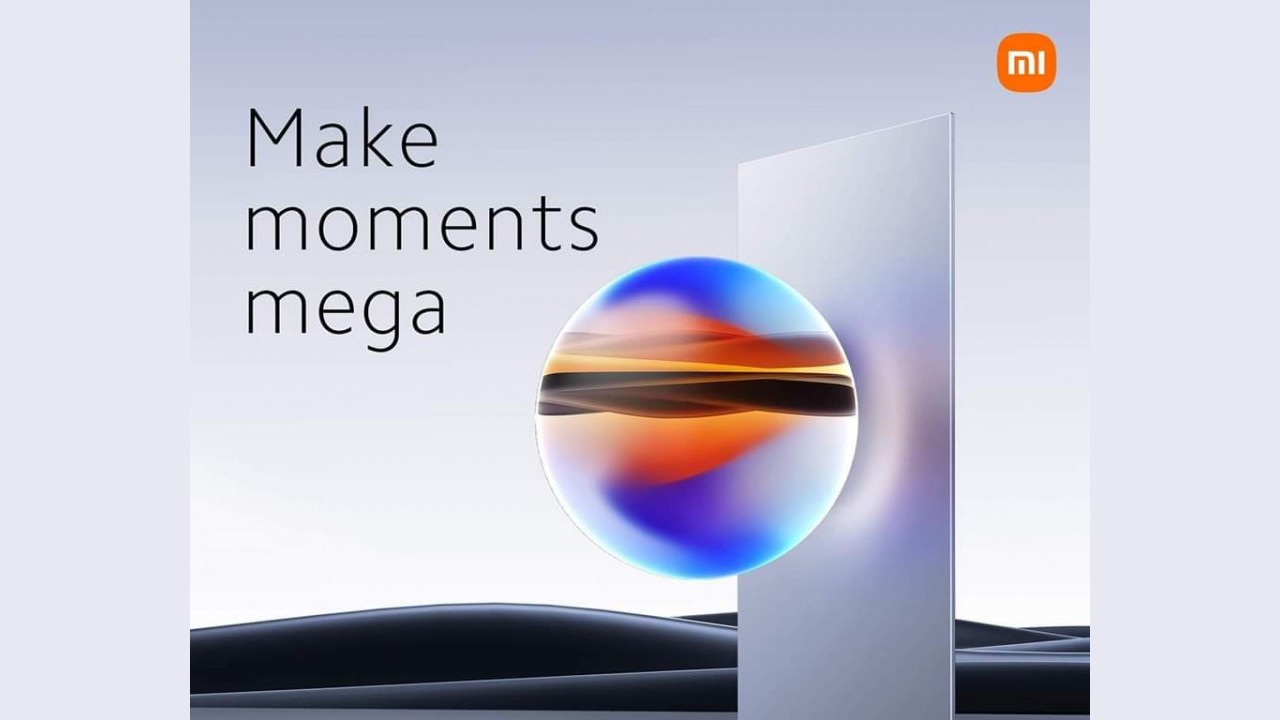Forgot Apple ID password? This is how you get access to your account again
Forgot your Apple ID password? No worries! There are three ways to regain access to your account. In this article, we’ll show you what to do if you’ve forgotten your Apple ID password.
Contents
Forgot Apple ID password
You use an Apple ID to log in to iCloud, the App Store and other Apple services. So it is quite inconvenient when you have forgotten the password. There are three ways to regain access to your account. We’ll also show you what to do if you’ve forgotten your Apple ID username.
How you recover a forgotten Apple ID password depends on the security method you set up when you created your account: two-factor authentication, two-step verification or security questions. Below we explain each method so that you can quickly access your Apple ID again.
1. Two-Factor Authentication
If you use two-factor authentication, you can reset your Apple ID password from your own iPhone, iPad, Mac(Book) or iPad touch. Below you will find detailed instructions per Apple device.
On an iPhone, iPad, or iPod touch:
- Grab your device and open the Settings app;
- Tap your name at the top of the screen and select ‘Password & Security’;
- Choose ‘Change password’ and follow the instructions on the screen to change the password.
On a Mac(Book) with macOS Catalina or later:
- Start up your Mac(Book) and choose ‘System Preferences’ in the Apple menu;
- Click on ‘Apple ID’ and select ‘Password and Security’;
- Press ‘Forgot Apple ID or Password’ when prompted;
- Follow the instructions on the screen.
On a Mac(Book) with macOS Mojave or earlier:
- In the Apple menu, choose ‘System Preferences’;
- Press ‘iCloud’ and select ‘Account Details’;
- Click “Forgot Apple ID or Password” when prompted for your password.
2. Two-step verification
If your Apple ID is protected with two-step verification, you’ll need to reset the password through the official Apple website. This can be done from almost any device with an internet connection:
- Go to your Apple ID account page and click ‘Forgot your Apple ID or password?’;
- Enter your Apple ID and indicate that you want to reset the password;
- Choose ‘Continue’ and enter your recovery code that you received when you turned on two-step verification;
- Select which device will receive the verification code;
- Enter this code sent to the Apple ID website;
- Create a new password and confirm your choice.

3. Security Questions
Did you only protect your Apple ID with security questions? Then you need to change the password through the official Apple website. This can be done from almost any device with an internet connection:
- Open your web browser and go to your Apple ID account page;
- Click on ‘Forgot your Apple ID or password’ and enter your Apple ID;
- Indicate how you want to reset your password and choose ‘Continue’.
During the last step you can indicate whether you want to answer security questions. Apple uses your answers to verify your identity. You provided the answers when you created your account. Prefer to receive an email to change your forgotten Apple ID password? Then choose that option.

4. Recover your Apple ID
Have you forgotten not only your password, but also your Apple ID email address or username? Then you can try to find it through Apple. You can use your iPhone, iPad, iPod touch and Mac(Book) for this:
- Grab your Apple device and open the web browser;
- To find your Apple ID, visit the Apple website;
- Enter your first name, last name and associated email address and press ‘Continue’
- If the same email address is used for Apple ID, Apple will let you know, if not, try different email addresses and click Continue;
- Choose to recover via email or via security questions to retrieve the password.
More tips for your Apple ID
You probably rarely think about it in everyday life, but your Apple ID is extremely important. For example, the Apple account contains a lot of personal information. In addition, you sometimes need the account to log in to Apple services. Read our article on setting up two-step verification on Apple ID to help keep your account more secure. Also, don’t forget to delete your Apple ID when you’re no longer an Apple user.
You are reading an article that previously appeared on our website. We’ve updated the information and republished the article.