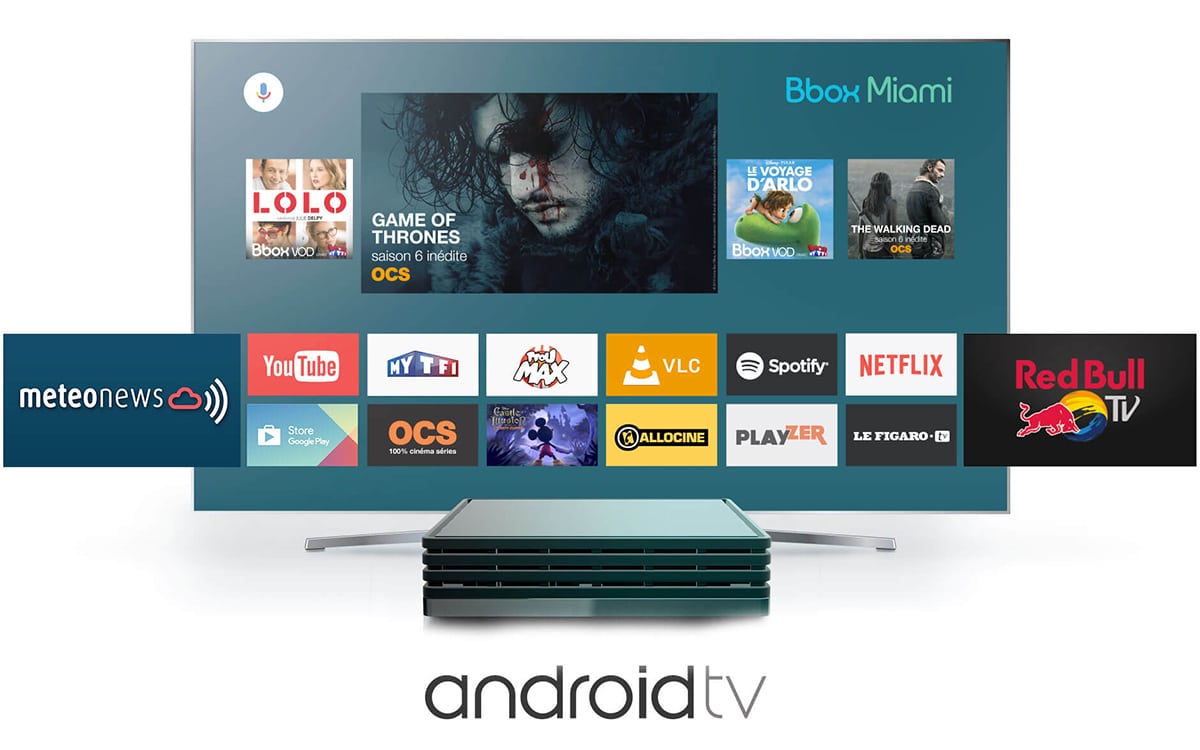Follow our guide for Android and iOS device
If you’ve bought or received a new Android or iOS device, you should definitely take the time to configure your features for optimal use. SIM or SD card activation, personalization functions or even data recovery, these are essential elements to know in order to better take control of your new smartphone. How do I configure my device? To answer you, we have carefully prepared a detailed article on the subject.
Contents
Insert the SIM card and memory card into my device
Have you just bought a new smartphone and don’t know how to insert a SIM card or memory card in it? Don’t worry, we’ll help you.
To use your new smartphone, theinserting a SIM card is essential. Regarding the SD card, a large majority of Android devices are able to receive to have more storage space. It should be noted that iPhones do not receive an external memory card.
Whether for an SD card or a SIM card, the insertion process remains almost similar. To do this :
- Start by turning off the phone;
- Look for a card drawer on the top or sides of the phone. Most come with a small ejection tool to make your job easier;
- Insert the SIM card or memory card into the hole, making sure to put it in the correct direction;
- Gently push the drawer in before turning your phone back on.
Inserting your SIM card or memory card is not very complicated! For some devices, the drawer can only be ejected accessing the menu.
Configuring my device
It is not that difficult to set up your Android or IOS smartphone. Here are the basic features to know from start-up of devices.
For an Android
When starting an Android device, you are usually asked to specify the language of use smartphone or tablet. Select the Start menu to directly access the configuration.
For requests that you don’t want to deal with immediately, just hit go. For downloading the main applications you will need a WIFI connection and go to Google Play Store. Don’t forget to secure your mobile device by entering a password or other security system.
For ios
To turn on your iPhone or iPad, press the power button until the logo appears. Instructions are visible on the screen. As for an Android, choose the language of use, enter the country and region, as well as the time format.
An accessibility button blue in color allows you to configure accessibility options. Access the menu to discover all the sections useful for getting started.
Personalize my device
Personalization allows each user to have their own parameters the most suitable. But how do I configure my device for personalization? The best way to personalize your Android or iOS phone is to download apps from them. official app stores, either App Store and Google Play Store. Here are some ideas for customization:
Give a stylish look
Install a launcher is an ideal solution to configure my device. A launcher is the interface for launching mobile apps. These tools offer different options that can make your daily life easier.
Change your icons
Overly basic app icons can get boring over time. Why not change them? Just download an app with original icon themes to please you.
Improve your notifications
The LED color of the notifications can be personalized as desired. Light Manager LED Settings is, for example, a mobile app intended for this functionality. Download in a few clicks, then install to access the benefits.
Create custom themes
Specific Android and iOS applications have sections, allowing the creation of custom themes. The most creative will find their happiness there! Experiment with different styles and choose the one that suits you best.
How do I recover data from my old phone?
Losing data on your smartphone is a most frustrating situation. Losing your contacts, as well as your applications can become problematic. Fortunately, it is possible to get your lost data back by following some tips.
Data recovery on an Android
Several options exist to recover data from from an Android phone :
- The use of special application such as DroidKit for example, facilitating the recovery of data from a broken phone: messages, photos, contacts, etc.
- Windows Explorer, by connecting the smartphone and the PC running Windows, this method can only be used for an operational broken screen;
- Google Drive, all the data on your smartphone is recoverable in case you have made a backup on Google Drive;
- PhoneTrans, an app for recovering data from one smartphone to another.
Whichever you choose, you can find out more by doing some research online, especially if you meet some difficulties during data recovery.
Data recovery on iOS
For iOS, it is better to opt for a rather preventive solution. To access an iPhone or iPad, each user must have an iCloud account. To save all your data to the iCloud account, just activate this option in the menus.
In case of loss, breakage or blockage of your device, you will have no problem recovering the saved data. To do this, you just need to log in again to your iCloud account from another iOS device.
This will allow you to see that all contacts, messages and apps will remain intact. Note that the default storage space on iCloud is limited. However, Apple does offer expansion offers that allow you to benefit from more space.
Activate ok Google on Android and iOS
The ok Google function is one of the most used on a smartphone. It’s a assistance service vocal very practical which consists in using the Google search engine, without having to touch the phone. This tool is available on both Android and iOS devices providing huge benefits. However, to use this feature, it must first be activated.
Configuration and activation on Android
Before setup, make sure the Google app on your device is up to date. Then go to Google Play Store to type “Google”. Enter the activation app to go to the three-dot menu. From there, select Configuration, then Voice Match, then Ok Google. Repeat the requested words to activate the function.
Configuration and activation on iPhone
For enabling voice assistance on iOS, go to the App Store to download Google Assistant. Then enter the settings to select Siri and search, then Assistant. In Shortcuts you will find the function “Hey Google”. As on Android, certain word repetitions will be required to activate the feature.
Simplify your daily life by using the option “Ok Google”. You can ask the voice assistant to do without the music, show you a way, etc.