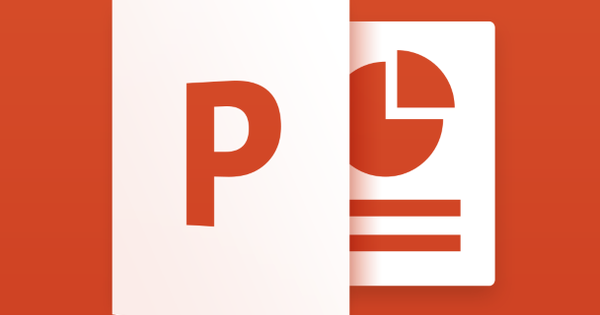Find your way home quickly with Apple Maps or Google Maps
If you navigate with Apple Maps or Google Maps, you can request the route home with one simple tap. You can read how to set it up and how it works in this tip.
Read on after the ad.
Route home with Apple Maps
If all is well, the iPhone is aware of your home address. For this, Apple Maps uses the data from your personal contact card. To do this, open the Contacts app and tap your name at the very top. Select ‘Edit’ in the top right, scroll down and add the home address next to ‘Home’.
To quickly start the route home with Maps, do the following:
- Open the Maps app;
- Tap the blue ‘Home’ button below the search box;
- If necessary, select a different transport type and tap ‘Start’.
By default, you get directions for navigating by car. If you mainly use Apple Maps for public transport, cycling or walking, you can change the preferred mode of transport. You do this in the Settings app, where you tap ‘Maps’.
Route home with Google Maps
Like Apple Maps, Google Maps has a “Home” label that helps you navigate home quickly. You must have Googled where you live to do this. Open the Google Maps app and tap “Saved>Tagged” at the bottom. Choose ‘Home’ and enter the address.
To quickly find your way home with Google Maps, do the following:
- Open the Google Maps app;
- Tap “Home” below the search box.
- If necessary, select a different transport type and tap ‘Start’.
Want more iPhone tips like this? Sign up for our newsletter: