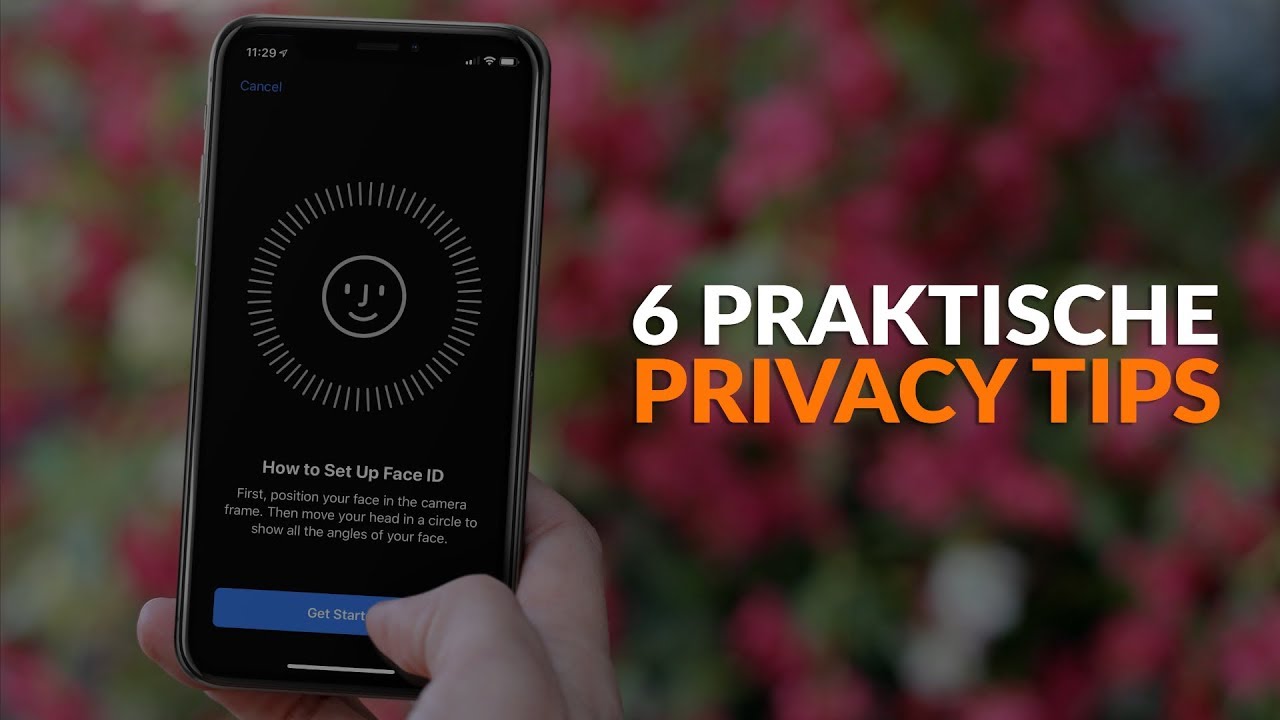everything to keep your data safe
If you have an iPhone, it is wise to constantly think about your privacy. With our iPhone privacy guide you ensure that all your data remains safe.
Read on after the ad.
Contents
iPhone privacy guide
Your iPhone is a personal device because you store a large part of your life in it. Your conversations take place there, your photos are on it, your banking is arranged and so on. All in all, there’s a lot of information on it that you’d like to keep private. That is why it is wise to think extra carefully about your iPhone privacy. In this guide we go through a number of levels. From the basics to tips to take that extra step.
The Basics: Locking Your iPhone
There are some actions that seem so obvious that you might not even think about them. Yet they are important, because these resources serve as the first defense.
It all starts with locking your iPhone. You do this with a six-digit PIN (six is safer than four) and with Touch ID or Face ID. It’s easy to set up Face ID or Touch ID on your new iPhone.
There are reports in the news that facial recognition such as Face ID is unsafe, but iPhone facial recognition is much more secure than a PIN.
The next step: location, apps and updates
If your iPhone is properly locked, it’s time for the next step: your location. Many apps would like to have access to the location services, so that they can see exactly where you are at what time. Read our tips to curb the sharing of your iPhone location data.
And do you know what other apps on your iPhone can view? Go to the settings app and scroll down. There you will find the apps that are installed. Tap the apps to see what connections to other apps they have. For more information, read our overview on how to protect your personal data per app.
Keeping your iPhone up to date is also important for your privacy. Each update provides better security for your device, so you can be sure that no one can watch. Turn on automatic updates by going to the Settings app, choosing General > Software Update and turning on ‘Automatic updates’.
Since iOS 14.5, apps have to ask if they can track you. The question then is whether apps are allowed to view your behavior inside and outside their app in order to be able to send better advertisements. Blocking spying apps is therefore easier than ever.
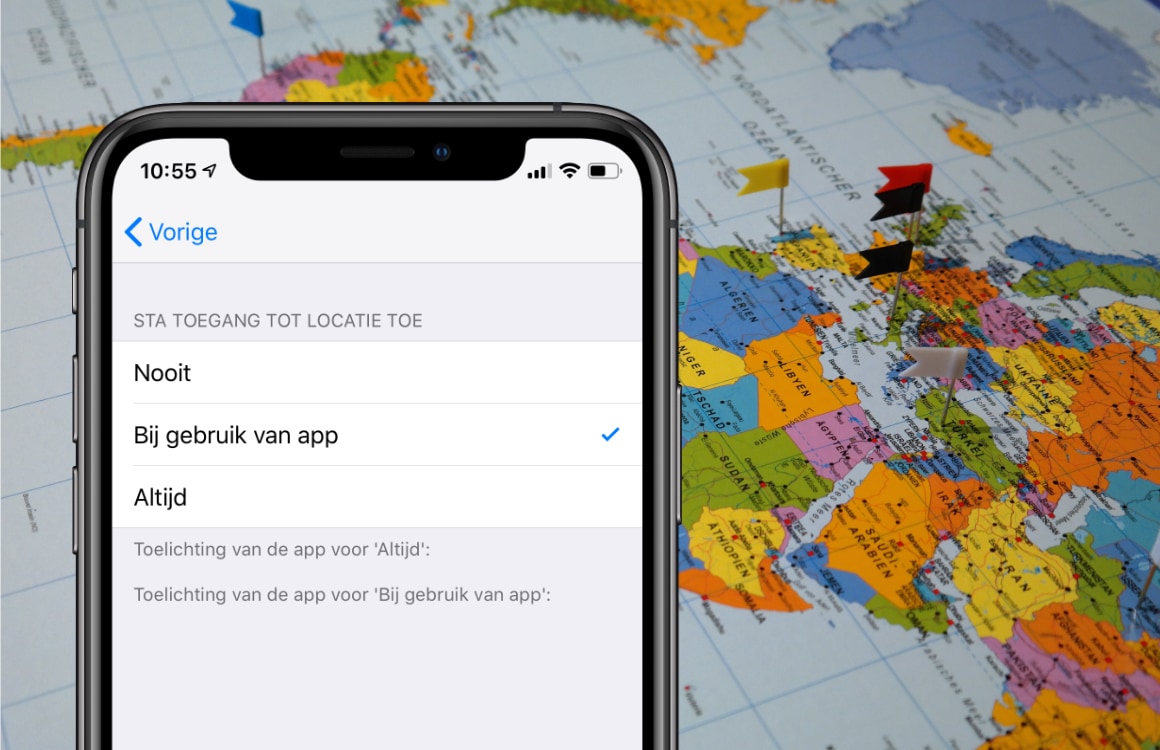
Also important: Your accounts
You probably use all kinds of different accounts on your iPhone. Sure, you’ll need an Apple ID to access iCloud and the App Store, among other things, but also think about your social media accounts, your bank account, your email, and so on. These accounts probably contain all kinds of information that is not intended for other eyes. So you have to think about a few things.
The most important thing is to choose strong passwords: a different password for each account and a longer password is better than a shorter password. Since iOS 12, you’ve been given a helping hand with automatic strong passwords that are stored in the iCloud Keychain. You can also use a password manager for these passwords, so that the passwords are also available on other devices. You just need to remember the master password for this password app.
But no matter how strong a password is, it can always be cracked. That’s why it’s important to set up two-factor authentication for all your accounts. iPhoned explains what two-factor authentication is and what you need for it.
Nowadays you can also log in with Apple with many apps instead of logging in via Facebook or Google or creating your own account. Your e-mail address will then be protected, so that it remains private.
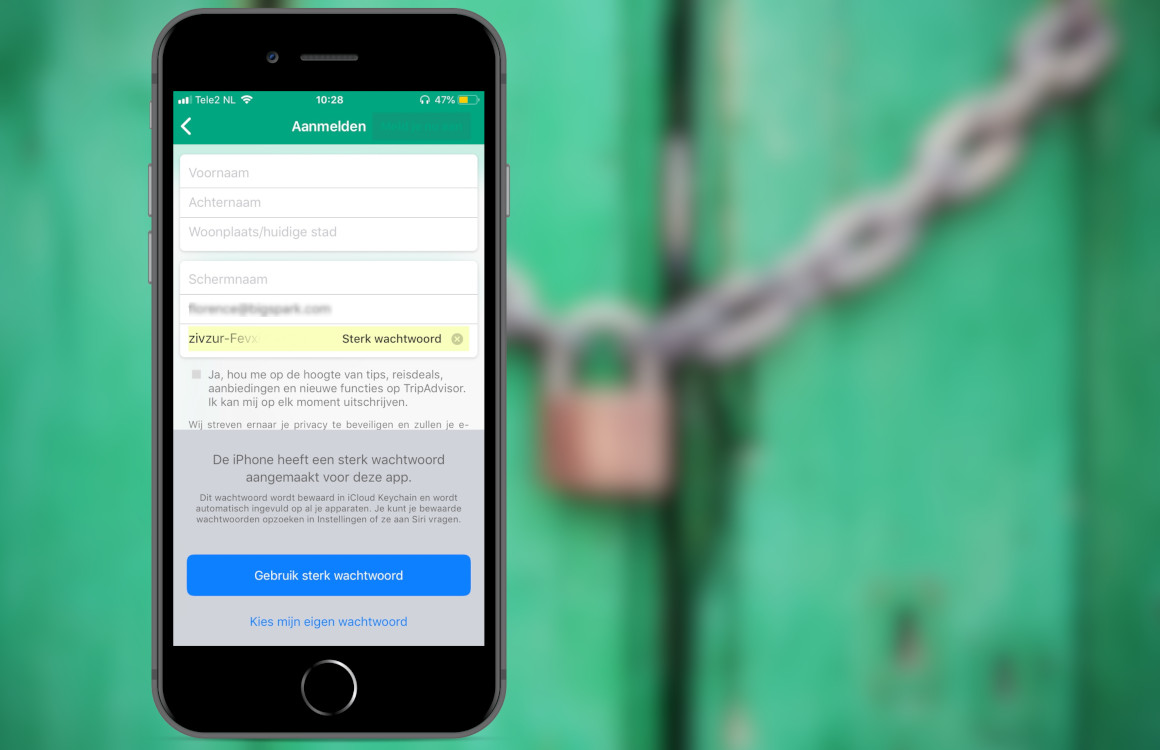
Now that you’ve got the basics down, it’s time for the next step. Think about the notifications on your phone. If people are watching your screen, the notifications can leak a lot of information. In the Settings app, go to ‘Notifications’ and under ‘Show preview’ choose ‘If unlocked’ or ‘Never’.
If you are ever on a WiFi hotspot, for example in a restaurant, cafe or the train, it is wise to set up a VPN. A VPN ensures that your connection is redirected so that people cannot just watch your behavior. Setting up a VPN on your iPhone is easier than you think.
Do you also surf via Safari? Then you can ensure that ad trackers no longer follow you. Advertising companies build a profile of you through these trackers, in order to offer you more targeted advertisements. You can disable this in the Settings app. To do this, go to ‘Privacy’ and at the bottom on ‘Advertising’. Set the switch next to ‘limit advertising tracking’ to green.
Pro tips
If you really want to take the ultimate step, you should follow these tips. For example, it is possible to have your phone delete all data if the wrong PIN code is entered ten times. To do this, go to ‘Touch ID/Face ID and passcode’ in the Settings app, enter your passcode and flip the switch at the bottom under ‘Clear data’. Don’t worry, if you flip this switch, all your data will not be deleted immediately.
Since iOS 12, it is also possible to prohibit accessories from connecting to your iPhone as long as your iPhone is locked for more than an hour. This ensures that a thief or perhaps the police cannot gain access to your information via USB. To set this up, go to the settings app, choose ‘Touch ID/FaceId and access code’, enter your access code and turn the switch to the left at the bottom under ‘USB accessories’.
In addition to iOS, you also have to think about your privacy with the apps you use. You can maintain your privacy on this social network with these five handy Facebook privacy tips.