Discover 7 hidden Gmail features you didn’t know about
Gmail has been one of the most popular email services in the world for years. Millions of people use it every day to communicate, both for personal and professional purposes. While most users are familiar with the basic functionality of Gmail, there are several hidden features that many people are not yet aware of. In this article, we’ll highlight seven of these features and help you get the most out of your Gmail experience.
Contents
1. Schedule emails
Have you ever drafted an email that you want to send later? Gmail lets you schedule emails to be delivered at a specific time. This is useful when you are working on a project and want to set a reminder or when you want to send emails at a time when they will be most effective. To schedule an email, just write your message as usual, click the three dots next to the send button, then click Send plans. Here you can select a specific date and time.
2. Snooze emails
If you receive emails that you want to deal with at a later time, you can use Gmail’s snooze feature. This allows you to temporarily remove an email from your inbox and have it return as a reminder at a later time. When you have opened an email, tap the three dots at the top right and then tap Snooze. Select a date and time when you want the email to return. At the specified time, the email will reappear in your inbox. You can always find the snoozed items under Snoozed in the side menu.
3. Use smart replies
If you are often on the road and need to respond to emails quickly, Gmail’s smart replies (Smart Compose) can help you immensely. Gmail uses artificial intelligence to suggest contextual responses based on the content of the email received. These suggested responses appear at the bottom of the email and can be sent with one click. It saves your time and effort typing replies to emails that require a quick response. Note: Smart Compose is available in English, French, Italian, Portuguese and Spanish.
4. Using labels and filters
Gmail offers a powerful system of labels and filters that help you organize your inbox and sort emails automatically. Labels are like virtual folders you can assign emails to, while filters are rules you can set to automatically flag, archive, delete, or forward certain emails to specific labels. By using labels and filters effectively, you can keep your inbox tidy and find important messages easier.
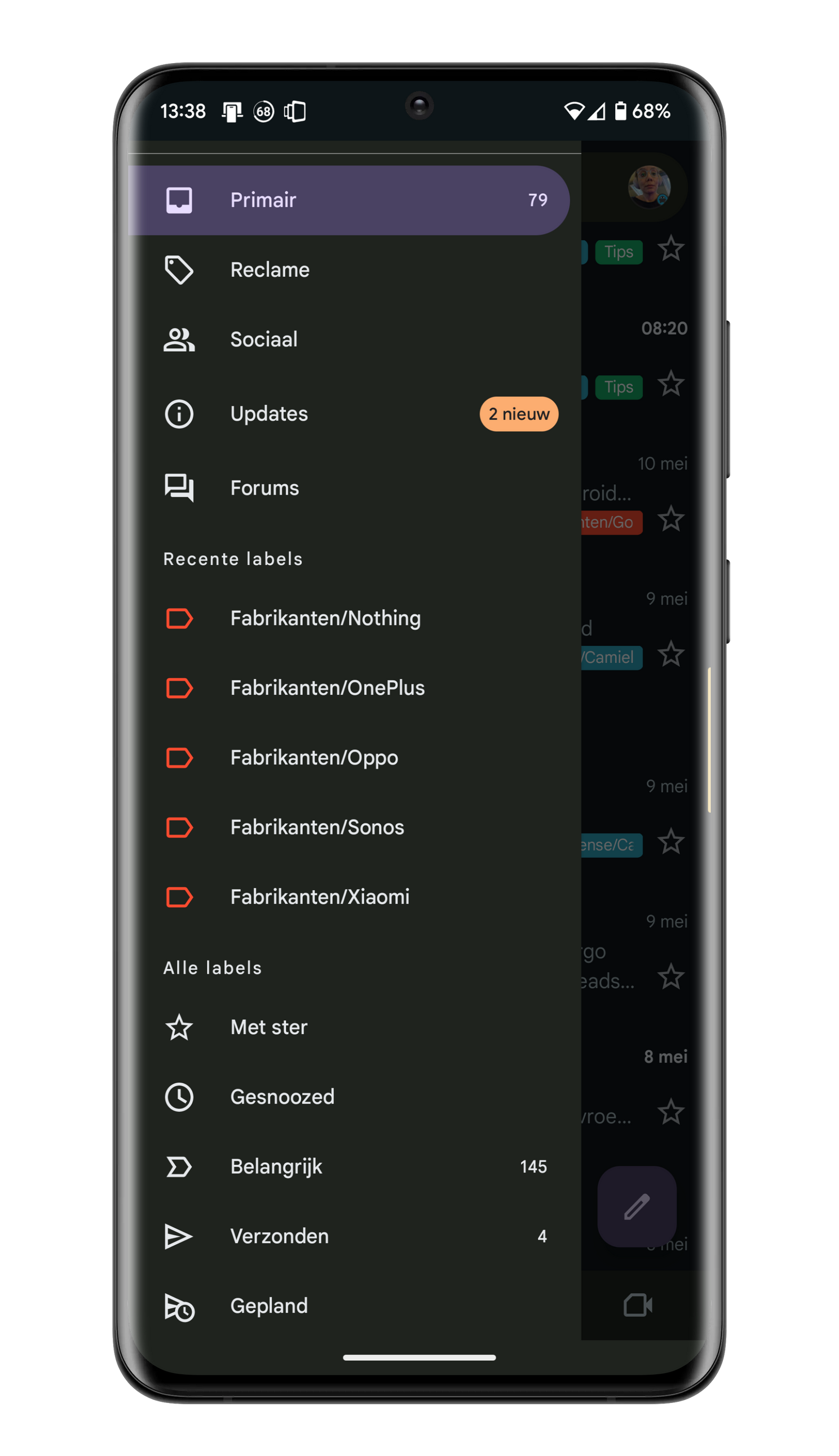
You can’t create labels through the Gmail app, only on the PC. To do this, click on the left More and then up on Create new tagn. You can also create a filter only on your PC. Tap the three dots for a specific email. click on Filter posts like this one and enter your filter criteria. When you’re done, click Create filter.
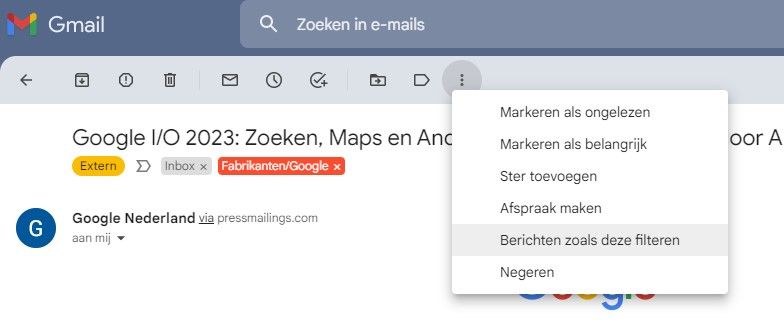
5. Delete unwanted emails automatically
Tired of that endless stream of unwanted promotional emails in your inbox? Gmail has a hidden feature that lets you delete unwanted emails automatically without having to manually flag or delete them. Go to the Gmail settings on your PC and click on the tab Filters and blocked addresses. Click at the bottom Create new filter and enter the criteria for the unwanted emails you want to delete, such as certain senders or specific keywords. Tap on Create filterthen choose the option To delete and save the filter. From now on, these unwanted emails will be deleted automatically without cluttering your inbox.
6. Confidential Mode
If you share sensitive information via email, Gmail’s confidential mode can help you maintain the privacy and security of your messages. This mode prevents recipients from forwarding, copying, downloading, or printing the content of the message. In addition, you can set an expiration date for the email so that it is automatically deleted after a certain amount of time. To activate confidential mode, click on the lock icon with a clock in it when composing an email. The detailed explanation can be found in this article on Androidworld.
Related articles
7. Use keyboard shortcuts in Gmail
Want to make your Gmail experience on desktop more efficient? Gmail provides a set of keyboard shortcuts that you can use to quickly perform common tasks. Press the “?” key while in Gmail to open the list of available keyboard shortcuts. Here you will find shortcuts to archive, delete, flag, forward and much more. By using keyboard shortcuts, you can save a lot of time and navigate your inbox faster.
So there you have it: seven hidden Gmail features you probably didn’t know about. By using these features you can improve your email management, keep your inbox organized and communicate more efficiently. Try them out and see how they take your email experience to the next level.
Whether you want to automatically delete unwanted emails, use keyboard shortcuts, use confidential mode, snooze emails, or discover other hidden features, Gmail has something for everyone.
So go ahead, experiment with these features and apply them to your daily email routine. You’ll be amazed at the time and effort you can save while maintaining an organized and efficient inbox!
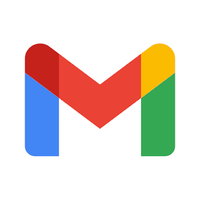
Gmail
Gmail
Gmail is Google’s e-mail application and is included as standard on many devices. Among other things, it is possible to organize messages with labels and ..


