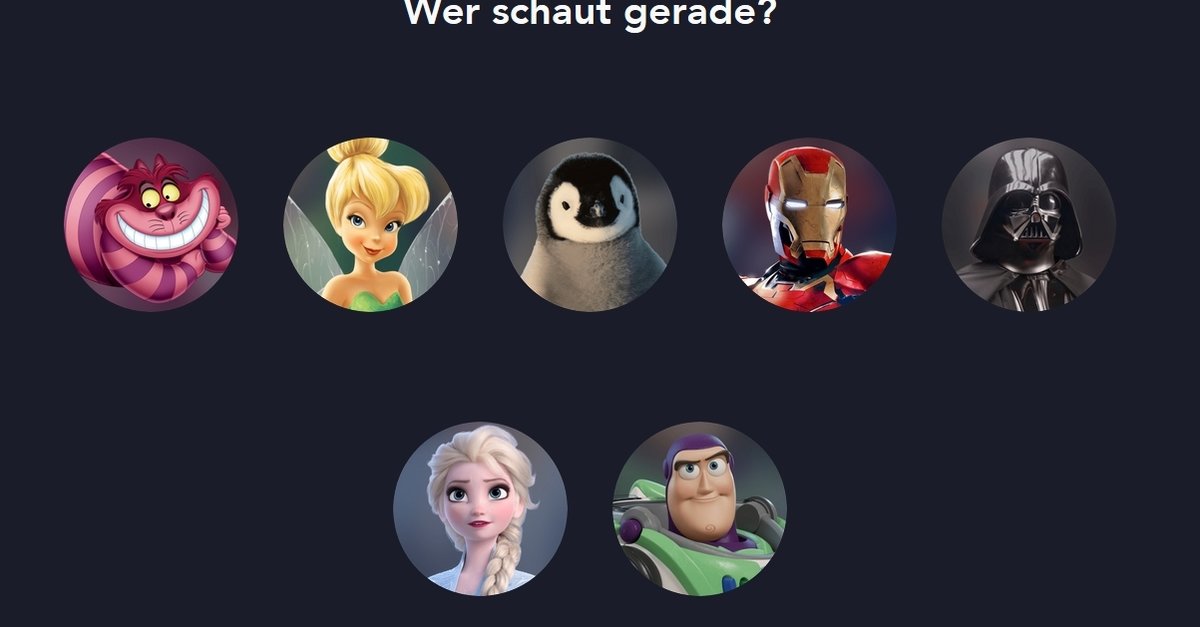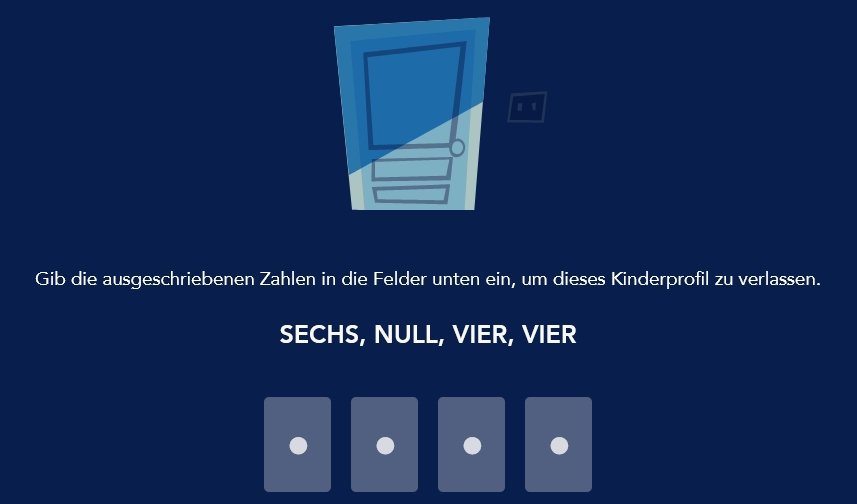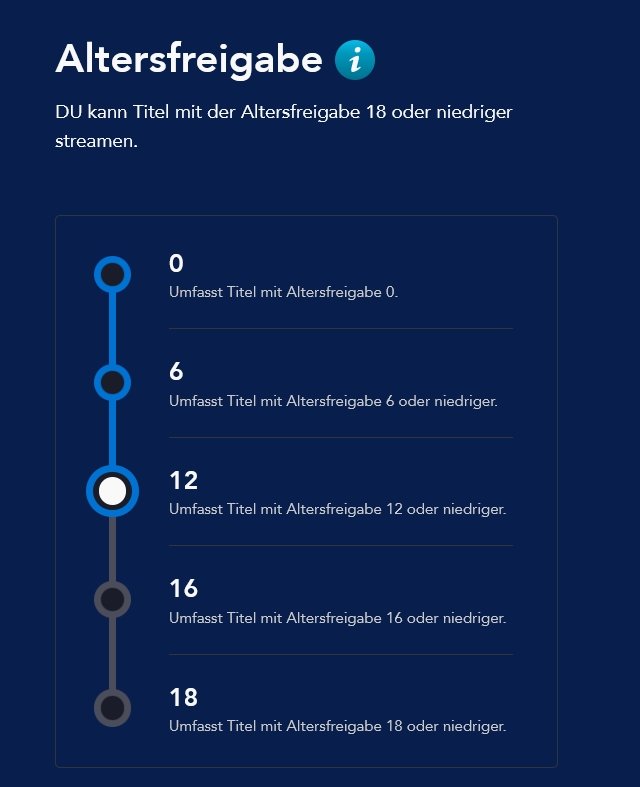Create (child) profiles & set age restrictions
You can create up to 7 profiles on Disney +. These help you to ensure that every family member or roommate retains their personalized settings and receives content suggestions. In addition, you can set up an age limit for each profile and even create extra children’s profiles with films, series and the interface specially adapted to the little ones.
Everyone has their own preferences when it comes to watching movies. Some people switch the language directly on streaming services because they prefer to see the films in the OV, others require subtitles because of a hearing impairment and still others do not do anything. Profiles can help to ensure that every “Disney +” viewer does not have to set their own usage behavior again and again.
Another big advantage: if two people in the same household watch the same series but don’t do so together, everyone knows which episode they last stopped on.
Contents
Disney +: Create & edit a new profile
To set up a profile for a family member or roommate, proceed as follows:
- Opens Disney + and selects the active profile picture.
- Press the Button / link “Edit profiles”.
- On the new page you press that Plus symbol “Add profile”.
- Select a suitable professional image.
- Enter the name and press the “Save” button.
Edit an existing profile:
If you want to edit the name of an existing profile or certain settings such as autoplay, proceed as follows:
- Opens Disney + and selects the active profile picture.
- Press the Button / link “Edit profiles”.
- Select the profileyou want to make changes to.
- Here you can now different Settings, the Names and the Profile picture to change.
- When you have children in the house, you should have another under “Parental Control” Profile PIN set so that the little ones cannot access your profile unhindered.
- Finally press the “Save” buttonto save your changes.
Disney +: Create a child profile
While the “Marvel” and “Star Wars” films were not necessarily something for the younger audience before, Disney is now also offering “Star” content that is not suitable for young people. For this reason, you should urgently create your own child profile for the offspring.
Create child profile:
- Obeyed Point 1-4 the instructions for creating a profile.
- Now set the Check mark for “child profile” (the switch should now be blue).
- Finally press the “Save” button.
Convert an existing profile into a child profile:
-
- Opens Disney + and selects the active profile picture.
- Press the Button / link “Edit profiles”.
- Select the profilewhich should be converted to a child profile.
- Under the “Parental control” menu item you set the Check mark for “child profile” (the switch should now be blue).
Optionally you can still use the switch at “Child safety – profile change” activate. This prevents changing the profile by writing out numbers. - Finally press the “Save” button.
Disney +: set age restriction
If your children are already out of toddler age, the child profile may need to be restricted a little. But even the growing teen doesn’t have to be given all the freedom. So you can easily set a certain limit for content with a certain age rating on the teenager’s profile.
- Opens Disney + and selects the active profile picture.
- Press the Button / link “Edit profiles”.
- Select the profile, for which you want to set an age restriction.
- Under the “Parental Control” menu item do you find the “Age rating”, selects this.
- Now you can FSK approval Select (0, 6, 12, 16, 18). In the future, the profile will only show films and series that match or are below the selected age rating.
- Finally, you press the “Save” button.
Special case: the main profile
You can also adjust the main profile, i.e. the first profile that you set up when you signed up for a “Disney +” subscription – but there are some special features here.
The main profile can be used as normal. Name, language and other settings can also be made here. However, two things are not possible:
- You can do the main profile do not delete.
- You can do the main profile do not convert to a child profile.
did you like this article? Let us know in the comments or share the article. We look forward to your opinion – and of course you are welcome to follow us on Facebook or Twitter.