create a virtual whiteboard with friends or colleagues
Whether you have a meeting with colleagues or you are active in an association: as soon as you work together with others, it can be useful to use a whiteboard. In Google Meet you can edit such a whiteboard together during a video meeting.
Contents
Whiteboard in Google Meet
A whiteboard is an incredibly versatile tool. on the one hand, it can serve during brainstorming sessions, but you can also visualize detailed ideas on it. Google Meet includes a virtual Whiteboard that you can edit with others.
You can draw on the whiteboard with different types of markers, add images and sticky notes, but you can also type text. Finally, you can add all kinds of shapes to, for example, create frames for your texts. With the eraser you can easily remove things. Another interesting thing about the Google Meet whiteboard is that you can share your creations afterwards with other colleagues who did not participate in the meeting. They can view or edit it further.
– Continue reading below the images –
We tested Meet’s virtual whiteboard with the editors
This is how you edit a whiteboard together
We explain how you can edit a whiteboard together with friends or colleagues in Google Meet.
- Schedule your meeting through meet.google.com or through the Google Meet app
- It is important that you web version on pc used to join the video meetings. You cannot edit whiteboards through the Meet app
- In the Meet meeting, press it menu with the three dots and then up whiteboard
- Choose Start a new Whiteboard
- On the left you will find a bar with all tools to edit your whiteboard
- You can share your whiteboard afterwards via the button To share. Make sure you go through General access set whether others can only view the whiteboard, or whether they can also edit it
Export whiteboard
The Google Meet whiteboard works as you can see through another service called Google Jamboard. You can also use it outside of Meet to create whiteboards with others. Although the combination with Meet is of course extra handy, because you can also hear and see others while you work on the whiteboard.
Related articles
You can also use a virtual whiteboard outside of Google Jamboard, as it is possible to export the contents of a whiteboard as a PDF file. That way you can edit the PDF with other tools or you can print it so that you can physically hang it against the wall like a real whiteboard. Have you already used virtual whiteboards? Perhaps you already have another app that contains similar features? Let us know in the comments.
Want to stay up to date with the latest news about Google Meet? Then download our Android app and follow us via Google News and on Telegram, Facebook, Instagram and Twitter.
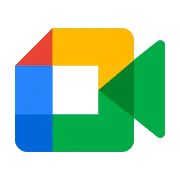
Google Meet
Google Meet
Google Meet is a video conferencing tool and anyone with a Google account can use it. You can have an online meeting with up to 100 d..



