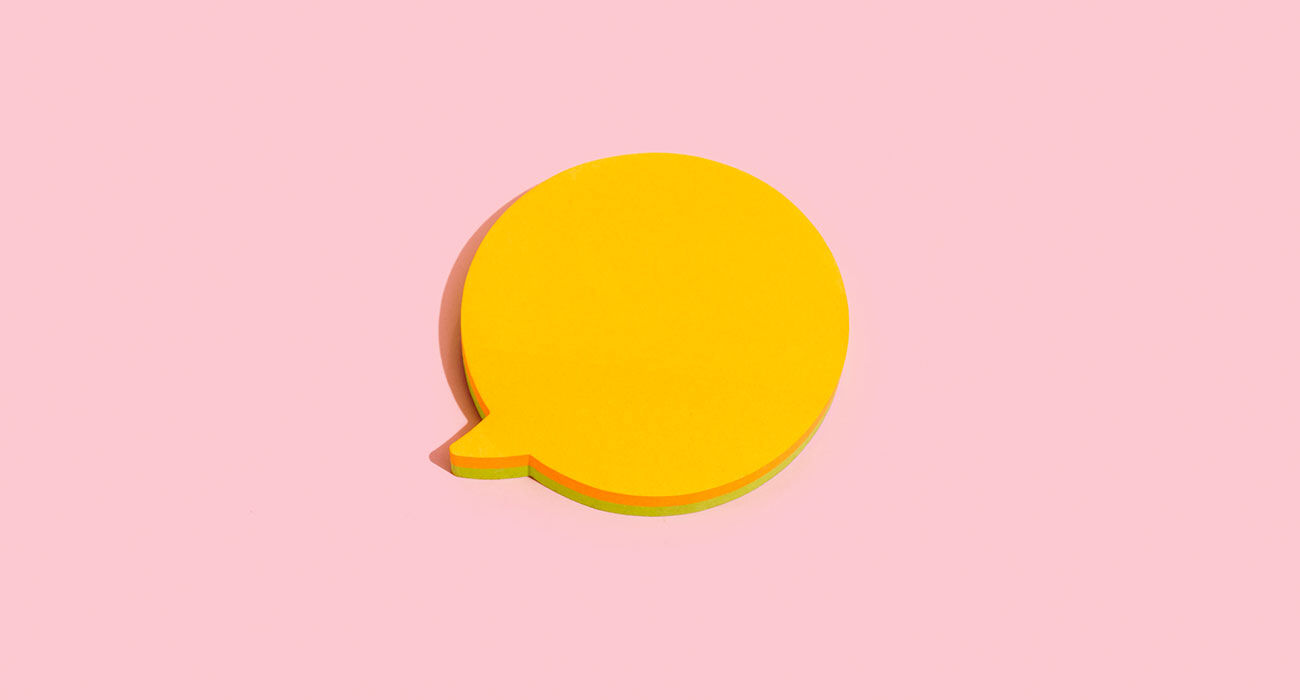Convert HEIC photos from your iPhone to JPEG – that’s how it works
When you forward a photo from your iPhone, sometimes the recipient can’t open the file. You can prevent this problem by first converting the (HEIC) photos!
Read on after the ad.
Contents
Convert HEIC photos to JPEG
HEIC stands for High Efficiency Image Container. It is an updated variant of HEIF (High Efficiency Image Format), traditionally the Apple file type for mobile devices. Apple uses HEIC for HEIF images.
HEIC photos have higher image quality than JPEGs but take up less storage space thanks to an advanced compression technology. Only HEIC photos cannot be opened on every system. You can avoid that by first converting them to JPEG.
Convert HEIC photos on your iPhone
You can convert the photos to JPEGs directly on your iPhone, but you’ll need to save them to Files first. You do this by tapping the share icon and choosing ‘Save to Files’. The conversion itself then proceeds as follows:
- Long press on the file in question in the Files app;
- Select ‘Quick tasks’ in the shortcut menu;
- Tap “Convert Image.”
Then specify the desired file format and size. The photo is then saved.
Convert HEIC photos on your Mac

If the photo in question is on your Mac, you can convert it to JPEG in the following way:
- Click on the HEIC file with two fingers;
- Choose ‘Quick tasks’;
- Click ‘Convert image’.
In addition to JPEG, you can also choose PNG and HEIF, and you can determine the size of the file. Then click on ‘Convert to JPEG’.
Alternative method

If you regularly run into the same problem and you don’t want to convert your photos every time, there is also another solution. You can set that your photos are not saved in HEIC by default. You do this in the following way:
- Open the Settings app;
- Scroll down and tap “Camera”;
- Tap on ‘File Formats’;
- Activate the option ‘Most compatible’.
Your photos will now be saved as JPEGs by default. Keep in mind that this option will take up more storage space.