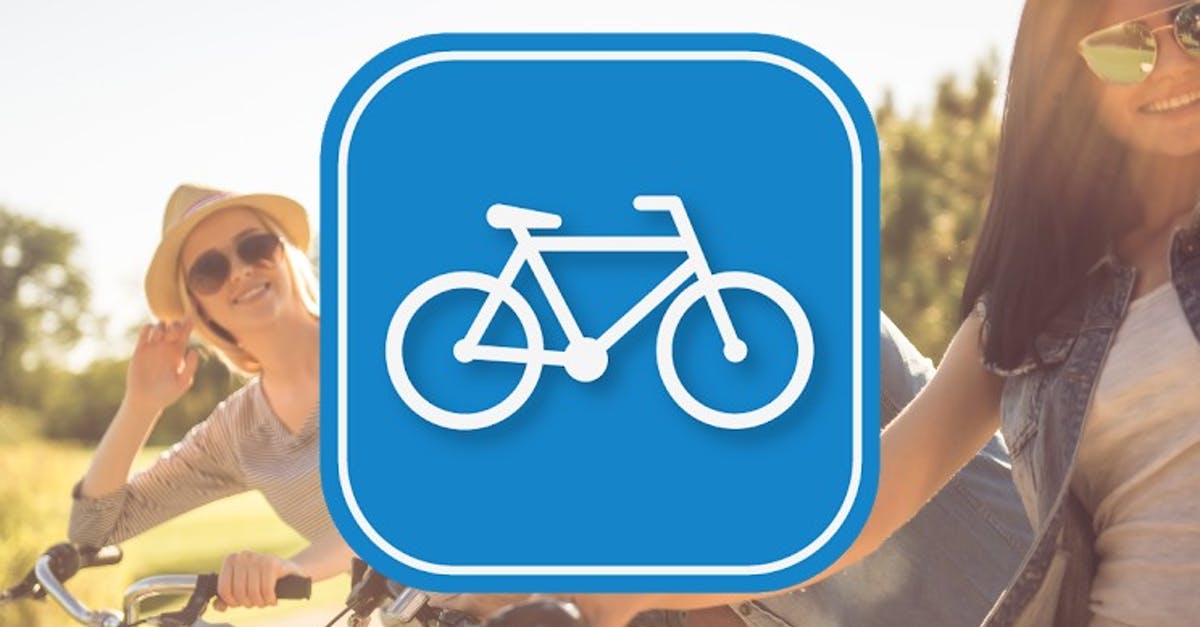Connecting keyboard (and mouse) to your iPad: this is how you do it
Turn your iPad into a laptop by connecting a separate keyboard and mouse to your tablet. iPhoned tells you how to do that fastest.
Read on after the ad.
Connect keyboard and mouse to iPad
Thanks to the large screen, the iPad can actually be used very well as a small laptop. But then you actually need a keyboard and a mouse. You can of course buy an iPad case with a built-in keyboard (like a Magic Keyboard), but why would you? Those are quite expensive, as you could read in our review of the Magic Keyboard.
If you still have a wireless keyboard and mouse (both with Bluetooth), you can also connect them to your iPad. And let’s face it: a real keyboard types just that little bit better than a keyboard on the screen.
To pair a keyboard and mouse with your iPad, make sure they’re both charged. Then place them near your iPad. To connect the keyboard (or mouse) to your iPad, follow the steps below.
Connect separate bluetooth keyboard and mouse to the iPad
- Open the ‘Settings’ app on your iPad;
- Tap ‘Bluetooth’ in the menu on the left;
- Set your keyboard to pairing mode, which you usually do by briefly holding down the bluetooth button on the device;
- The keyboard appears under the heading ‘Other devices’;
- Tap the keyboard’s name to pair it with your iPad.
If you want to connect a mouse to your iPad in addition to a keyboard, repeat the above steps one more time for the mouse. After that, you can use both devices on the iPad.

Using Bluetooth Keyboard on iPad
Now that the keyboard (and possibly the mouse) are connected to your iPad, you can immediately start using them. However, keep in mind that not all keys you find on the keyboard always have a function on the iPad. It also depends on the app you use on the iPad. By the way: a good word processor app on the iPad is the Pages app.

Do you always want to be informed of the latest news? Please sign up for our daily/weekly newsletter. In addition, download the free iPhoned app and keep an eye on our website. Then you’ll never miss an Apple news again!