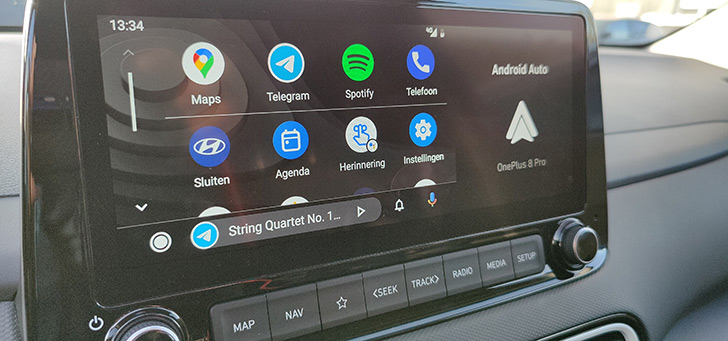Cleaning WhatsApp and freeing up space on your phone, that’s how it works
You can see how much space WhatsApp is taking up on your phone and free up space by deleting items. We will explain in this article how to free up space on your phone by cleaning files from WhatsApp.
Contents
Free up WhatsApp space
WhatsApp can take up a lot of the storage memory on your phone over time. That means there is less space left for other files such as your photos and videos. Fortunately, you can easily see amount of space occupied on your device by WhatsApp and WhatsApp files.
View WhatsApp storage
- Open WhatsApp
- Go to the Settings via the three dots at the top right
- Tap on Storage and data and then on Manage storage
The amount of space occupied on your device by WhatsApp media and apps and other items is displayed at the top of the screen.
View WhatsApp items
You can free up storage by deleting large files or those that have been forwarded multiple times. You can also delete items per conversation.
- Open WhatsApp
- Go to the Settings via the three dots at the top right
- Tap on Storage and data and then on Manage storage
- Tap on Greater than 5MB, Often forwarded or select a specific chat
- Tap the sort icon to sort the items by Newest, Eldest or Biggest (The file size of the item is shown in the top corner of the item)
- Tap an item to view it
You can also see which chat the item came from and when it was sent:
- Tap the three dots and then tap Show in chat

Delete WhatsApp items
Deleting an item will also delete it from your WhatsApp media. Deleted items may still be saved on your phone. If you have multiple copies of an item, you must delete all copies to free up space.
- Open WhatsApp
- Go to the Settings via the three dots at the top right
- Tap on Storage and data and then on Manage storage
- Tap on Greater than 5 MB, Often forwarded or select a specific chat
You can do the following here: Delete all items or delete individual items. For the first, tap Select all to delete all items at once. For the second tap and hold the item you want to delete. Select additional items to delete multiple items at once.

Delete WhatsApp items via a search
You can also delete individual items by using a search.
- In the Chatstab, swipe down to the Searchbar
- Tap on photos, Videos or Documents
- Tap the item you want to delete
- Tap the three dots and then tap remove or tap Delete media in this chat
Do you want more tips about WhatsApp? Check out our special WhatsApp page with all news articles and tips & tricks.
WhatsApp Messenger
WhatsApp is the incredibly popular chat service that is available for Android, but also for other platforms such as iOS. With this app you can send messages ..
More info
![]()
Do you want to stay up to date with the latest WhatsApp news? Then download our Android app and follow us on Telegram and Twitter. Also check our AW Community for an overview of the most popular AW members.