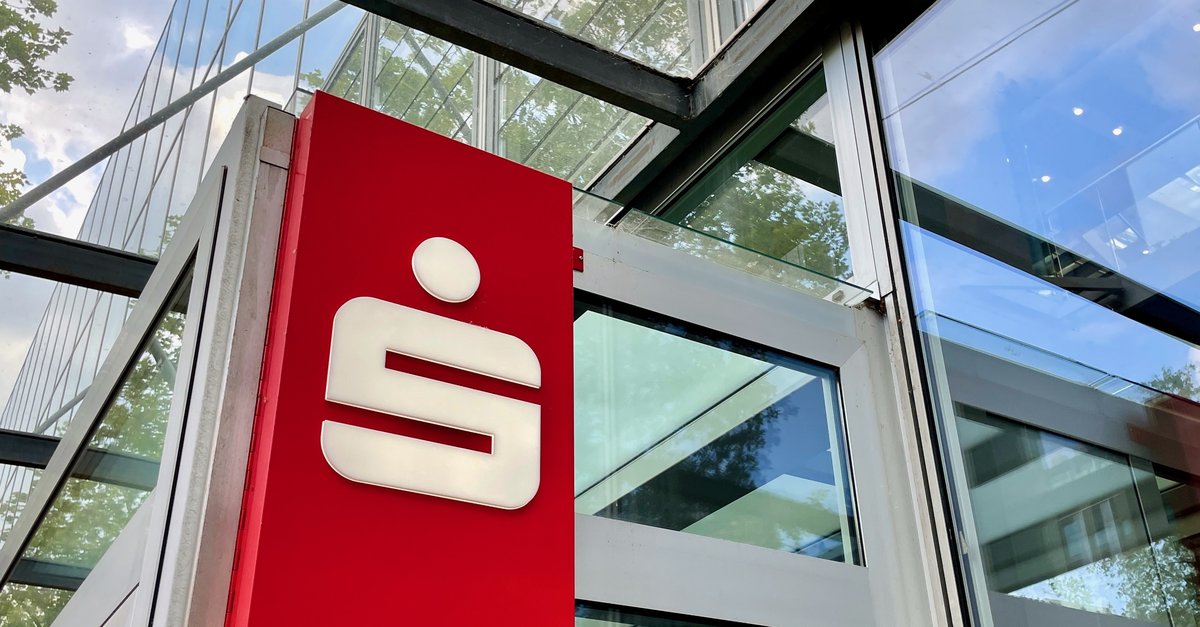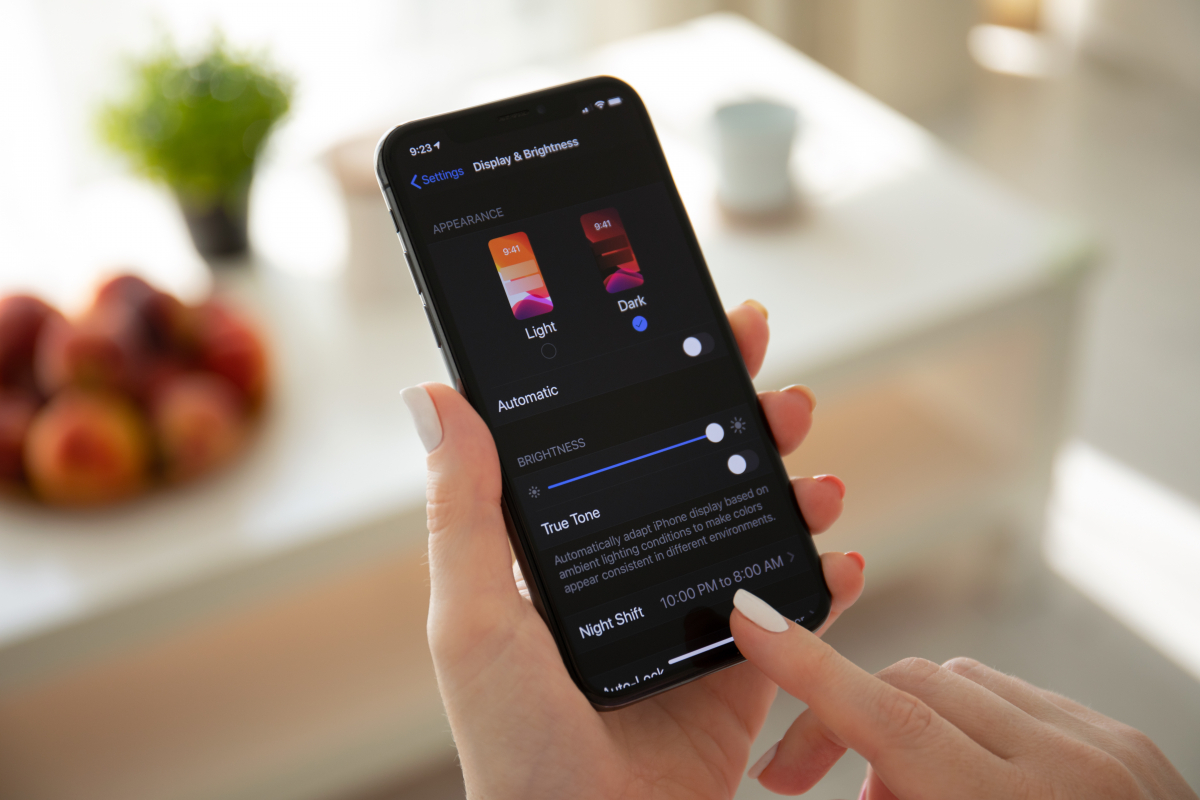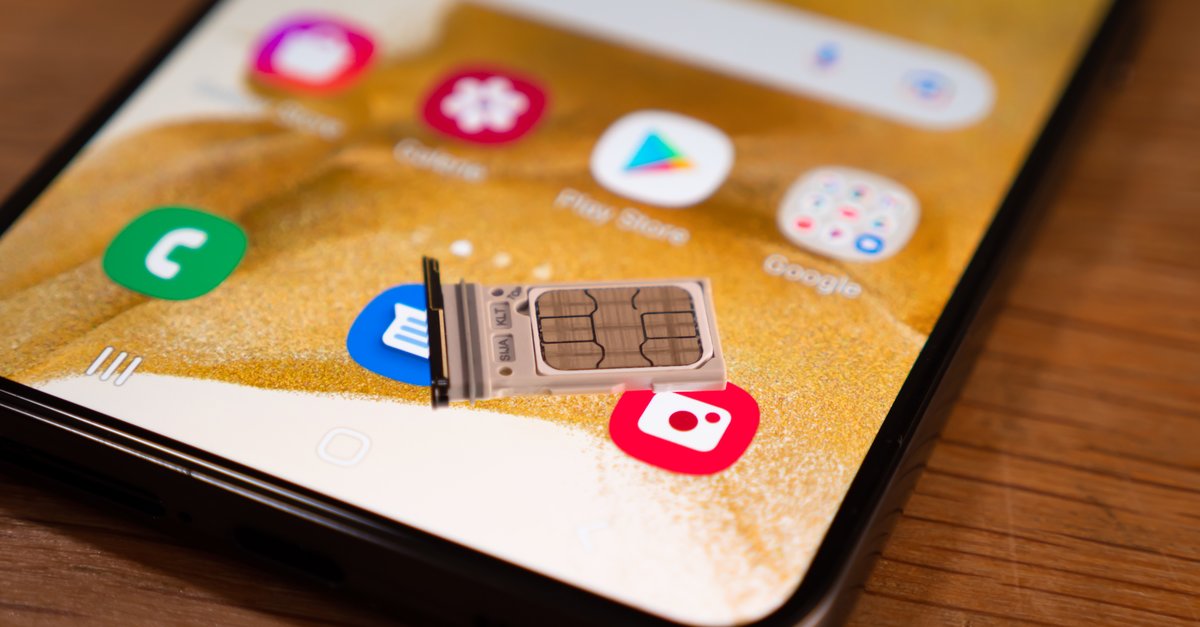Bluetooth Not Working On IPhone 13 – How To Fix It?
The iPhone 13 is one of the best smartphones on the market. It has excellent design, specs, and features. But, same as every other device out there, it may have some issues sometimes. One of the problems you may face is when Bluetooth not working on iPhone 13, and if that’s the case, keep reading. Below are some of the most effective tips that will help you get rid of the glitch.
See also: How To Fix iPhone 13 Wi-Fi Issues
Bluetooth not working on iPhone 13 – Ways to fix it
Fixing the issue should not take a lot of time or effort. Plus, all the things you will find below are simple to perform. Let’s begin.
- Toggle bluetooth. Go to Settings, turn the Bluetooth off, and then back on.
- Toggle Airplane mode. Head over to Settings again, enable Airplane mode, leave it turned on for a minute, and then disable it again.
- Restart your iPhone 13. Press and hold the side button or one of the volume buttons, and then slide to power off.
- Restart your Bluetooth device. Sometimes, the problem is in the device you are trying to connect to, not your iPhone. So, reboot the device.
- To make sure your Bluetooth device is not the problem, try to connect it to another phone if possible.
- Update the software. It is vital to keep your device up to date. Go to Settings> General> Software update to check for the new software version. Tap Download and Install.
- Forget the Bluetooth device. Here is another simple thing to try. Go to Settings> Bluetooth. Tap on (i) next to the Bluetooth device, and then tap Forget this device. Confirm the action. Restart your phone one more time. Now go back to Settings> Bluetooth, and try pairing again.
- Reset network settings. Head over to Settings> General> Reset. Tap Reset Network Settings. Confirm the action. You will have to adjust mobile data, Wi-Fi, and Bluetooth settings after doing this, but the chances are that the reset of network settings to factory defaults will fix the issue.
- Erase your iPhone. If the previous solutions didn’t make any changes, it is time to set up your iPhone all over again. Before doing anything, create a backup because everything on your device will be deleted. When the backup is ready, go to Settings> General> Reset. Tap on Erase all content and settings. Confirm the action and let the phone complete the process. When done, set your iPhone 13 as a brand new device.
You may also read: Common IOS 15 Update Issues With Fixes