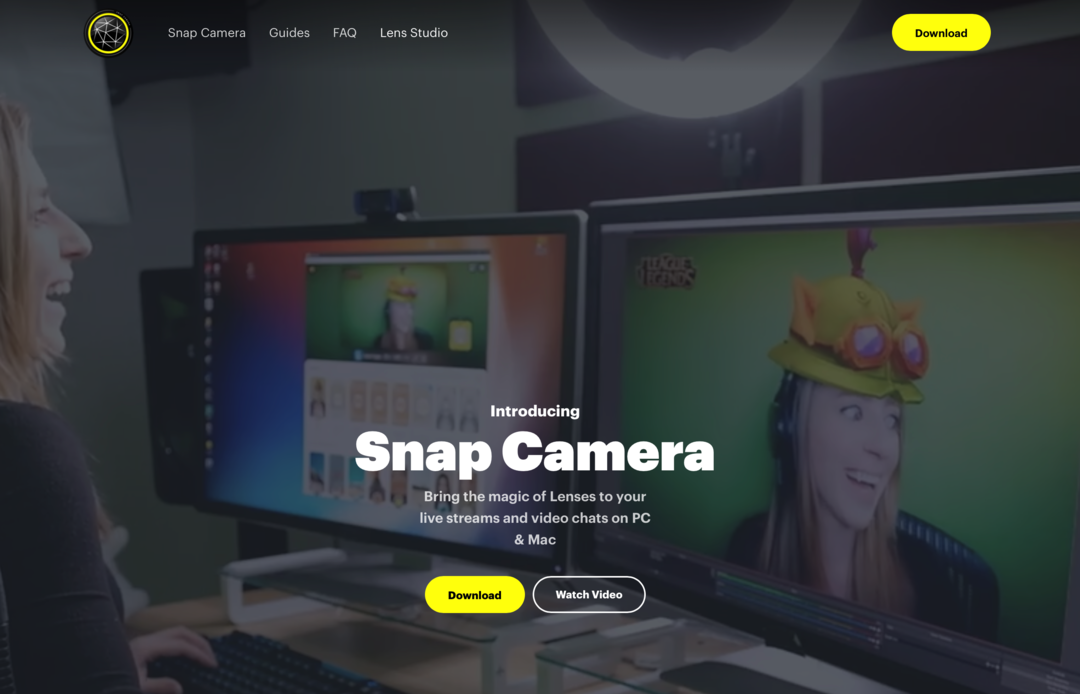Blocking people on Facebook: this is how it works
Facebook has been in somewhat calmer waters lately, partly due to all the hustle and bustle surrounding metaverses, Twitter alternatives and of course Instagram and WhatsApp, which also require the necessary attention. However, there are still a lot of people on Facebook: it remains a useful platform to keep track of which fun festivals are coming up, to log in to other sites or to find out what your neighbor ate yesterday. Unfortunately, there are also people on the platform that you don’t want for whatever reason: a stalker, your ex, a ‘fan’ of Tinder. Whoever it is, you want to block those people and this is how you do it.
Contents
Block someone on Facebook
First think carefully about whether it really has to be a blockade, or whether simply unfriending also helps. Maybe your ex isn’t talking to you, but you just don’t want to connect with him or her on Facebook anymore. Often unfriending is enough. However, if you are dealing with someone who keeps sending you messages or responds to your posts in an unpleasant way for you, then blocking is better. Here’s how to do that on the computer and on your phone.
The quickest way to block someone is to click on their profile, click to the three dots below their header photo and choose ‘Block’. But it can also be different.
Related articles
Via the computer
- Open Facebook through a browser of your choice
- Click on your profile picture at the top right of your screen
- Click on ‘Settings and privacy‘ in the drop-down menu
- Click on the leftPrivacy‘and still left on’To block‘
- You will then see a list of blocking options. Go to the ‘Edit‘ button behind Block users
- Tap on ‘Add to block list‘
- Start typing the person’s name: you will notice that he immediately shows all possible profiles
- When you see the profile you want to block, click on ‘To blockbehind that name.
- Facebook will then ask you if you are sure: confirm this.
- The person is now blocked and can no longer contact you on their profile.
Through your mobile
- Open the Facebook app on your phone
- Tap your profile picture with the three lines at the top right of the screen
- Tap the gear
- Scroll down and you will see under Audience and visibility ‘To block‘ to stand
- Tap on Add to blocked list
- In the search bar, type the name and tap To block
- Again the pop-up will appear asking if you are sure, confirm this.
- The person is now blocked and can no longer contact you on Facebook using this account.
You can always consult the list of people you have blocked under Settings -> Privacy -> Block, so that you can choose to unblock someone if they have improved their life.
What a blocked person can’t see
Do you want to know more specifically what the person who has been blocked can no longer see? That’s your profile and posts. In addition, the person will no longer be able to tag you in post, invite you to events, contact you via Facebook Messenger, add you as a friend, and receive notifications about your activity. Good to know: people will not receive a notification if you block them, but they may of course notice that you suddenly no longer appear in the friends list or with posts on the wall.
Hopefully that person doesn’t bother you too much (anymore). Do you need more tips, or do you have a good tip yourself, leave it in the comments.
Facebook is an American online social media service that is part of Meta. Facebook for Android gives you almost all the desktop capabilities on your smartphone.