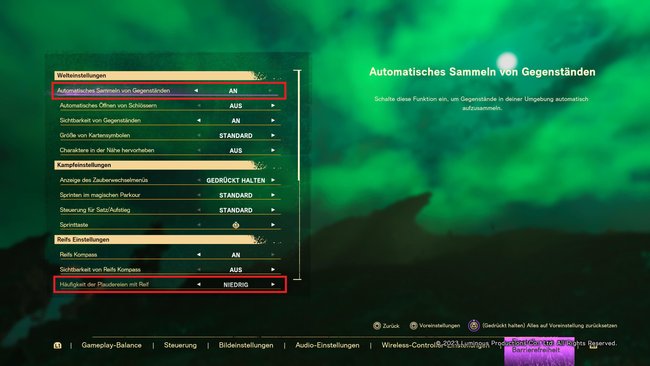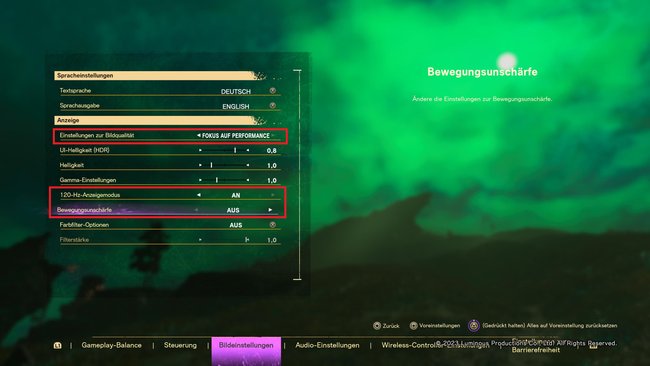Best settings for PS5 & PC

Forspoken also has a large number of setting options on the PlayStation 5. In the following we tell you which options you should definitely adjust and how you can get more FPS on your PC.
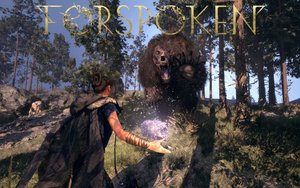
Languages:German English
Platforms:Windows PC, PlayStation 5
Best settings for PS5
In a single-player game like Forspoken, there really aren’t any “right” or “wrong” settings. Whether or not you want to get all the trophies during your playing time is of course up to your preference. It’s the same with the settings.
Nonetheless, there are quite a few on the PlayStation 5 Settings in Forspoken, you that Make life a little more comfortable:
- Decreases the frequency of Frost chatter: Your bracelet means a lot in Forspoken. So much that some players are quite annoyed. However, you can adjust their frequency of frost. Go to the Settings > Accessibility settings > Frequency of chatting with Reif > Minimal or Low. On minimal, Reif only reports if it is important for the progress of the story.
- Enables automatic item collection: In the open world of Athia you can collect some resources that are especially important for crafting. So that you don’t always have to collect them manually, you can activate the automatic collection of items. Go to the Settings > Accessibility settings > Automatic item collection > On.
Above all, the automatic collection of items is helpful. (Image source: Screenshot GIGA)
- Set the graphics setting to “focus on performance”: If you haven’t set a preference for graphics settings in your PS5 menu, Forspoken defaults to “Focus on Quality”. You can have a more constant and get better frame rate, which helps especially in the action sequences when you’re on “Focus on Performance” sets. Go to the Settings > Image settings > Image quality settings > Focus on performance. The frame rate is still not perfect, but better than before. If yours TV or monitor has 120Hz, Forspoken also supports 120 FPS. Then you have to “120 Hz Display Mode” the option just on “On” place.
- Turns off motion blur: In Forspoken, the effects can often get overwhelming. You should set the motion blur to “Off” so that you don’t completely lose the overview in fights. Go to the Settings > Picture Settings > Motion Blur > Off. If that’s not enough for you, you can also do that Turn off camera shake. Go to the Settings > Controls > Shake > Off.
- Changes the slowdown when switching spells: If you want the game to pause in the background, you can enable it. This allows you to take a little breather when changing spells and choose your next spell in peace. Go to the Settings > Gameplay Balance > Spell Switch Slow > Stop Full.
Best settings for more FPS on PC
Forspoken has fairly high system requirements, so make sure you meet them beforehand. Of course, you should also make sure that you have the latest version of your graphics card driver installed. Around To get more FPS on your PC, you should make the following settings:
- Texture filter: default
- Cloud quality: Low
- Fog quality: Low
- Model Level of Detail: Low
Don’t want to miss any more news about technology, games and pop culture? No current tests and guides? Then follow us
Facebook
or Twitter.