App of the week: Manage all social media channels from Hootsuite
Done with all the separate apps from Instagram, Facebook, Twitter and other media channels? Via the Hootsuite app you will find all media channels under one roof and you can also easily schedule messages. Whether Hootsuite is also for you? Find out this week in the app of the week.
Hootsuite
Hootsuite is widely used in the communication industry, but can also be very useful if you are not working in this industry. Hootsuite makes it easy to operate social media from one app. On the one hand, you can view and respond to messages, just like in the apps of the social media to be linked themselves. You can also easily view and respond to notifications, if necessary. Finally – perhaps one of the most important functions within the Hootsuite app – there is the possibility to schedule messages.
People who are already using Hootsuite may know that the web version of Hootsuite offers many more features; however, these are often not found in the Hootsuite app for Android. To use Hootsuite, you need an account with the service. There are no costs involved. You can choose to create a Hootsuite account that is linked to a social media channel, or you can choose to create a Hootsuite account that is linked to an email address.
The registration process is relatively easy and after registering you can immediately get started with linking media channels. For Hootsuite users without a subscription, it is possible to link a total of three channels, for example Instagram, Facebook and LinkedIn. Please note that some functions of Instagram, for example, are not available with a personal account. So you will either have to switch your Instagram account to Business mode or you will miss some functions.
Manage tabs
After you have linked accounts to Hootsuite, it is important to manage the tabs and columns under the heading ‘columns’. You do this by clicking on the top dropdown menu and clicking on “manage tabs and columns”. At the top right you will see a + button with which you can create new columns and tabs. By clicking on the plus sign you will first be asked to give a name to the tab to be created. When you have entered this, you will see the option ‘Add column’.
For example – and in this specific case it concerns options for Twitter – you can select elements from your feed as a column, for example the likes you have distributed. You can also choose to display your ‘Home’, which will display all messages from the accounts you follow. You can also add a search query as a column or have your favorite list (s) displayed for Twitter.
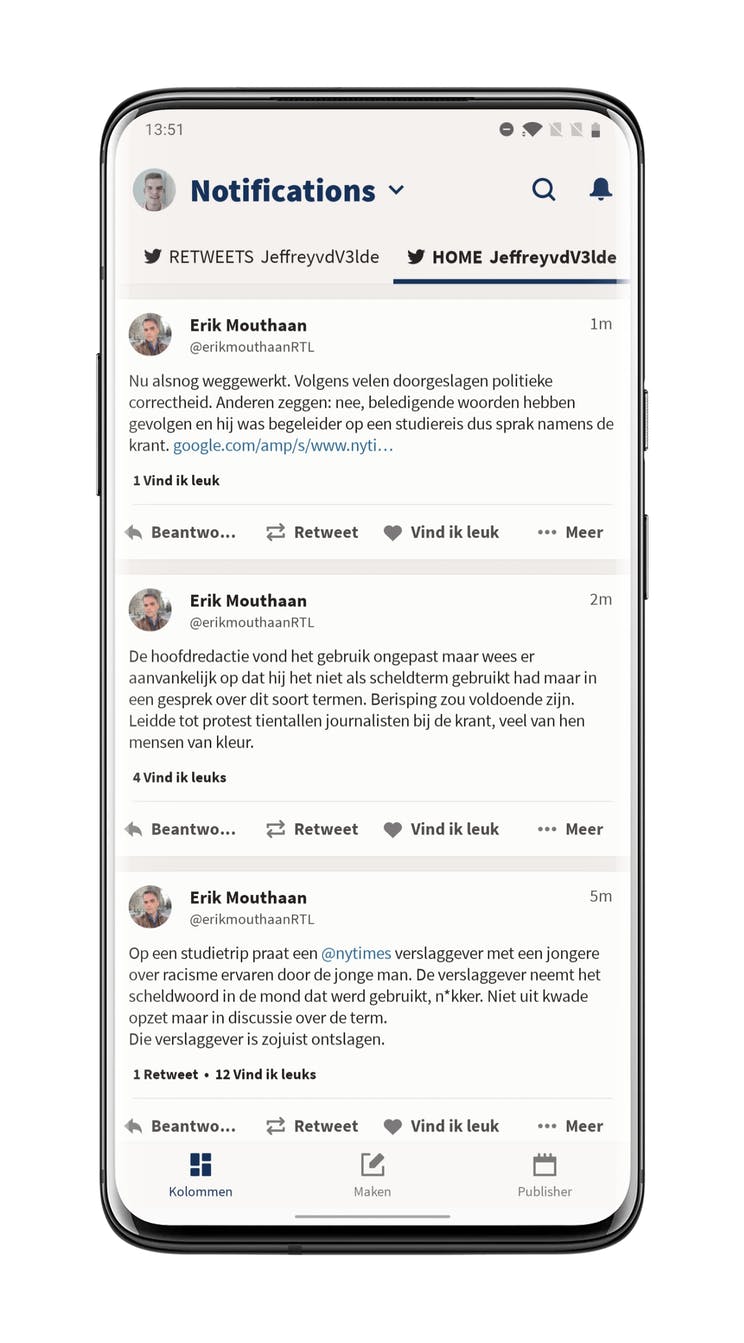
After creating the columns within the tabs you can scroll horizontally between the separate columns you have created. These columns make it easier to keep an eye on your media channels. Within Hootsuite, however, the focus is on the messages that you post yourself, instead of the messages that others have posted. For Twitter you can see the home screen, but that does not apply to LinkedIn or Instagram, for example. For those channels, you will only find your own social media accounts.
Create messages
The second tab in the sidebar, Create, is for creating posts for the media channels associated with the Hootsuite account. At the top you will find a button to first select the social media you will be using.
Then you can write the message, you can attach photos and it is possible to add a link preview to the content to be posted. How this works will of course differ per media channel. If you have a message that you would like to post immediately, you can click ‘Next’. If you prefer to wait a while, click on ‘Save draft’ at the bottom right.
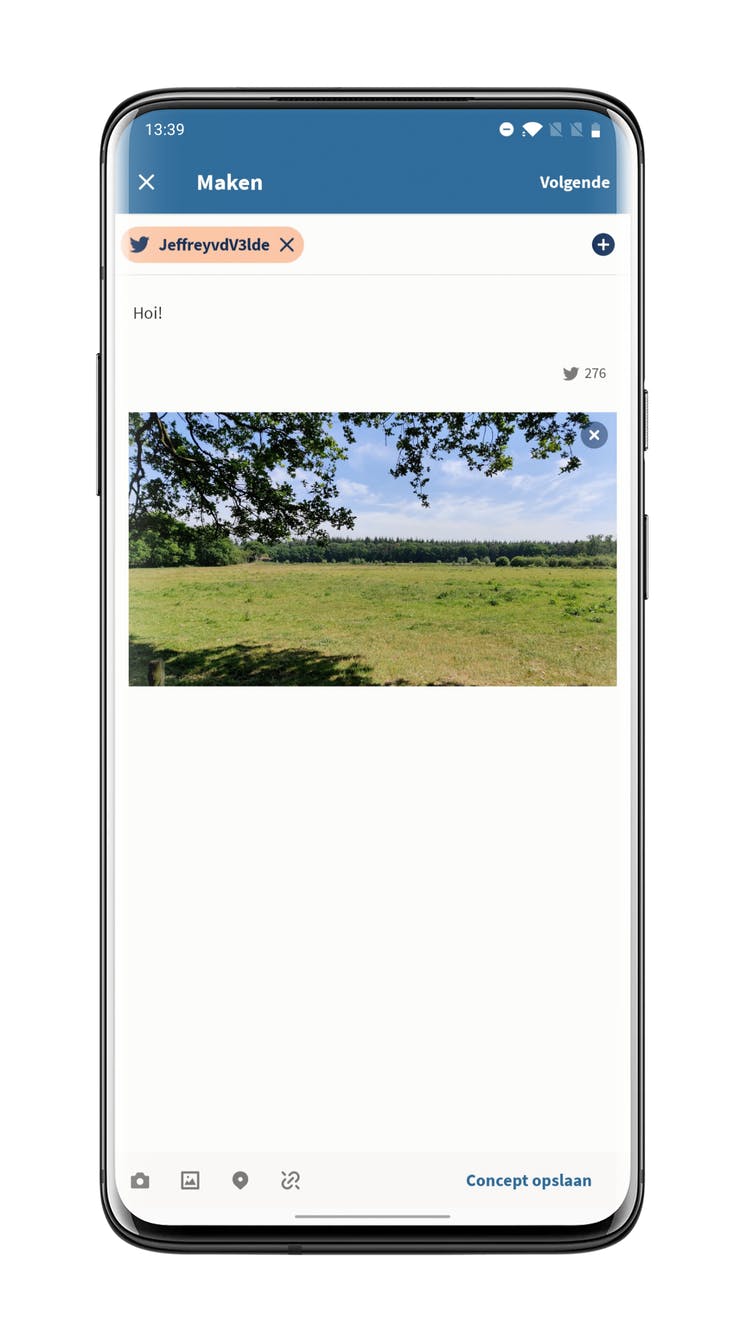
The last part of Hootsuite is the planner, in Hootsuite you will find the planner under ‘Publisher’. In the planner you can see which messages will be published today – or the coming days -, at what time this will happen and on which channels a message will be posted. By clicking on the ‘Show scheduled’ option, you can see specifically which messages are scheduled. Finally, in the Concepts tab you will find all draft messages that have not been scheduled, you can edit them directly from that location and – if desired – publish them.
Download Hootsuite
Hootsuite can be downloaded for free from the Google Play Store and Apple App Store. Are you planning to give the application a try? Have you ever tried the application? If so, what did you think? Let us know in the comments at the bottom of the article.

Hootsuite
Hootsuite is a service that allows you to keep track of your social media, especially those of companies. Because you have everything within one interface, you can easily switch.
More info
![]()


