ApowerMirror: screen sharing between mobile and PC!
ApowerMirror is a solution for sharing your Android / iPhone screen on PC. It is also possible to directly control your Android device from the PC via the mouse and keyboard. This provides new capabilities in games that are not always easy to control with a touch screen. It is also possible to send messages more easily from your PC keyboard. The mobile app also turns your smartphone into a remote control to remotely control a PowerPoint presentation, for example.
Contents
Easy connection
You don’t need to be a network expert to connect devices to each other: the mobile and the PC just need to be on the same network for it to work. No Wi-Fi or no access code? Do it directly via USB connection. Just look at the devices in the list and then click on the Mirror button. This opens up a whole new field of possibility for users who are still on either machine.
On iOS, you will have to open the control center and choose Airplay to share the screen of the device to other devices. Finally, note that the program offers a 10-minute trial version for each connection. If you decide to take out a subscription, use the coupon code MIRRORCP when paying to take advantage of a 10% discount. See you at the shop.
1 / The PC program and the app
Launch the ApowerMirror software on the PC and install theApowerMirror application on your mobile. Both devices must be connected to the same Wi-Fi network. Note that it is possible to do the same without Wi-Fi: you will have to connect the smartphone to the PC via a USB cable and activate the USB debugging in the Developer options.
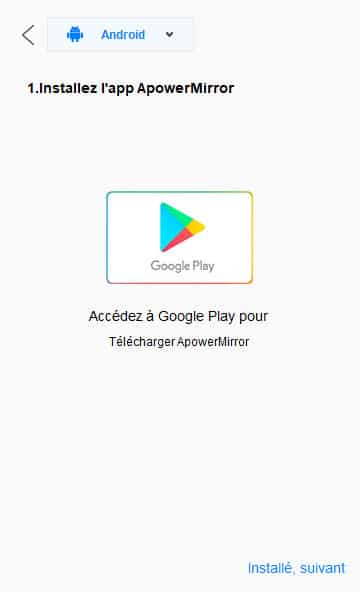
2 / Stream the phone to PC
Once the connection is acquired, you will have several choices: broadcast the PC screen to the mobile or use your smartphone to remotely control a PowerPoint presentation. But the functionality that interests us is of course Stream phone to PC.
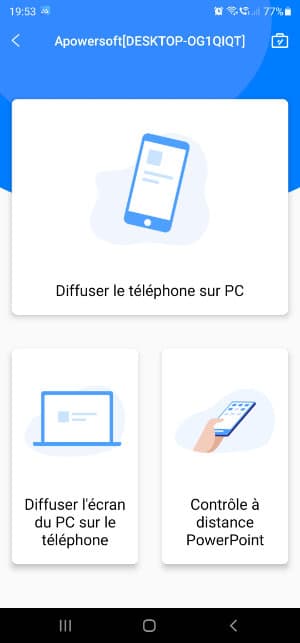
3 / A real mirror!
Click on Mirror and as if by magic, the contents of your device will be broadcast on the PC screen. It is possible to mute the audio to avoid echo, to switch to full screen mode, to take a screenshot or to record a video for a tutorial for example.

4 / Full screen without latency
It is also possible to annotate directly on the screen and even to turn the virtual device 90 °. This is particularly useful for games, for example. Here we were able to launch Call of Duty Mobile and playing without any latency is quite impressive!



