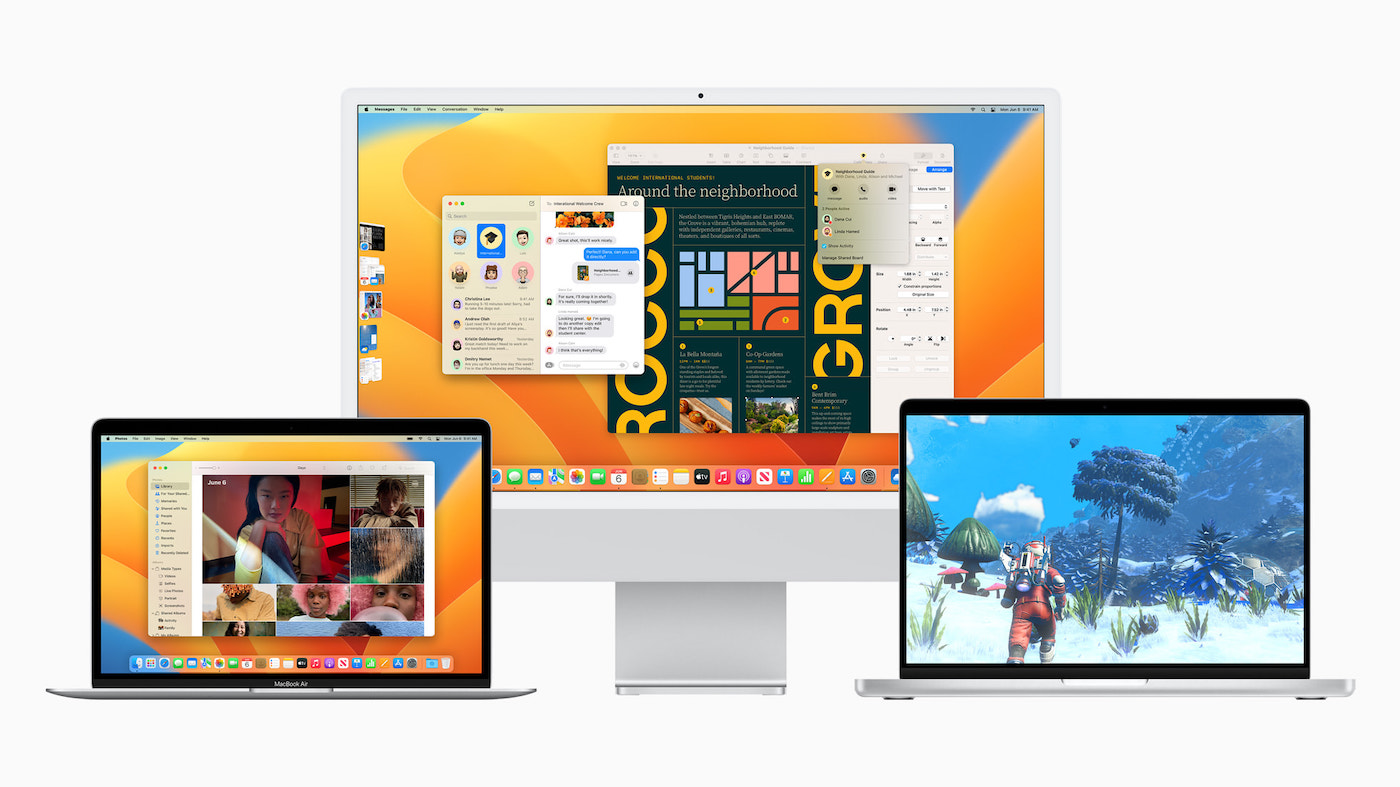Android crash: fix the biggest system problems
Gone are the days when Google was just a search engine. Since its creation in 1996, the company has multiplied innovations from Gmail to Google Drive via Google Maps. But one of his greatest successes is the Android system that equips many smartphones and tablets. Nearly 3 billion to give an idea of what “many” can mean here. However, the interface with 76% market share of OS in France knows sometimes a few hiccups. We explain how to deal with them and resolve them if you are a victim.
Contents
Application crashes
Who has never seen the message ” The app has stopped working without understanding the why and the how? Who has never cursed in front of an app that no longer opens? Not many people, that’s for sure. So how do you get out of this mess? Several options available for you.
The first is to update the app if you haven’t already. To do this, go to the Play Store and click on the top right of your account icon. In the menu that appears, enter the category “ Manage apps and device “. There, take a walk in ” Updates available and see if the crashing app has one handy.
Also read: 5 tips for a faster and more efficient phone
The second is ultimately the opposite of the first. If an update can sometimes solve the problem, it can sometimes also create a new one if you have, for example, a device running an old Android version. For it, uninstalling the latest update can help you find a functional application. To do this, go to your phone’s settings, and in the ” Apps “. Click on the program in question and you will then find the option at the top right to uninstall the update. The problem is that this option is almost no longer possible on the latest versions of Android. The only solution to solve this problem is therefore to simply uninstall the application and look for an older version on alternative stores.
The third choice is to clear the cache of the app that is causing trouble. Follow the same instructions as above and, once on the application page, click on ” Storage space and cache ” then ” Empty the cache “.
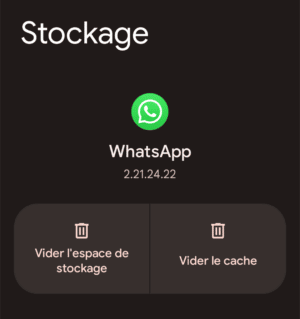
You can also force stop it on the program screen by pressing the option in question.
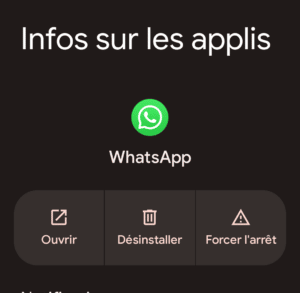
Unexpected restart
It is sometimes possible that our friendly terminals decide by themselves to turn off and turn on again on their own. Again you can look directly at the side of the system update that ALWAYS needs to be updated, if only to be able to protect itself from the last possible attacks and know that all its faults are filled. The path to follow is as follows: Settings->System->System Update. If a new version of the OS is available, install it.
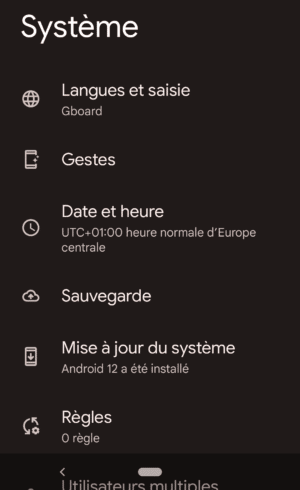
If that doesn’t fix the problem, it may be an app. Feel free to do a very simple test by restarting your phone in safe mode, which will prevent him from connecting to the Internet. To do this, keep your finger pressed on the ” On Off to display this type of screen.
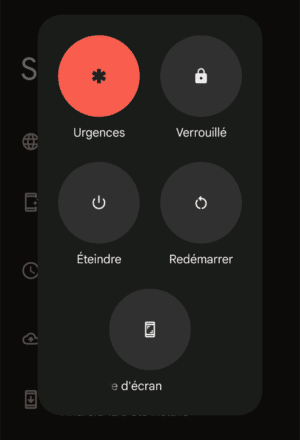
There, long press “ To extinguish » until you see a window that offers you restarting in safe mode.
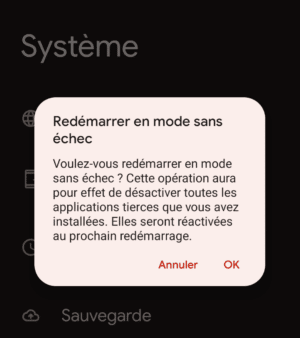
Now, check if your smartphone keeps its whimsical character. If not, then the problem is probably from one of the last apps you installed that conflicts with your OS.
Extreme slowness
Do you feel that your phone is lagging more than usual? Several possible reasons for this:
- Your storage space is probably almost full and we invite you then to make room by going to “ Settings->Storage » and to make it a little empty, whether in your photos / videos and even sometimes by deleting apps that you no longer use,
- Close too many apps that are open in the background but which you do not use in order to reduce the RAM requirements of your CPU.
This is my last resort!
As the band Papa Roach sang (probably not about Android at the time), there is indeed a “last resort” to really solve almost all the problems of your Android device. It’s just about restore the system, bearing in mind that this manipulation will erase everything on your phone/tablet. Only the programs it initially contained will remain according to its factory settings. If you think this solution is the only one that will fix your problem, here is the way to go: Settings->System->Reset option->Wipe all data (factory reset).

Do not forget to save your photos and other treasures contained in your memory before starting the procedure.