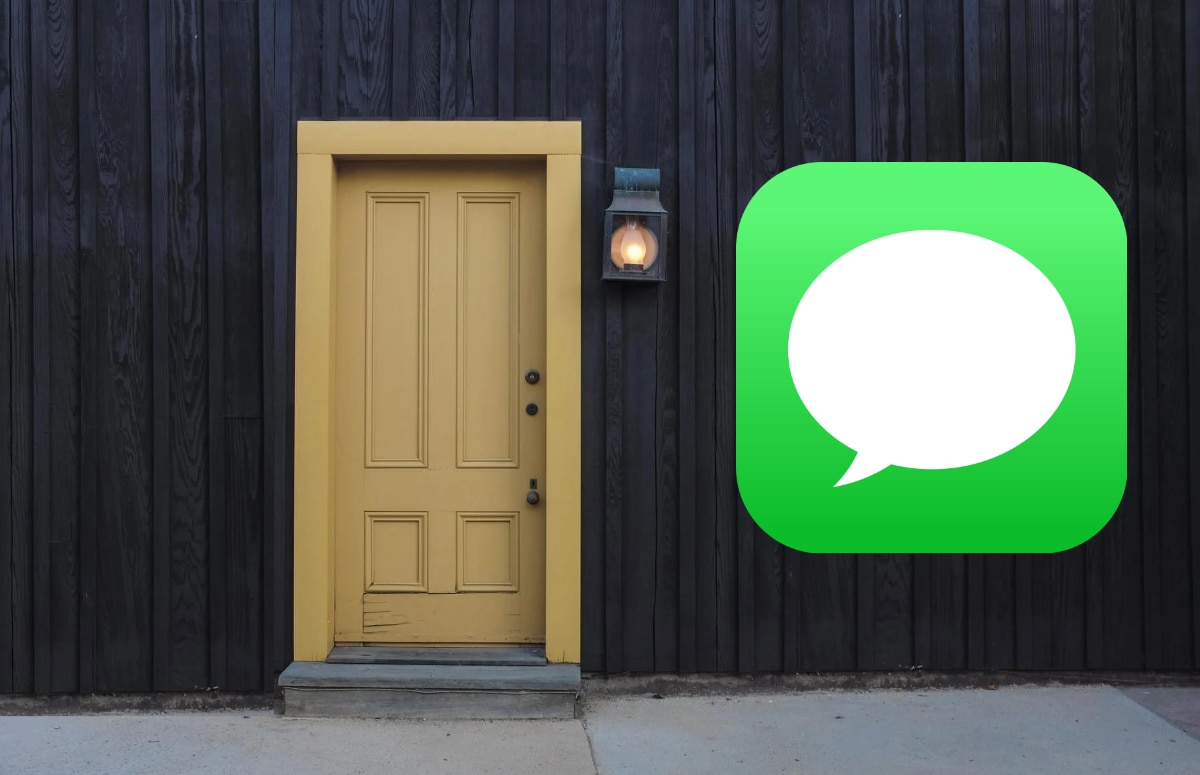AirPods problems with crackling sound? 6 solutions in a row
Unable to connect, crackling sound to a permanent echo: it is very annoying when you have problems with your AirPods (Pro). You can avoid all kinds of inconveniences with these tips.
Read on after the ad.
Contents
AirPods problems with sound? This is how you solve them
Complaints regularly surface online from AirPods owners who hear the occasional crackling sound when trying to play music with AirPods or Beats headphones. Usually this has to do with the bluetooth connection. Your iPhone uses this technique to send music to the AirPods, but the connection may be disrupted.
The problems can be persistent, but usually you solve them quite easily. In any case, try the tips below.
Index: How to Fix AirPods Problems
1. Check if your iPhone is running the most recent iOS version
Before restarting devices, we recommend that you first check whether your iPhone and AirPods are running on the most recent software version. With every update, Apple fixes problems, so this might fix yours too. To check this for your AirPods, go through the following steps.
- Put the AirPods in your ears;
- Open the Settings app;
- Tap ‘General’;
- Now choose ‘Info’;
- There you can check the software version of your iPhone and the AirPods.
2. Turn off other Bluetooth devices in your area
If you often hear a crackling sound when you turn on the AirPods, it may be due to an excess of Bluetooth devices in your area. These cause noise on the line, which noticeably deteriorates the sound quality.
Turning off any Bluetooth accessories you’re not currently using may solve the problem in one go. Think, for example, of a wireless keyboard from a PC that you do not use.
3. Restart your AirPods or headphones
When AirPods problems surfaced for users, Apple suggested rebooting the earbuds. This would fix the battery issue, and the same may be true for AirPods audio issues as well.
You restart the AirPods by holding down the button on the case for 15 seconds. Keep in mind that you have to pair the AirPods again after this. In this tip you can read how this works.
4. Turn bluetooth off and on
Switching the bluetooth connection on and off can also be enough to make the connection stable again. We also regularly do this with ‘old-fashioned’ bluetooth headphones that sometimes no longer respond well.
Restarting Bluetooth is very simple: you open the Control Center, tap the bluetooth icon and do it again to re-enable the wireless connection.

5. Reset your AirPods to factory settings
It is often unclear what exactly is causing this, but when you reset the AirPods to factory settings and pair with your iPhone again, they often work fine again. You do this as follows:
- Settings app
Open the Settings app on your iPhone or iPad and go to ‘Bluetooth’;
- More information
At ‘My devices’, tap the ‘i’ behind your AirPods and then choose ‘Forget this device’;
- To hold
Put your AirPods in the charging case and press the button on the back. Hold the button for at least 15 seconds;
- Reset
You will see that the light of the box flashes white and then orange. This means that the AirPods will be reset;
- Re-pair
After this, you can reconnect the AirPods to your iPhone or iPad by opening the box and tapping ‘Connect’ on the screen of your device.
6. Contact Apple Support
If these five solutions for AirPods problems do not work, the problem seems to be in the AirPods themselves. In that case, we recommend that you contact Apple Support.
You are reading an article that has previously appeared on our website. We’ve updated the information and republished the article.