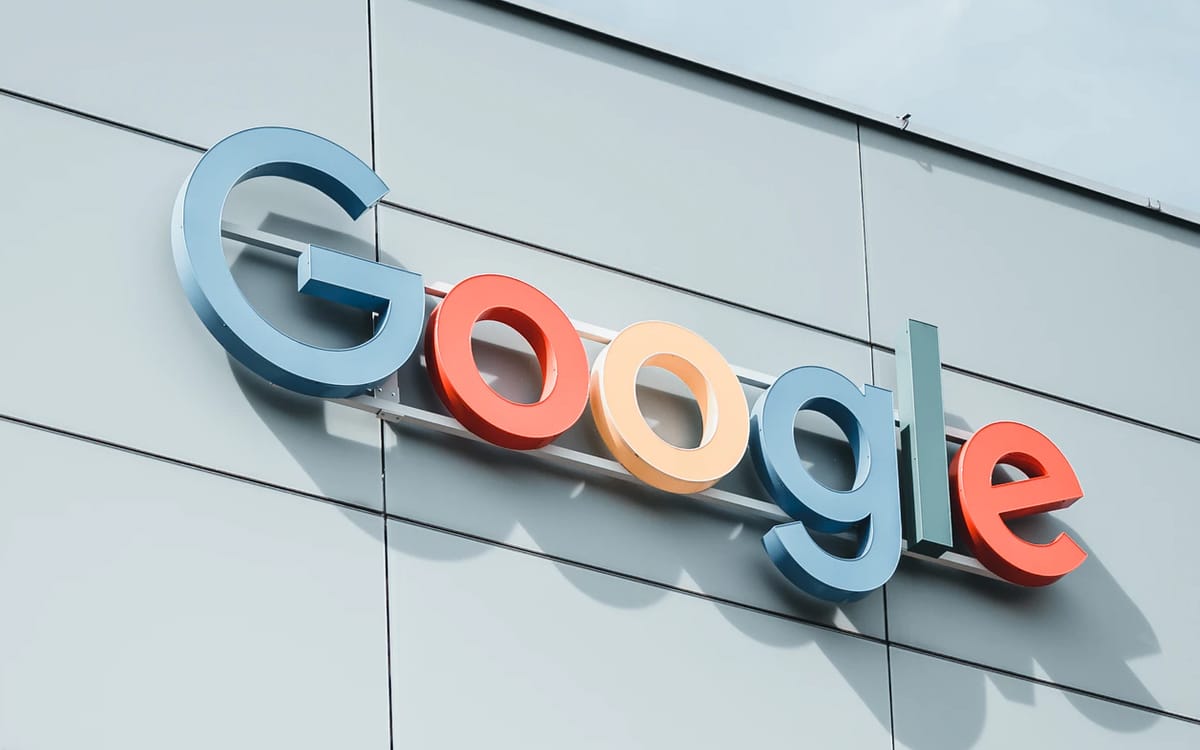Firefox mobile: how to synchronize your passwords with your PC
Firefox is one of the most used Internet browsers on the planet with Google Chrome and Microsoft Edge. Launched in the early 2000s, version 100 will arrive on May 3. A great longevity for this opensource project set up by the Mozilla Foundation. From the start, the idea was to stand out from other offers on the market by emphasizing respect for user privacy. A vision recalled by the foundation on its website:
We work across borders, disciplines and technologies to champion principles like online privacy, inclusion and decentralization. Our tactics are varied, but our vision is singular: a great movement for the health of the Internet.
Beautiful promises followed by real deeds since Firefox blocks third-party cookies, autoplay and social network trackers by default. What to support its use and explain to you today how to synchronize your passwords between PC and mobile versions.
Firefox: in the burrow of identifiers
You might be using Firefox on your computer but never thought of upgrading to the smartphone-friendly version as well. In this kind of situation, what often hinders us from taking the plunge is the thought of having to re-enter all the codes of the sites that you frequent the most and on which you have active profiles. A tedious mission which can however be greatly facilitated. We explain how, knowing that you will need to have created an account on Firefox beforehand and that you are connected with your PC browser.
First, install the mobile version on the Play store.
As soon as you open it, you will be offered several options (dark theme, location of the toolbar, degrees of confidentiality, etc.) and you will have to go down to discover the box ” Sync Firefox between your devices ».
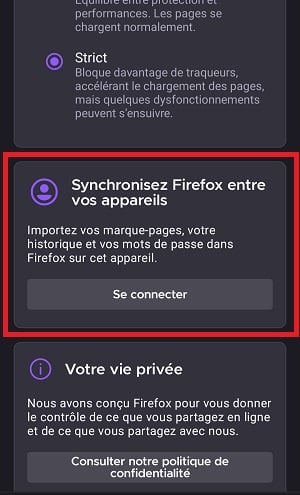
Now click on ” To log in “.
You will then have two options available to you:
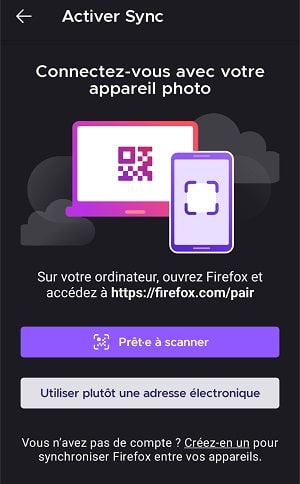
– Ready to scan: open Firefox on your computer and go to https://firefox.com/pair. Click on ” Show the code ” and you will see a QR code appear. All you have to do is press the box ” Ready to scan on your phone to open the camera which will scan the image. You will then have to confirm the association on your phone screen and do the same on the page thus opened on your PC. Once done, your passwords will be automatically synchronized.

– Use an email address instead: after pressing the dedicated box, you will only have to enter credentials that you used to create your Firefox Account. You will then have to return a 6-digit code which you will receive on your e-mail address and which will be valid for 5 minutes.
This synchronization finished, you will also have the surprise of find your personal home page with your favorite tabs. Like at home !