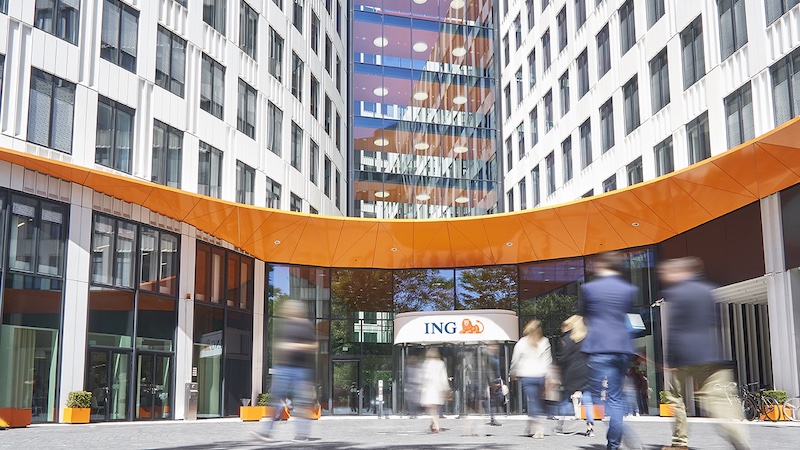Samsung Galaxy S20 / S20 + Won’t Connect To Wi-Fi Network – How To Fix It
Sometimes, even the best phones may experience issues with a Wi-Fi network, S20 / S20 + included. Not being able to connect to a network is among the most common problems, and it may happen from time to time, but it isn’t a sign that’s something wrong with the phone. In most cases, it’s just a glitch or some issue with the router or the network. Here, we will share some of the most effective solutions that you can try. If your Samsung Galaxy S20 / S20 + won’t connect to Wi-Fi network, one of the tips below will most likely fix the problem. Let’s start.
See also: How To Create A Folder On Samsung Galaxy S20
What to do if your Samsung Galaxy S20 / S20 + won’t connect to Wi-Fi network?
When Samsung Galaxy is not picking up Wi-Fi, fixing it doesn’t have to be as challenging as you may think. Usually, the simplest workarounds give results, and if that’s not the case, those that are a bit more complex will work their magic. Here are the things to try:
- Start by turning the Wi-Fi on and back on
- Make sure the power-saving mode is not turned on. When the feature is turned on, Wi-Fi, Bluetooth, mobile data, and other services will turn off automatically so the battery can last longer.
- Next, enable the Airplane Mode (the easiest way to do it is from the Quick Settings). Leave it on for about 20 seconds and disable it again.
- If the previous steps didn’t make any change, it is time to perform a soft reset. All you have to do is press and hold the power key and the volume down key at the same time. Hold the buttons for 10-15 seconds, and the phone will reboot.
- Restart your modem / router. Unplug the router from the outlet and leave it like that for a minute or two. Plug it back in and try connecting to a Wi-Fi network.
- Still nothing? It’s time to forget the Wi-Fi network and try connecting again. Navigate to Settings> Connections> Wi-Fi. Next, tap on the gear icon next to the network in question. Tap forget. Go back to Wi-Fi Settings, find the network, and then try to connect.
- Reset network settings – Go to Settings> General Management> Reset> Reset network settings, tap Reset settings. All the network settings will go back to factory defaults, including Bluetooth and mobile data. You will have to make adjustments, add passwords, and pair devices all over again. But, this could be helpful in fixing the issue with the Wi-Fi network, so it is definitely worth your time.
- Boot the phone into Safe mode. By doing this, you can check if one of the third-party apps is creating some sort of a problem. When the device is in safe mode, try to connect to the network. If it works fine, one of the apps is to blame. You will have to remove them one by one until the issue is resolved, or you can perform a factory data reset. To enter the Safe mode, press and hold the power off button, and when you see the option power off icon on the screen, press and hold it until you see Safe mode. Finally, tap on Safe mode. Test the Wi-Fi. When you are ready to exit this mode, just restart your phone.
- Factory data reset – if nothing else seems to be working, maybe you should perform a force restart, but before that, make sure to create a backup. When done, go to Settings> General Management> Reset> Factory Data Reset. Finally, tap reset. Wait for the process to complete, and then set up your device as a new one.
You may also read: How To Delete Apps On Samsung Galaxy S20