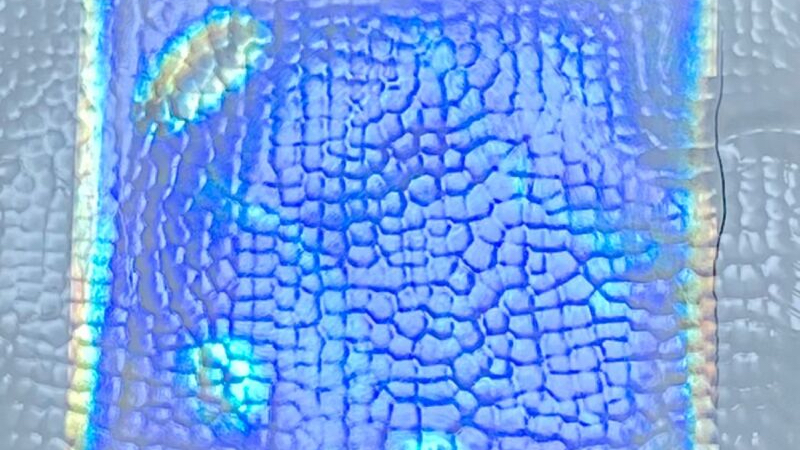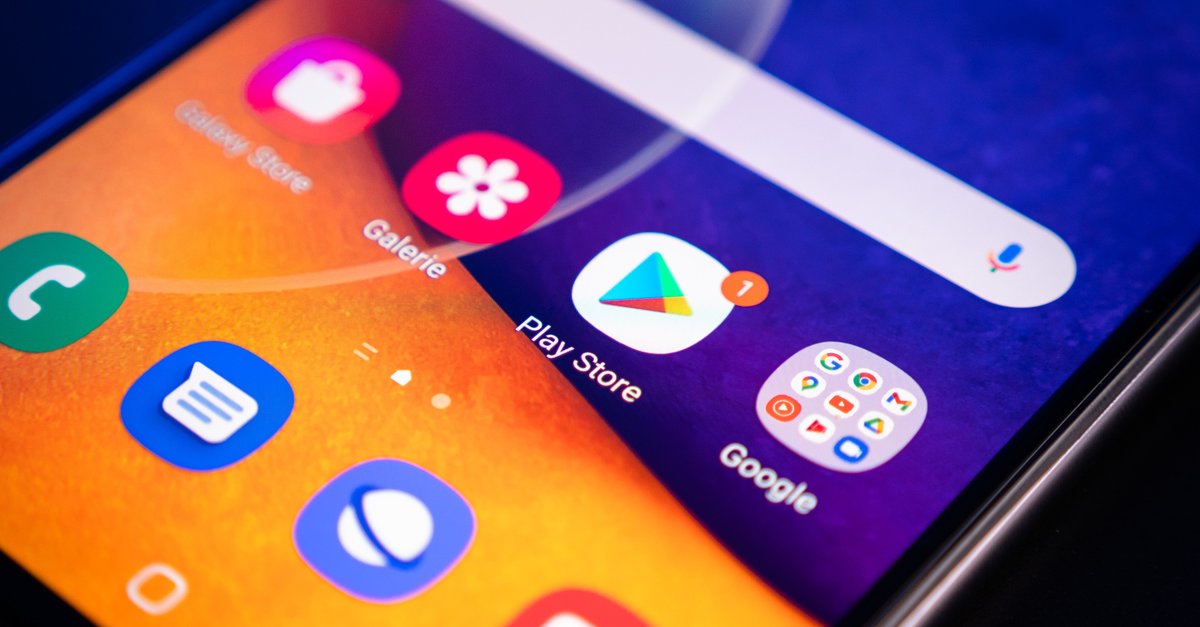How To Add Text On TikTok
Adding text to a TikTok video is pretty straightforward. This article is meant to inform you of adding text on TikTok without any hassles or unwanted annoyances.
But before you figure out how to do it, why don’t you get some nitty-gritty details about TikTok?
See also: How to edit a TikTok caption after posting
Contents
TikTok nitty-gritties
TikTok was launched internationally in 2017. Its origins can be traced back to ByteDance, a Chinese tech company. So, it is safe to say that TikTok is from China.
Also, it can be said that TikTok came from being Douyin (China’s) to Musical.ly then TikTok. Musical.ly should ring a bell in your mind, you know, the app you used to create lip-sync videos?
In April 2020, it was ranked in the 309th position by Alexa rank, having recorded a positive decrease.
So, TikTok is available in up to 40 languages. That should explain its close to 1 billion users.
From scratch
This is quite simple. The following steps will sort you out. Just follow them to the letter. They are supposed to work on Androids and iOSes.
- Make sure you are connected to the Internet and tap on the TikTok app on your phone.
TikTok’s home screen should appear if you were logged in, with the For you part immediately playing a video for you (get it?).
- Assuming that you are to add text to a new video, tap in the ‘+’ button at the bottom-center position.
- Record your video and add the enhancements you wish, say effects, speed, filters, beautification, et cetera.
- After recording, save your video by tapping on the red ticked button. You will be directed to the video editing screen.
To adding a text
- To add text, tap on the ‘Aa’ button with the ‘Text’ label below it. Your phone’s keyboard will be displayed, and a cursor will automatically start to blink.
- Type the text that you want. It will appear in the default ‘Classic’ font type. With the text added, here are the ways you can change it:
Color changes
- When you first type the text, it is white and has a clear (transparent) background.
- To change the text’s color, scroll through the colored dots, and make your pick. The color will change.
- To edit the text’s background, tap on the icon, an ‘A’ surrounded by a square with rounded corners. At first, the color of your text switches back to white, and the text’s background will become the color you had set for your text (if you had set it).
- Now, every color change will only affect the background. To edit the color of your text again, scroll through the colored buttons, and choose the color you want.
- Then, tap the ‘A’ button twice. That should work.
Font type changes
Apart from ‘Classic,’ the other font types are ‘Typewriter,’ ‘Handwriting,’ ‘Neon,’ and ‘Serif’ (are there more, not sure). Tap on any that you like to change how your text looks.
Text alignment changes
You can either align the text to the left, center it or align it to the right. Tap on the button next to the ‘A’ (with four short horizontal bars) to make the alignment changes you want.
Font size changes
With your thumbs (obviously), pinch the already-typed text and stretch it to increase size. The opposite should reduce its size.
There you have it
You should be able to add text and change how it appears depending on your liking by now, even if you’re starting on TikTok, you newbie!