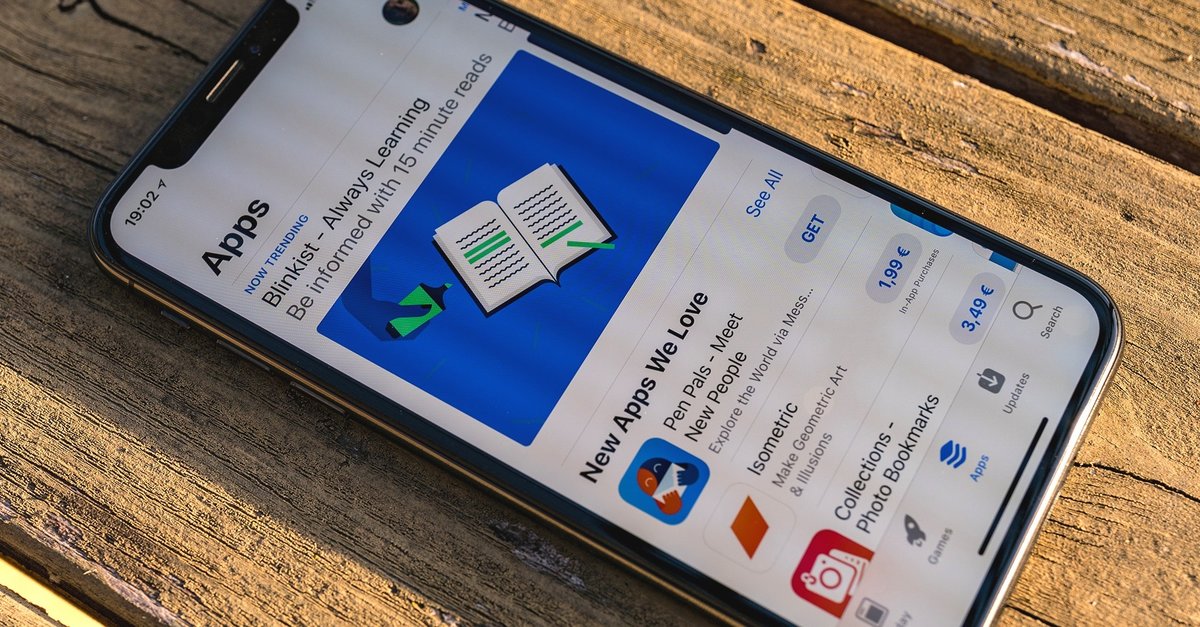How To Delete A Slack Account
If you are using Slack as part of some team members and no longer want to be in that team, you can easily deactivate that account or delete it. To delete your account on Slack, you must use the browser and not the app itself (the app itself does not support the deactivation of the account). Keep in mind that you will not delete your account if you are an owner of one channel or more. You will first have to change the administration of those channels to some other person. And also, when you deactivate your account, your messages and all the files that you have sent will still be visible to other Slack users (channel members). Keep reading this article to find out and learn how you can either completely delete your account or deactivate it for a certain amount of time.
Slack account deactivation
- Once you have opened your browser on your device, you will need to paste and go to this link https://www.my.slack.com/admin/settings. You have to do this because, as we previously mentioned, the Slack app itself does not support deactivation.
- You will be asked to log in regularly to your account. So type in your email and password and click on Continue.
- You are going to be taken to a new window where you will see some new options. Scroll down until the end, until you find the Deactivate your account button. Click on that button. You will see above that button a note that says that you are only deactivating your account for that particular team. If you have other accounts that belong to different teams, you will still be able to use them.
- After clicking on that button, you will be asked to confirm your identity by typing in your password once again. And after that confirmation, you will get another pop-up tab asking you are sure that you want to deactivate your account. Then, if you still want to proceed, click on Yes and confirm that.
If you want to be added back to that team sometime in the future, you will have to touch with that team’s admin and ask them to put you in their team once again.
Deleting the account
Let’s be clear. You will not be able to delete your account until Slack permits that, nor will you be able to delete all the account information if you have not deactivated the account previously. So the only way to delete it (or to request profile deletion) is by opening and filling out this Slack form — the link to it: https://slack.com/intl/en-rs/help/contact/delete-profile.
But please make sure that your account is deactivated to continue these steps.
- So the first thing that you will need to do is open that link that we just displayed for you up there. This is going to open a new tab in your browser.
- You are going to see a blank form in front of you. You will have to fill out all of the empty spaces because all of them are required. So fill out everything that Slack is asking. For example, your company’s name, your workspace name, etc.
- After filling out every blank spot, you have to click on the Submit button. By clicking on that button, you have now sent the deletion of your account. All that you can do now is wait until the Slack team gets back to you via an email that says that they deleted your profile.