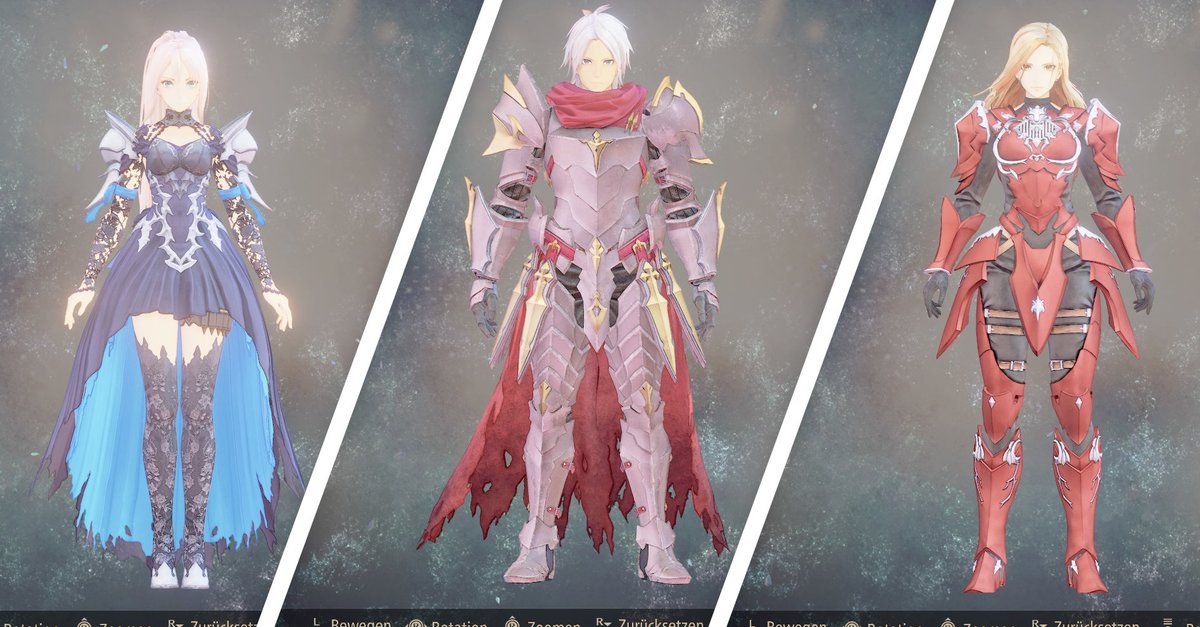How To Switch To Dark Mode In Skype For Web
You probably noticed it already – most apps are now offering the option to switch to Dark mode. It is a great way to change the app’s appearance, especially those that had light mode only. If you love using Skype for the Web, you will be happy to know that you can change the mode there as well. A dark mode is great not because it changes the look of the app. You will notice that it is a lot easier on your eyes. So, if you spend a lot of time chatting with your friends, you should enable this option. In this article, we will share a quick and easy guide on how to switch to Dark mode in Skype for Web. Just keep reading.
See also: How to change the text size on Skype for Web
How to switch to Dark mode in Skype for Web
Skype for Web is convenient and straightforward to use, and you can stay in touch with everyone you love. You can chat, make video calls, send files, etc. If you are using it for hours, it would be good to enable Dark mode. Here is how you can do just that:
- Open your favorite browser and go to Skype for Web
- Log in using your Skype username and password
- Click on three dots located right next to your name
- Next, click Settings
- Now click Appearance
- Under the “Modes” section, choose Dark
- As soon as you click on the option, the mode will switch and change
That’s it. You have successfully changed the mode on Skype for Web. Try the Dark mode and see how it works for you. If you like it and find it easier on the eyes, keep it. If not, go back to Settings> Appearance and choose Light.