Common Sony Xperia Z Problems and Their Solutions
Sony hit the market with its Xperia Z, which was Sony’s first waterproof smartphone. This smartphone is packed with many useful features, but owners of the same face many problems with their phones. Here are some common Sony Xperia Z problems and their solutions. Read on to find out more about them.
See Also- 10 Things You Should Know About Sony Xperia Z1 Compact
Contents
- 1 Common Sony Xperia Z Problems and Their Solutions
- 1.1 Xperia Z overheating problem and its solution
- 1.2 Bad battery life on the Xperia Z
- 1.3 MicroSD card is not working properly
- 1.4 Wi-Fi problem
- 1.5 The notification LED does not work
- 1.6 Sudden death of the Sony Xperia Z
- 1.7 Slow performance
- 1.8 The phone keeps restarting
- 1.9 Music stutters or pauses
- 1.10 Other problems and solutions
Common Sony Xperia Z Problems and Their Solutions
Xperia Z overheating problem and its solution
Overheating is one of the most common problems with the Sony Xperia Z. Most of the users complain that their phone gets warm after using it for some time. The phone will get warmer if it is used continuously for a long period of time.
Solution: When using the phone, remove the cover to allow the heat to escape. Take a break to let your device cool down. Do not put your Sony Xperia Z in water that is too cold, because if the phone is very hot, there is a chance that the glass could crack.
Bad battery life on the Xperia Z
Poor battery life is another common problem with the Sony Xperia Z. Most of the users have complained on the forum about having to charge their phone twice a day.
To see what is eating the battery, go to Settings on your phone, then click Battery and see what is using the power. If the culprit is an app, uninstall it.
Also, turn on Endurance mode by going to Settings> Power Management> Endurance Mode.
MicroSD card is not working properly
Some Sony Xperia Z users are having difficulty accessing the contents of their SD card. You will receive messages like “The memory has been removed”.
1. First, try a different manufacturer’s MicroSD card than the card you have.
2. Format your MicroSD card on your phone. After doing this, if you see that the card is unreadable and not recognized by your computer, try SD Formatter to see if you can restore the card. This issue is being investigated by Sony so there is a chance that they will post a solution to this issue.
Wi-Fi problem
A poor Wi-Fi signal, a slow connection, or a connection that drops out very frequently are some of the most common Wi-Fi issues reported by Sony Xperia Z users. Also, some users have stated that keeping both Wi-Fi and Bluetooth turned on makes the problem worse. Whatever the reason, a few simple tricks can solve the problem.
Solution:
- First, make sure that the Bluetooth is turned off on your device.
- Next, you should check that the low-power endurance mode is on or off on your device by going to Settings> Power Management> Endurance Mode. Turn this option off if it was on. Usually this option is left off by default as it causes the auto-sync problem and breaks the connection at the same time.
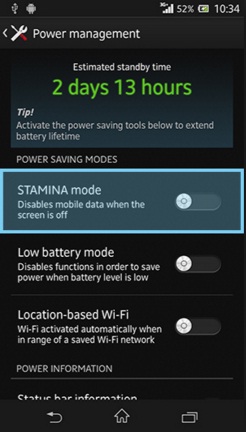
- Restart both your Sony Xperia Z and the router.
- Check that the phone has been updated to the latest software version. The router firmware should also be updated, which you can check with your service provider or their website.
- Check once whether the password and other details are set correctly.
- Add the phone’s MAC address to the router, also turn off the MAC filter option.
The notification LED does not work
The Sony Xperia Z has an LED at the top of the display that usually lights up when new messages or emails arrive on the device. However, there have been some users who have complained about the LED not lighting up or never lighting up since they got the phone. There could be several reasons for this problem, such as: B. a problem with the backup or persistence mode. Here are the possible solutions to this problem.
Solutions:
- Go to Settings> Power Management> Endurance Mode and make sure the mode is off.
It was mentioned earlier that this problem could be backup related, so you’ll need to do a factory reset to get rid of it. Go to Settings> Backup & Reset and make sure the “Back up my data” option is turned off. Next, tap on “Factory data reset” and everything will be erased from the device. Now, instead of restoring the device from the backup as this will create the same problem, try installing everything manually to fix the problem.
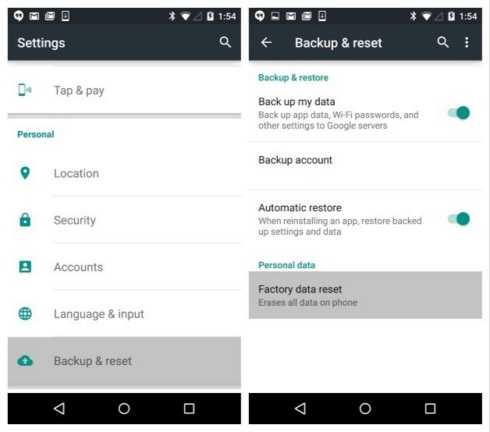
Sudden death of the Sony Xperia Z
Many users have complained about this sudden death of their Sony Xperia to this day. This error has also been known as death sleep, where the phone goes to sleep very often but doesn’t wake up even though you try your best as possible. After a while it will return to normal and work as before, but the problem repeats itself very often. Read through the solution below.
Solution:
This problem can be easily fixed by updating the device with the latest update. Sony has made the software update available on its website. So open the website to get the OTA download link. Click on it and your phone’s software will be updated. Make sure your device is fully charged before proceeding with the process.
Slow performance
Slow or sluggish performance is a very common problem caused by various reasons like low internal memory, malware infection, too many apps, etc. Read the solutions here to speed up your device’s performance.
Solutions:
- First check the storage in the settings, then transfer the less important files to the microSD card.
- Uninstall any apps, cookies, old files, etc. that you no longer use.
- Make sure there aren’t too many widgets and panels on the home screen.
- Uninstall the recently installed apps.
- Malware infection can be the cause of this problem so make sure to check this too. The Clean Master App is one such useful app that can be used for this purpose.
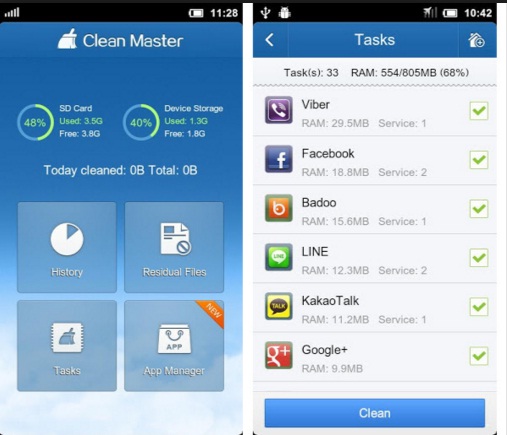
- And finally, if none of the above methods work, do a factory reset which will completely restart the device.
The phone keeps restarting
The phone reboots automatically very often during use, this is the complaint that comes from various users. If you are facing the same problem as well, don’t panic as it is not a huge problem and can be fixed with a few simple steps. Read through the solutions below and get rid of the problem soon.
Solutions:
- Press and hold the power button and the volume up button together for about 10 seconds; the phone vibrates three times in these 10 seconds. This activity could soon fix the problem for you. However, please make sure your phone is fully charged again before doing this step.
If the above process does not work, try using Sony’s PC Companion software to repair your phone. To do this, first install the software on your PC. Follow the path Support Zone> Start> Phone Software Update> Start, and if you have already updated the device to the latest version, select the option “Repair your phone” and follow the instructions. This option is very helpful and will make your Sony Xperia Z completely error-free.
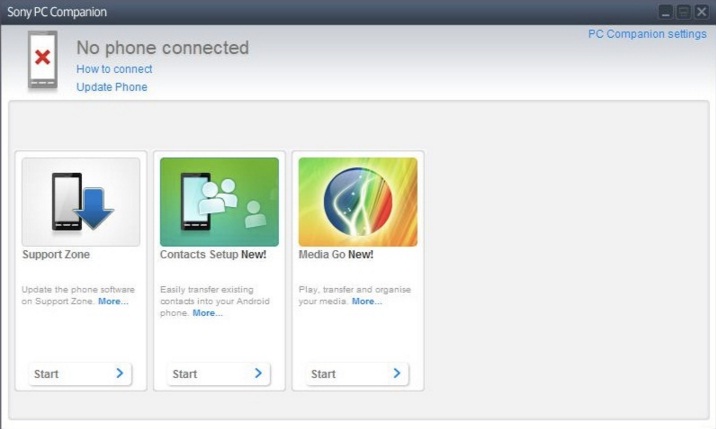
Music stutters or pauses
Music starts to stutter or pauses while playing is another common problem reported by many Sony Xperia Z users. The problem also occurs regardless of the app that is used to play the music.
Solutions:
- If both Wi-Fi and Bluetooth are turned on on your device and you are using Bluetooth to stream music through the speakers or headphones, Wi-Fi may be causing the problem. So turn off Wi-Fi if you are using Bluetooth and see if that changes anything in the problem.
- Sometimes the microSD card could also be causing the problem. So first check whether the music is stored on the microSD card. If so, move them to the phone’s internal storage and then see if the problem is resolved.
Other problems and solutions
1 How to Fix Call Dropped Problem on Sony Xperia Z2
2 How To Fix Restart Issue On Sony Xperia z
3 How to Fix Sony Xperia z Led for Notifications Not Working Problem
4 Fixing Wifi Dropping Problem on Sony Xperia e.g.
5 How to Fix Wi-Fi Problems on Sony Xperia Z2

