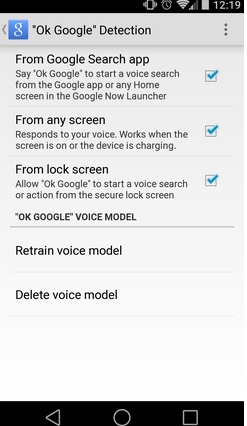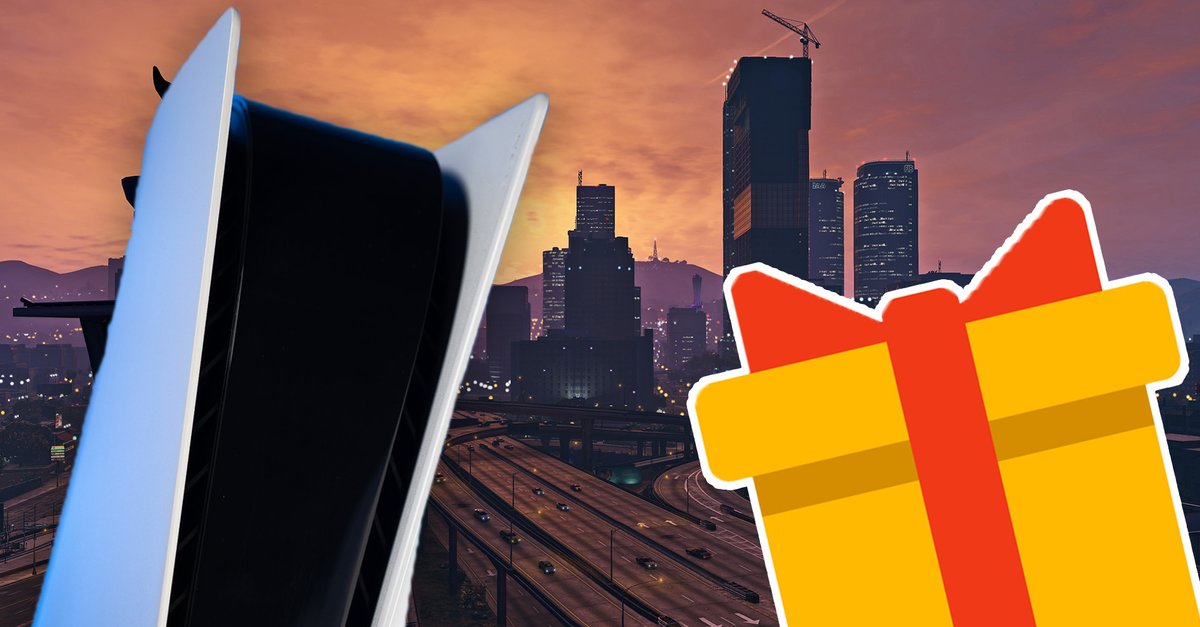How to fix Android “Ok Google” not working issue
You can search anything on Google just by speaking. “Ok Google” is the voice search command you start with. But sometimes for various reasons, this command may not work properly on your Android phone. Many users complained about Android “Ok Google” not working, and in this article we are going to share the solutions so that you can fix the problem with ease, and voice search will work like a charm again.
See also: Disadvantages and advantages of the LG G3
Steps to Fix Android “Ok Google” Not Working
Solution # 1:
Voice Search only supports US English and cannot understand any language other than that language. So make sure English (US) is set as the language on your Android phone. It is better to check the language settings first if your Android “Ok Google” is not working. To do this, go to Settings> Language & input.
Solution no.2:
The other thing that you should do is disable the apps in the accessibility settings, like KingRoot, AppLock, etc. Navigate to Settings, scroll down and tap on Accessibility. You will see these apps at the top of the screen. Tap the app and turn it off.
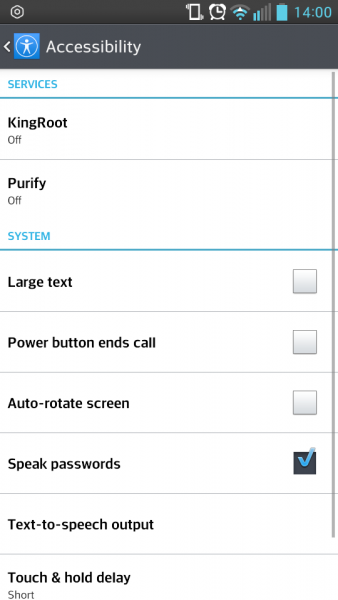
Solution no.3:
The other reason that may prevent “Ok Google” from responding may be the problem with the microphone. As soon as you open the Google app and say “Ok Google” or tap the microphone, you will notice the microphone icon, which should look bold with no dotted lines. If it doesn’t, the microphone may be dirty so you should gently clean it with a needle.
Solution # 4:
Update the Google app. You need to make sure you have the latest version of the Google app. Open Google Play, tap the three horizontal lines to open the menu and tap “My Apps & Games”. There you will see all the apps, search Google and if there is a new version available, tap “Update”.
Solution No.5:
If you have various apps running in the background, this feature may not work properly. When the background apps make noise, the microphone gets confused between your voice and the background noise, resulting in no responses. Close the apps that are running in the background.
Solution No.6:
The updated language pack is a very important point for this feature to work properly. Although the language is set to US English, this feature will not work if the language pack is not updated. You can update the language pack by going to Voice Search Language Settings> Offline Speech Recognition> English (US)> Update Available.