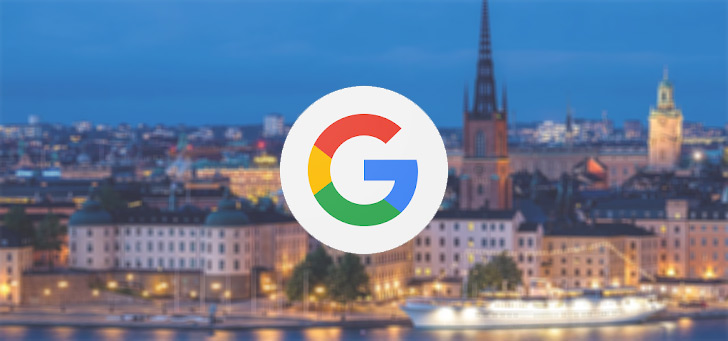iPhone 14 Pro always-on screen: all questions answered
A big new feature of the iPhone 14 Pro is the new always-on screen. But how exactly does it work? We list all the questions – and answers.
Read on after the ad.
Contents
iPhone 14 Pro always-on screen
With the new always-on screen of the iPhone 14 Pro, you can permanently see the time, your notifications and the lockscreen widgets of iOS 16 – even when your phone is in sleep mode. This is possible thanks to a new technology that ensures that your battery is not drained if the screen is permanently on.
But is always-on really always on? And what about information that needs to be updated live, does the screen refresh more often? And can the function be turned off completely? There are plenty of questions about the always-on screen – so we’ll go through them one by one.
1. Is always-on always on?
The short answer: no. The long answer is a bit more complex. In principle, your always-on screen is always on, but there are some exceptions. The screen will turn off if you:
- place your iPhone face down
- put your iPhone in your pocket or bag
- walk away from your iPhone with your Apple Watch on
- have turned on the Energy Saving Mode
- have turned on the Focus ‘Sleep’
In addition, the screen dims more than usual if you have the Focus Do Not Disturb turned on. You can set this in ‘Settings>Focus>Do not disturb>Options>Dim lock screen’. The always-on screen also becomes a bit brighter in bright sunlight – that works just the same as the normal automatic brightness.
2. How ‘live’ is the information on the always-on screen?
The information on the always-on screen is only refreshed once per minute. The clock is therefore always up-to-date, but information that changes faster sometimes lags behind. For example, think of a song that you are currently playing – you will not see the progress bar move live. And in iOS 16.1 with Live Activities, when you follow the standings of a match on your lock screen, it is not completely updated live in the always-on mode. However, you always see live when new notifications arrive – then the screen is refreshed immediately.

3. How much power does always-on use on the iPhone 14 Pro?
Apple creates the illusion that always-on has no influence on your battery life, but from our own experience this is not entirely true. On average, the iPhone 14 Pro consumes about 5 to 7.5% extra when the always-on screen is turned on. This is not a disaster – your phone can still last all day with ease – but there is a difference.
4. Can the always-on screen be turned off completely?
You can switch off always-on completely, for example because you want to save energy or because you are simply not a fan of a screen that is always on. You can read how to do that in our article: turning off iPhone 14 always-on: this way you save the battery.
Do you always want to stay up to date with the latest Apple news? Please sign up for our newsletter. In addition, download the free iPhoned app and keep an eye on our website. Then you’ll never miss an Apple news again!