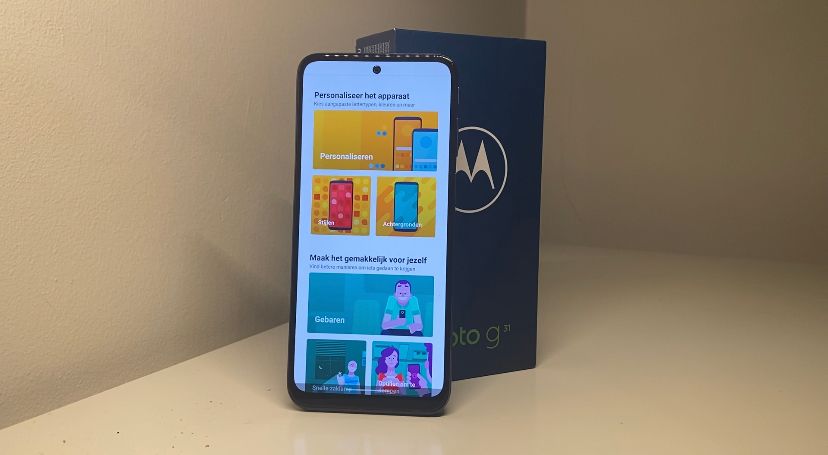8 Smart Moto Actions on your Motorola phone you should know
Motorola makes it possible to completely personalize your phone. The Moto app on these phones has several options to set up your phone to your own liking. In this video we show what you can do with the Moto G31.
Contents
Styles and backgrounds
First of all, you can brighten up your Motorola by setting a nice background. The phone itself has some templates to choose from, but you can also choose your own photo from your gallery.
Eight gestures to use
In the Moto app you can set eight gestures that make it faster and easier to use some functions of your phone. Here they are all:
1. Quick Capture
If you quickly turn your wrist twice, you can open the camera ‘in the blink of an eye’, literally. That way you can open your camera at any time without having to search for the application.
2. On/Off Touch
Looking for an app quickly? Double tap the power button and a panel of shortcuts will appear. You can adjust which apps are in the panel yourself.
3. Fast Flashlight
You can also adjust the style of your phone. This is about the font, what shape your apps have, how your screen is laid out and so on. Here too you can choose from existing themes or you can compose your own.
It’s dark and you hear something… quickly turn on the flashlight! Shake the phone twice and the flashlight will turn on. Much faster than manually turning the feature on.
4. Screenshot with 3 fingers
Taking a screenshot is ten times easier than with the power button and sound button. You simply have to press on your screen with 3 fingers at the same time and that’s it.
5. Lift to unlock
Don’t feel like always typing that code to unlock your phone? Enable facial recognition and then all you need to do is lift and look at your device to unlock it.
6. Flip for Do Not Disturb
If the notifications become too much for you, you can turn them off very simply and quickly. When you turn your phone over, it will automatically turn on Do Not Disturb.
7. Lift to Mute
If you want to mute your ringtone on an incoming call, just lift your device. After this move, your ringtone will change to vibrate only.
8. Swipe to Split
The last, but perhaps also the most useful. Swipe back and forth on your screen to split it. Now you can use 2 apps at the same time.
In the video you can see exactly how to perform each gesture. Which of the gestures or Moto Actions do you use the most? Let us know in the comments below the article.
Tips & tricks
You will also find various tips and tricks in the Moto app to quickly get to know your phone. That way you don’t have to figure everything out yourself. You will find, among other things, a guided tour and all basic information about Moto. In addition, you can also adjust your display and you will also find tools and settings for better entertainment.
Do you want to stay informed of the latest news about Motorola? then download our android app and follow us facebook† Instagram† YouTube† Telegram and Twitter†