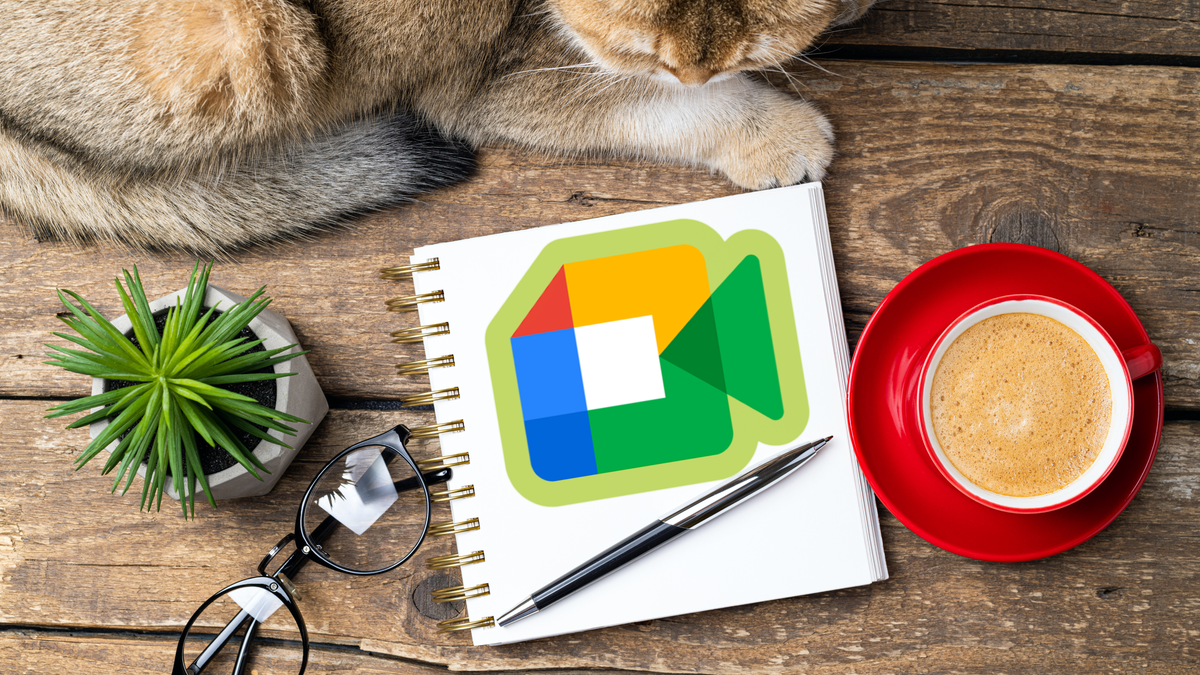5 ways to video call with Google Meet on your phone
Video calling has gained popularity with corona and it has become a keeper for many people. Did you know that you can video call with Google Meet on your Android phone in five different ways? We explain it in this article.
Contents
1. Google Meet
With Meet and Duo, Google had two apps for video calling for a long time. The Meet app was initially focused on business video meetings, but eventually the apps grew more together, so Duo finally moved to the Meet app this summer. That makes Meet now the most important video calling app. You can make video calls with up to 100 users at the same time in this app.
To make video calls with the Meet app, follow the steps below:
- Open Measure
- Press New
- Enter a contact’s name and tap it
- Choose the button on the right To call
2. Phone app
One of the benefits of Google Meet is that it’s deeply integrated into Android, including the Phone app. That’s Google’s default Phone app, which is the default calling app on many smartphones. In addition to a voice call, you can also make video calls via Telephone, provided that the number of the person you are calling also has the Meet app on their phone.
To make video calls with the Phone app, follow the steps below:
- Open Telephone
- Enter a contact’s name and tap it
- Choose Video calling

3. Contacts
Meet is also part of Google Contacts, another default app with many phone manufacturers. In this app you first open a contact, and in addition to all the information about that person, you will also find a number of buttons: Call, Text, Video and E-mail.
To video call with the Contacts app, follow the steps below:
- Open Contacts
- Enter a contact’s name and tap it
- Choose Video
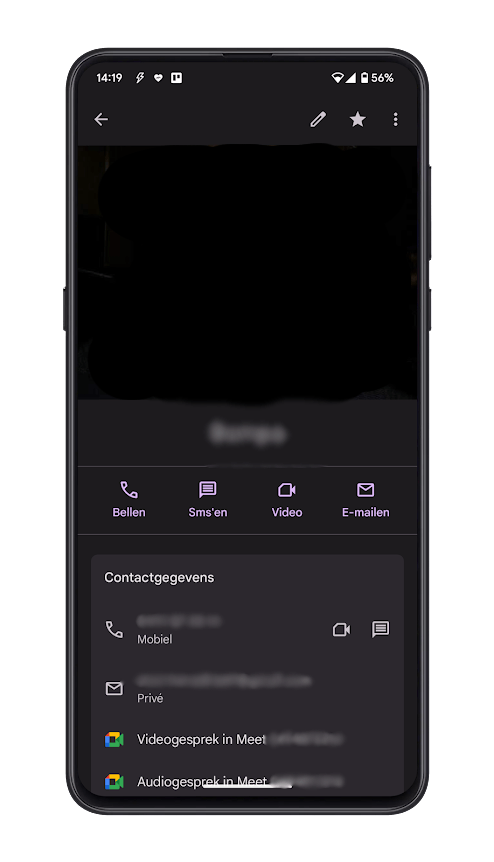
4. Gmail
During the corona pandemic, video calling became extremely important, because a lot of people suddenly had to telework. As a result, Google has built an integration of Meet into users’ mailboxes. There is now a separate Meet tab on both the desktop version and the Gmail app.
To video call with the Gmail app, follow the steps below:
- Open Gmail
- At the bottom right, tap the Meet tab
- Choose New meeting
- Tap Get a meeting link to share or Start a meeting right away
5. Calendar
Google Calendar is technically not an app where you can just start a new video meeting. However, it often happens that a video meeting is linked to an appointment. In that case, you can tap the appointment and go straight to Meet to participate.
To make video calls with the Agenda app, follow the steps below:
- Open agenda
- Tap the video meeting appointment
- Choose Join with Google Meet
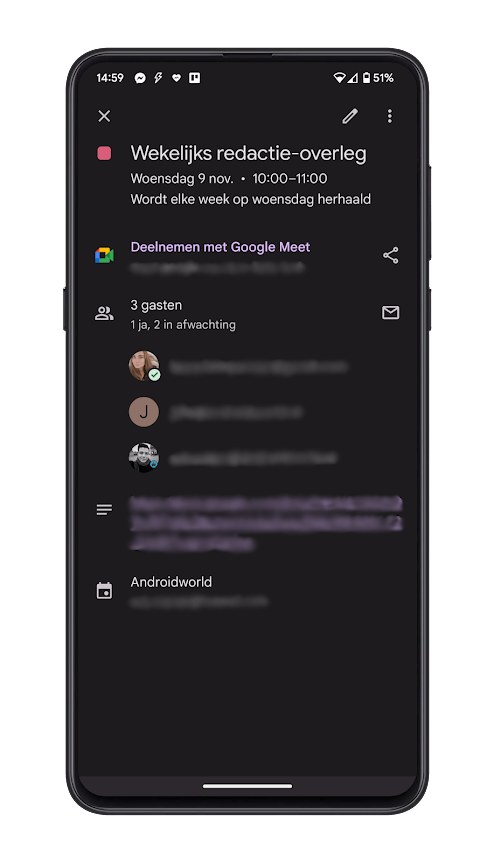
Of course, there are many more apps for video calling besides Meet. This is also possible with messaging apps such as WhatsApp, Telegram and Signal. The advantage of Meet is that the app is available on every Android phone and is also integrated into many other services. Which app do you use the most for video calling and do you do that more often than voice calls? Let us know in the comments.
Do you want to stay informed of the latest tips? Then download our Android app and follow us via Google News and on Telegram, Facebook, Instagram and Twitter.
The most popular articles on Meet
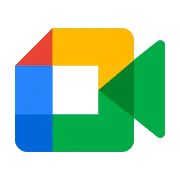
Google Meet
Google Meet
Google Meet is a video conferencing tool and anyone with a Google account can use it. You can have an online meeting with up to 100 d..