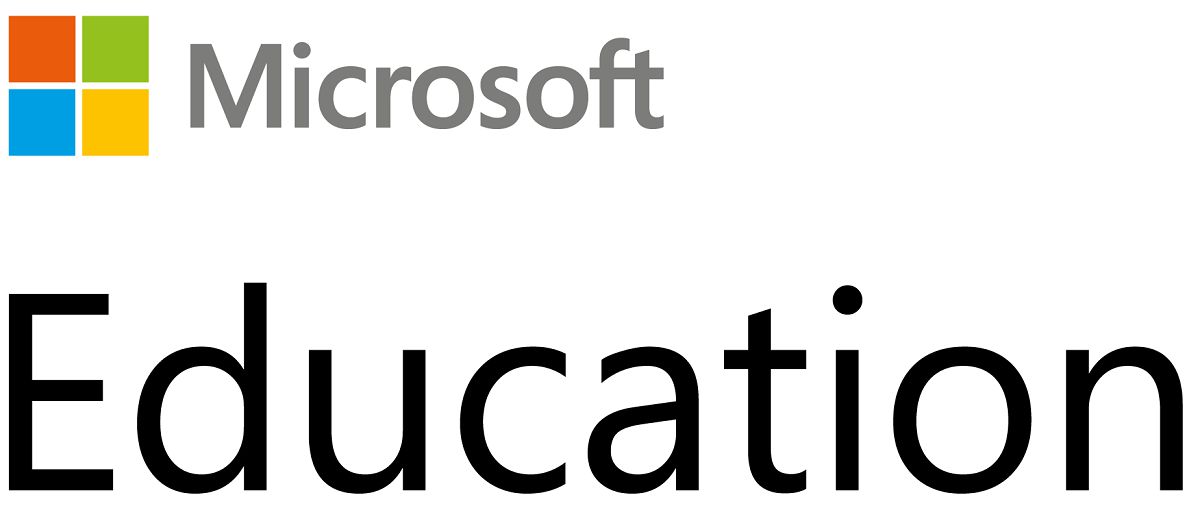5 tips to save your smartphone battery
Initially, cell phones were only used for one thing: making calls. The battery lasted almost a week and it was bliss. And then came smartphones and suddenly they were in our hands from morning till night. They are our television, we use them to do our shopping, order our meals, get information, communicate by message and sometimes even…telephone! The screens becoming larger and the permanent Internet connection, it is our batteries which are put to the test and we have only one fear: to find ourselves empty! However, there are a few tricks you should know to prolong its use. Please note, these manipulations were in the menus of an Android 12 on a Google Pixel 3, but you will find similar options on all Androids from version 9.
Contents
Adjust Adaptive Brightness
You sometimes turned your brightness to full because you were in a very bright environment and you can forget to turn it down again. To avoid this pitfall, you can use the adaptive brightness function. Thus, thanks to a specific sensor, the brightness of your screen will be automatically adjusted according to the natural lighting conditions of the place where you are. To do this, go to Settings>Screen>Adaptive Brightness and enable the option.
Opt for the adaptive battery
In the same vein of automatic saving, modern Android phones offer the adaptive battery function. It allows you to analyze the behavior of your smartphone and the applications it uses. If some are too energy intensive in the background, it will for example close them. To start it, go to Settings>Battery>Adaptive preferences and activate it.
Here you will also find the option battery saver which directly activates the dark theme, deactivates visual effects, functionalities and network connections. Finally, the ultra battery saver even goes as far as turning off the WiFi and cutting out all power-hungry options.
Turn off GPS as much as possible
If there is one function that drains your battery heavily, it is the one that consists of use your device as a GPS. If you’re in your car, your smartphone connected via USB, you’ll avoid the worst, but otherwise, expect to see your device weaken visibly! So pay close attention to turn off location and the GPS as soon as you don’t need it and you will avoid unpleasant surprises. To do this, look at the start of the installed applications that use it. For that, follow this path Settings>Location and disable Use location.
If you want to filter the apps to which you give permission, go to the same page in Geolocation permissions. There, you will discover the list of those who sometimes use it. Click on the one you want to restrict access to and choose Not to allow.
Use Dark Mode
No, we are not asking you here to go to the dark side of the force, but rather to activate the dark mode which is offered to all those who have a strong smartphone with an OLED (or AMOLED) screen. This technology makes it possible to ensure that the black color displayed on your screen is through off pixels. Go for it in Settings>Screen and activate Dark theme.
An option that is now integrated into many applications, such as Facebook for example.
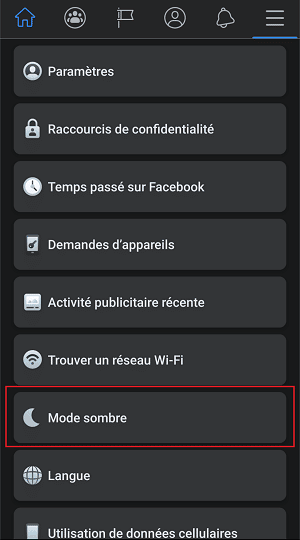
Monitor the apps that consume the most
Some apps consume more battery than others and you can find out about them by going to Settings>Battery>Battery usage. There, you will therefore discover the list of the most greedy applications. By clicking on each of them, you will be able to manage their use between Without restriction, Optimized Where Limited.
All of this is a bit tedious, but once you’ve done it, you’ll finally have a phone that’s truly battery optimized for your own real needs.