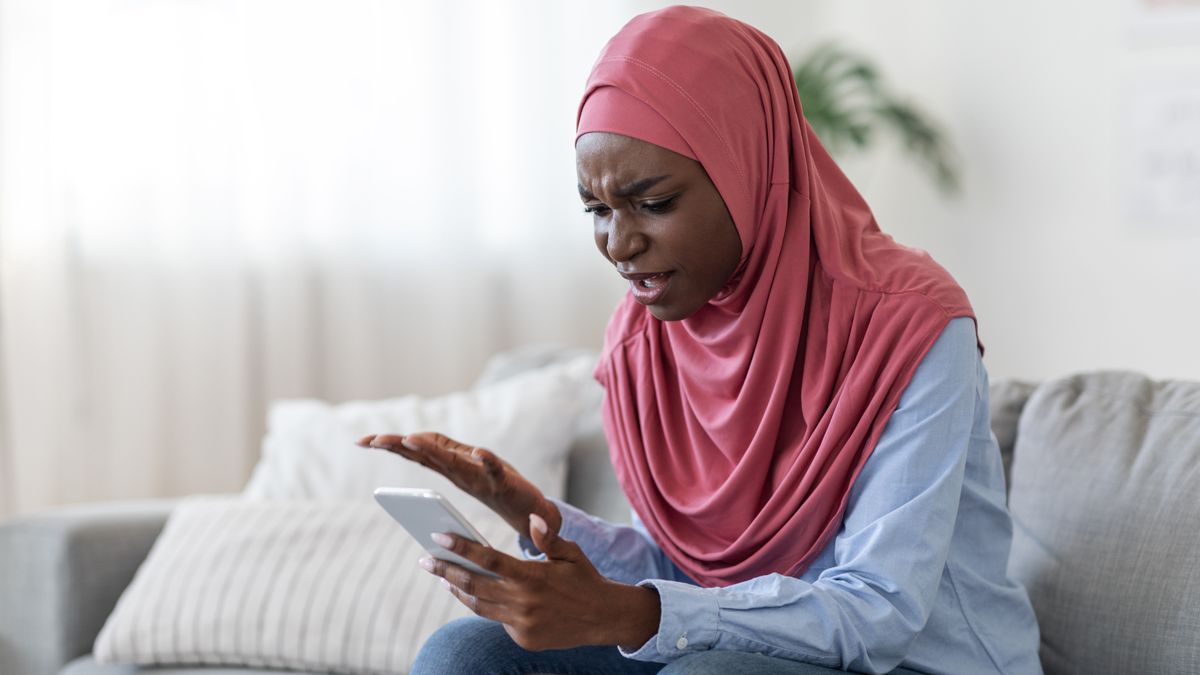5 things you can disable to speed up your Android phone
Don’t have a very good data plan or is your phone empty quickly? You can simply turn off various Android settings that will allow your phone to function better in terms of data usage and battery life. There are quite a few settings that you don’t really need, but that are set in a certain way by default. We name five.
Contents
Turn off mobile data when on WiFi
If you’re on WiFi and it’s firmly in its shoes, why still keep mobile data? It is often set that mobile data is always active, while in 99 percent of cases this is not necessary at all. So nice to turn off. To do this, go to Settings > About device > Version > 7x on build number > System options > Developer options > Mobile data always active.
Turn off Wi-Fi and Bluetooth scanning
When this option is on, your phone is constantly searching for the best connection for the best location services. That consumes energy and is often not necessary at all. Go to Settings > Location > Scan over Wi-Fi and Bluetooth. Then turn off the sliders.
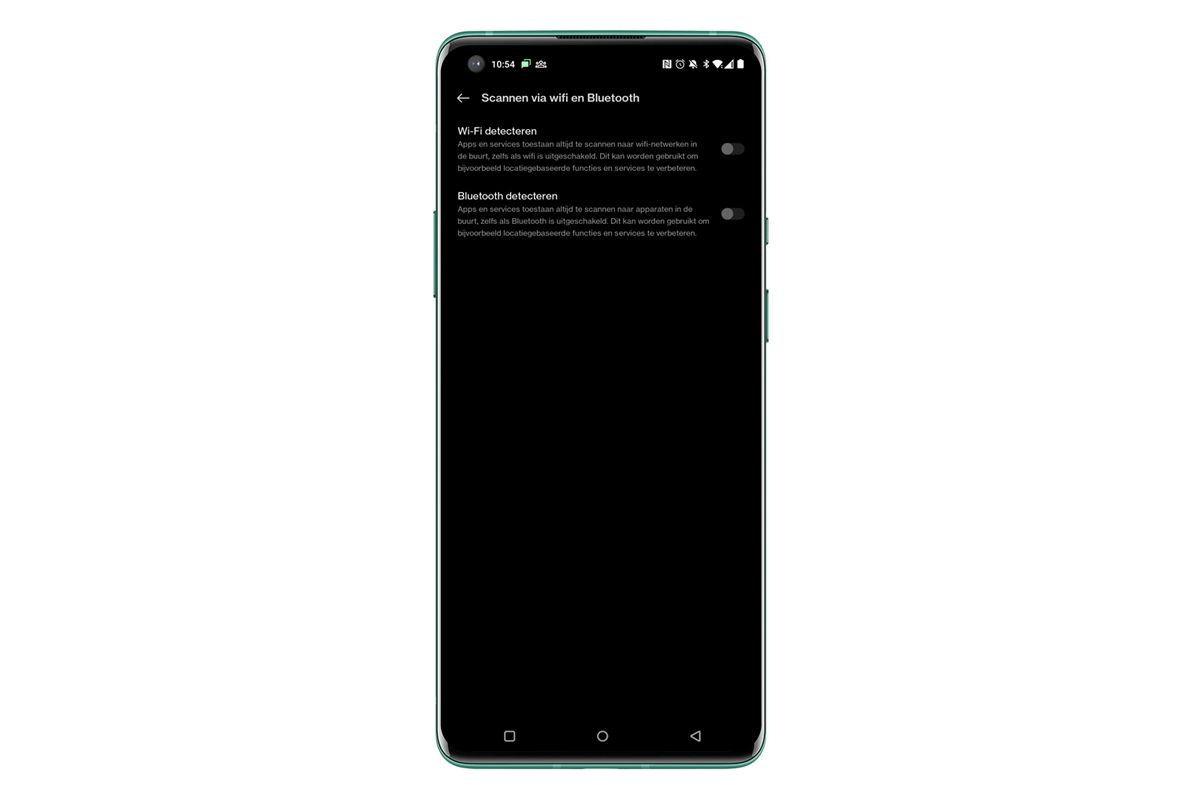
Turn off background activity
If you just got a phone, then you don’t realize it, but especially if there is some wear and tear and you also use more and more apps on your smartphone, all those things that run in the background can slow down your phone. and secretly eat away at your battery life. Not everyone knows that you can put a maximum on it, that background activity. To do this, go to Settings > About Device > Version > 7x on Build Number > System Options > Developer Options > Background Process Limit.
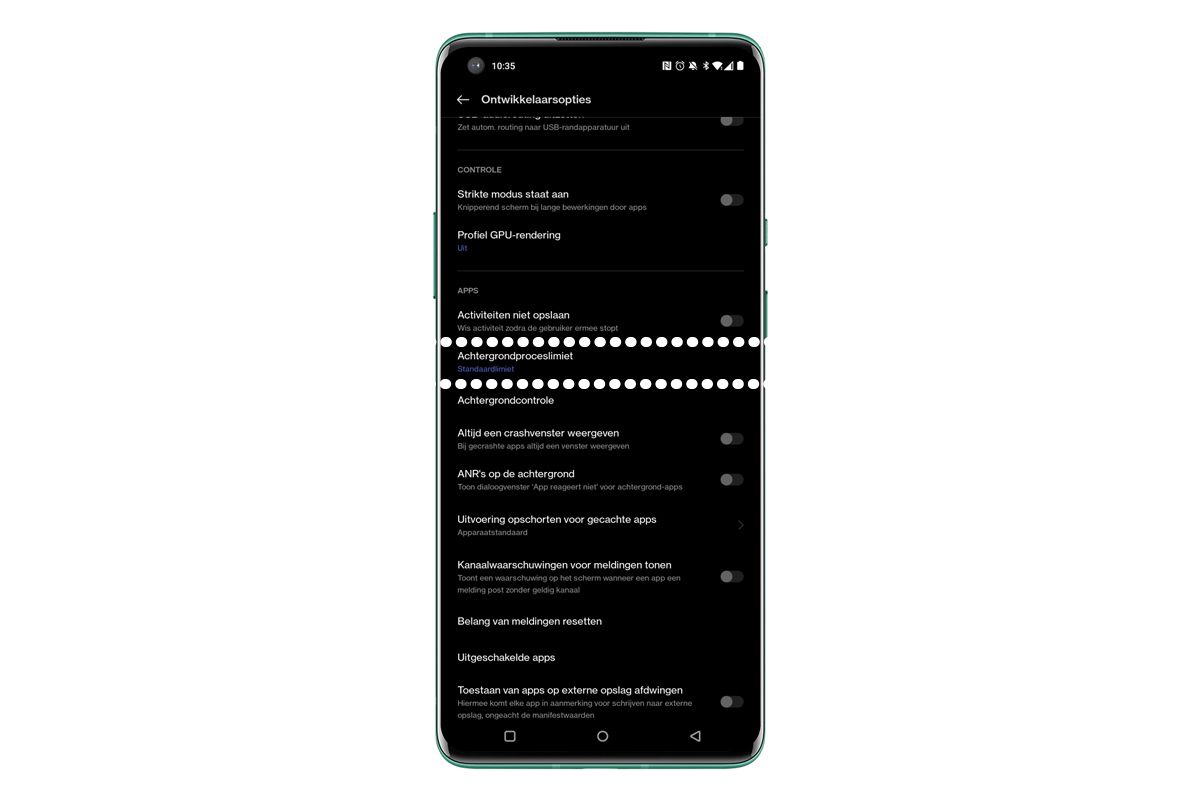
Not immediately the new app on your home screen
Just like on a Windows laptop, apps you download not only appear in your app drawer, but also on your home screen. But, do you really need the app from that one department store that often, or that app for your vacation? Long press anywhere on your home screen and you will get the home screen settings option (you may also have to go to ‘more’ first and then get the options for the home screen and lock screen). You will then see ‘Add apps to home screen’, which you can turn off if you don’t want all your downloads to pollute your home screen every time. Okay, this is not necessarily an option that helps you with your data or battery life, but it saves some annoyance.
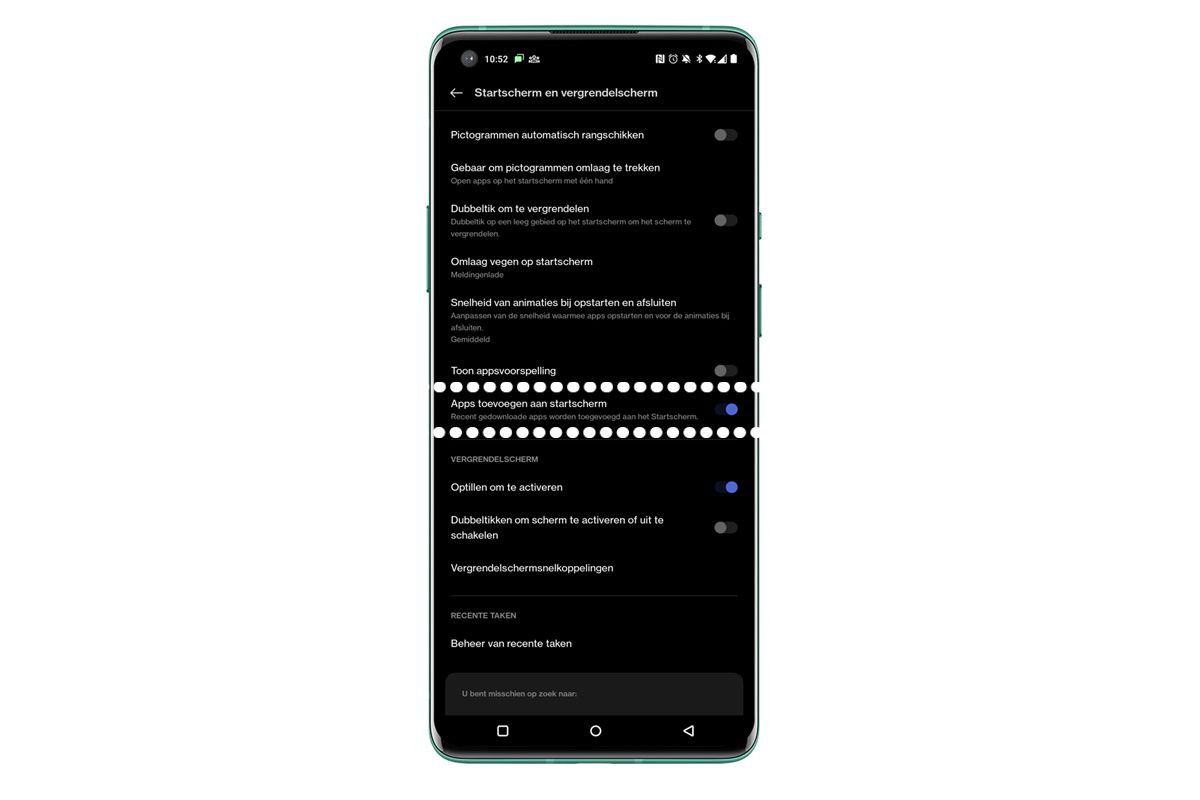
Blocking apps that pull information to load faster
It takes a lot of data when apps are already fetching information from the internet in the background to load faster. Especially if these are dozens of apps. turn this off? To do this, go to Settings > Apps > App manager > the relevant app > Data usage > Use data in the background. Turn the slider and your phone has a little more breathing room.
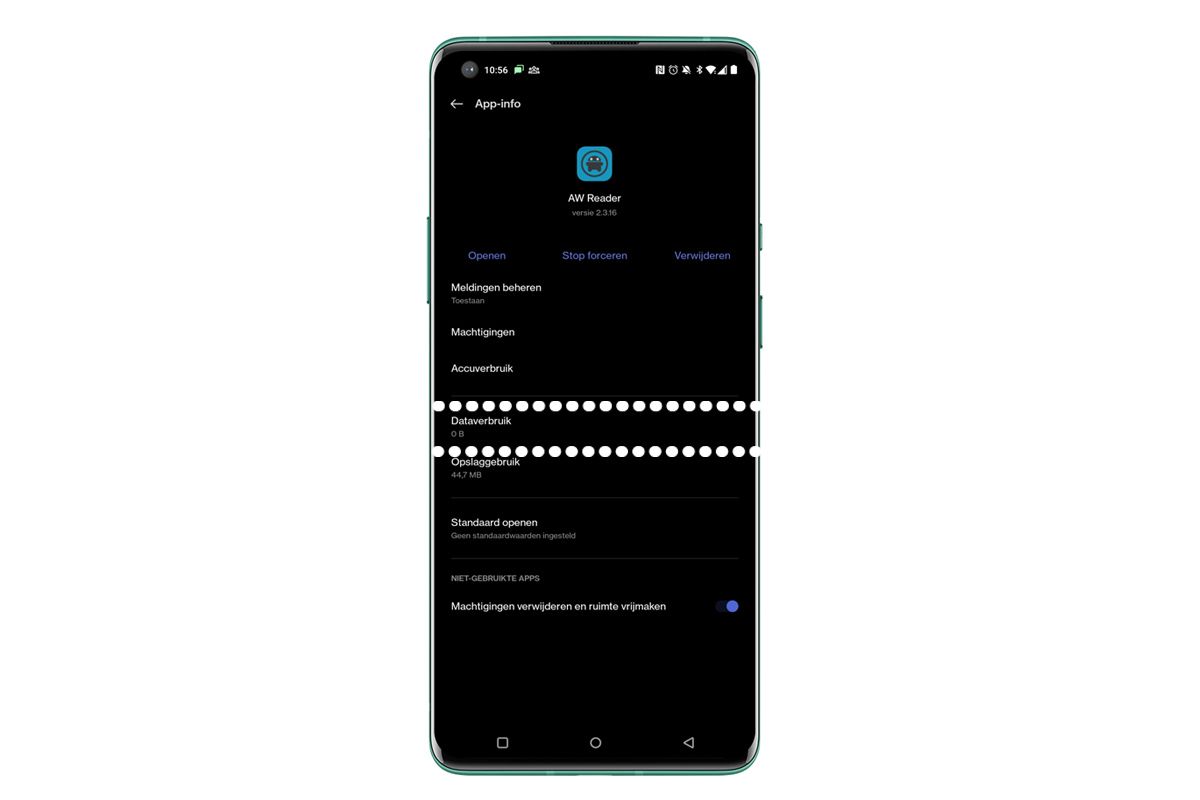
Related articles
Did you already know these tips? Do you know more yourself? Now share them in the comments.