4 way to stop spam emails in Gmail
Gmail is a very popular mail app, which is due to its powerful features and pleasant interface. The mailbox comes with a decent spam filter, but unfortunately a lot of junk still gets through the cracks of the net. We explain how to make spam a thing of the past in Gmail.
Contents
Do you receive newsletters and can’t remember ever signing up for them? Perhaps you regularly receive unwanted advertisements that cause chaos in Gmail? If your spam is limited to a number of webshops that regularly bother you, it may suffice to unsubscribe from all newsletters and promotional emails.
Thanks to European GDPR legislation, it is mandatory that an unsubscribe link is added to each of these types of emails. You find one ‘Unsubscribe’ button almost always at the bottom of the email. In many cases, one click is enough to remove you from the automatic mailing list, but sometimes websites make that process a bit more difficult and that is often not done by chance. For example, you have to enter your e-mail address to confirm, or the website deliberately lets you uncheck all parts about which you no longer want to receive e-mails.
Different ways an unsubscribe link is presented
2. Report spam and phishing
As mentioned, Gmail itself has a spam filter that already protects you to a certain extent against spam, but also against phishing. This is a form of fraud in which malicious parties try to get hold of users’ personal data.
In many such cases, fraudsters try to lure you to a rogue website where you enter information such as your telephone number, name, address and bank details. Criminals can sell or misuse this information in a cyber attack. Discover in this article how you can best protect yourself against phishing.
Gmail has built in a feature that lets you report spam so that it may be picked up by the spam filter next time. It doesn’t work flawlessly, but it only takes a few mouse clicks to try it. Especially in the case of phishing, it is valuable to inform Gmail of the identity fraud, so that the spam filter can still protect other users. We explain how it works via the web version of Gmail:
- Open the email in question in Gmail
- Don’t click anything except it menu with the three dots
- Choose Report spam or Report phishing
- Confirm if necessary
Report spam and phishing in Gmail
3. Block senders
Some websites use persistent techniques to bombard consumers with emails even after they have unsubscribed. Sometimes it can help just to block the sender. Although the same party sometimes uses multiple e-mail addresses that make your mailbox unsafe, this is still a very effective method.
At least in case the ‘spammer’ in question never sends important e-mail. If you are a real customer of a certain service and you receive your invoices by e-mail, blocking is not the best way. You could miss out on important information. We explain in the steps below how to block email addresses in the web version of Gmail
- Open the email in question in Gmail
- Don’t click anything except it menu with the three dots
- Choose [Naam afzender ] to block
- Confirm with To block
- Future messages from the sender appear in Spam
Related articles
4. Use filters
No, no Instagram filters. Filters in Gmail are a fine-grained method of avoiding unwanted email. You can then choose which criteria determine whether an e-mail does not appear in your mailbox. For example, for all e-mails from a certain webshop where the word ‘newsletter’ is in the subject of the e-mail. You will then continue to receive other e-mails from this webshop.
- Open Gmail
- Click on it gear icon and choose View all settings
- Choose the tab Filters and blocked addresses
- click on Create new filter
- Filter based on, among other things: the sender, the subject, words used in the mail or specific attachment
- If necessary, test your filter firstt Search and choose Create filter
- Select To delete or Skip inbox (archive). Thanks to the second option, the mail remains findable, without being visible in your inbox.
- Confirm with Create filter
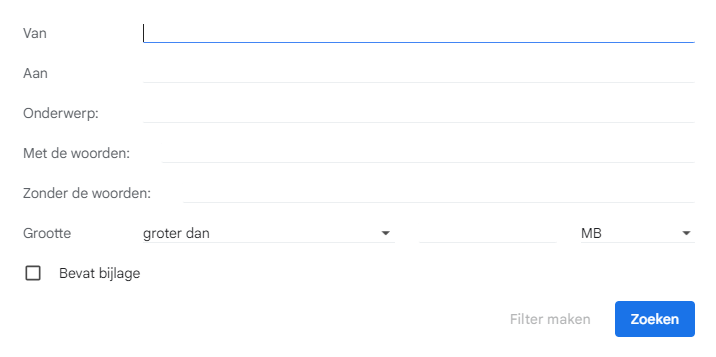
Criteria to filter emails in Gmail
Do you suffer from spam in your mailbox and are there other ways you use to combat this? Maybe you succeed very well in keeping your mailbox in order? Let us know in the comments. Check out more tips for Gmail below.
The most popular articles about Gmail
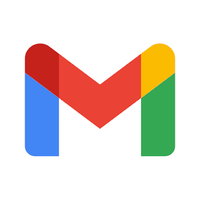
Gmail
Gmail
Gmail is Google’s e-mail application and is included as standard on many devices. Among other things, it is possible to organize messages with labels and ..


