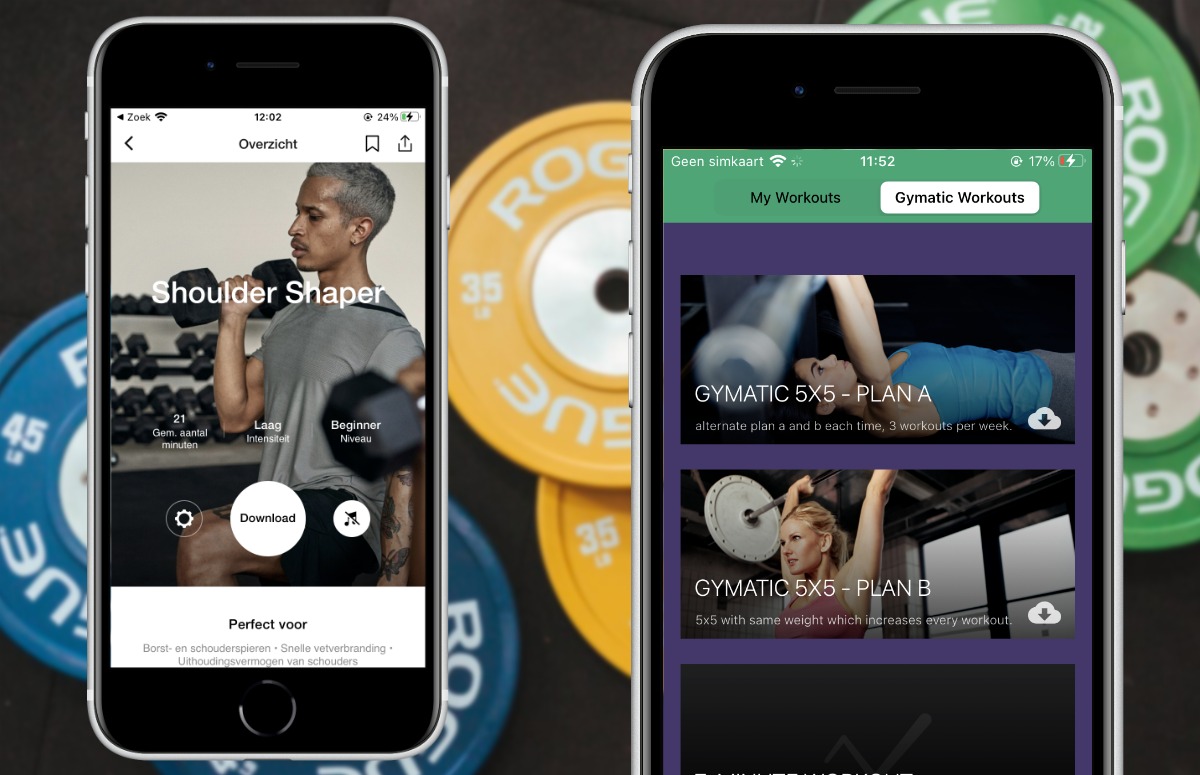4 useful iPad and iPhone tips that everyone should know
Your iPhone is full of hidden, yet oh-so-useful features that everyone should know. That is why we have put together the following handy iPhone tips for you, which will certainly come in handy. Did you already know them?
Read on after the ad.
4 useful iPhone tips you should definitely know
Every time a new version of iOS comes out, new features are added. Yet there are still plenty of other tricks hidden that are not described anywhere and that you just have to run into by chance. We’ll show you some of them with these handy iPhone tips.
1. Spacebar as touchpad
Have you ever wanted to replace a letter in a piece of text on your iPhone? You can then try to place the cursor on the exact spot with your finger, but that is quite difficult. However, there is a much easier way that will save you a lot of frustration.
Tap your finger anywhere in the phrase you want to edit. Then hold your finger on the space bar. Then drag your finger left or right to move the cursor. This way you can easily place the cursor in the right place in the text and then adjust the text.

2. Set up Second Face ID
Do your children sometimes pick up your iPhone or iPad and regularly ask if you want to show your face? Or maybe you have a partner who sometimes uses your phone? If you don’t mind that they can unlock your iPhone or iPad, this tip will definitely come in handy: set up a second Face ID. Then they don’t have to bother you anymore. You do this in the following way.
Add a second face to your Face ID
- Tap on ‘Settings’;
- Scroll down and tap ‘Face ID & Passcode’;
- Choose ‘Configure a different appearance’;
- Follow the instructions to set up your second Face ID.
Of course it is also possible to set a code and share it. But as you know, unlocking your iPhone with Face ID is much faster.

3. Customize photos overview, for quick selections
When you open one of your albums in the Photos app, you’ll see three columns of all your photos. If you want to select many photos to send to your friends, for example, it is sometimes easier to ‘zoom out’ the overview a bit. This way, many more photos fit on the screen of your iPhone or iPad and you can select the desired photos faster.
You can zoom in and out by opening the photo overview. Then place two fingers on the screen and zoom out by pinching. Then tap Select in the top right and swipe your finger over the photos you want to select.
Unfortunately, there is a disadvantage: when you zoom out completely, it is not possible to select photos. You can zoom out a maximum of 5 photo columns with the select button still available. Nevertheless, it is sometimes quite easy to zoom out further, so that you can quickly browse through your photos.

4. Measure your own height with the iPhone
With the ‘Measure’ app you can easily determine measurements. This way you know exactly whether you have enough space for a new television or a completely new dining area. However, there is another nice extra in the app. It is possible to measure your height.
Open the ‘Measure’ app and point the camera at a person. Make sure that the person is completely (ie from head to toe) in the picture. Then a line with the length appears above the head. This number may deviate slightly from the real length (with us there was a deviation of 5 centimeters), but this way you at least have a good indication.
You must have at least an iPhone 12 Pro or an iPad Pro 2020 for this tip. Do you have a newer iPad or iPhone, such as the iPhone 13 or the iPad mini 2021? Then the function also works.

More Helpful iPhone Tips
These were four handy iPad and iPhone tips that are sure to come in handy. Do you want more tips or are you looking for other interesting functions? Then check the tips below! Also sign up for our daily/weekly newsletter, download the free iPhoned app and keep an eye on our website. Then you are always informed.