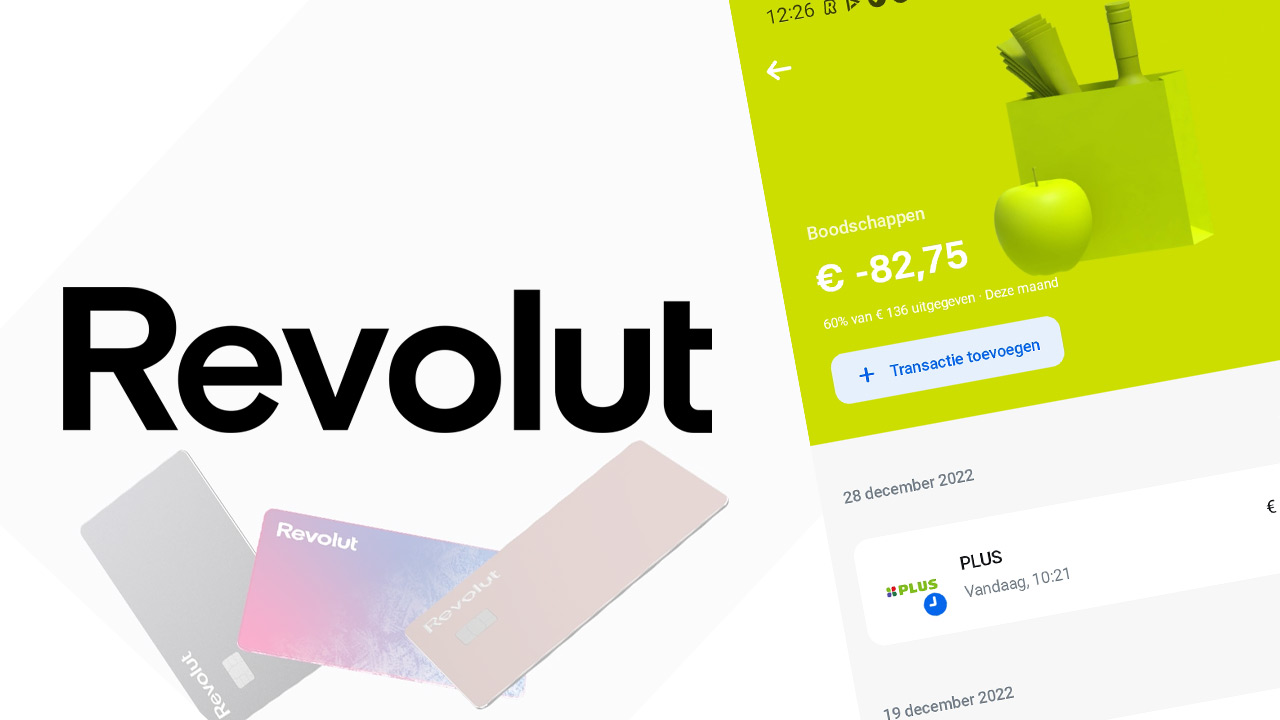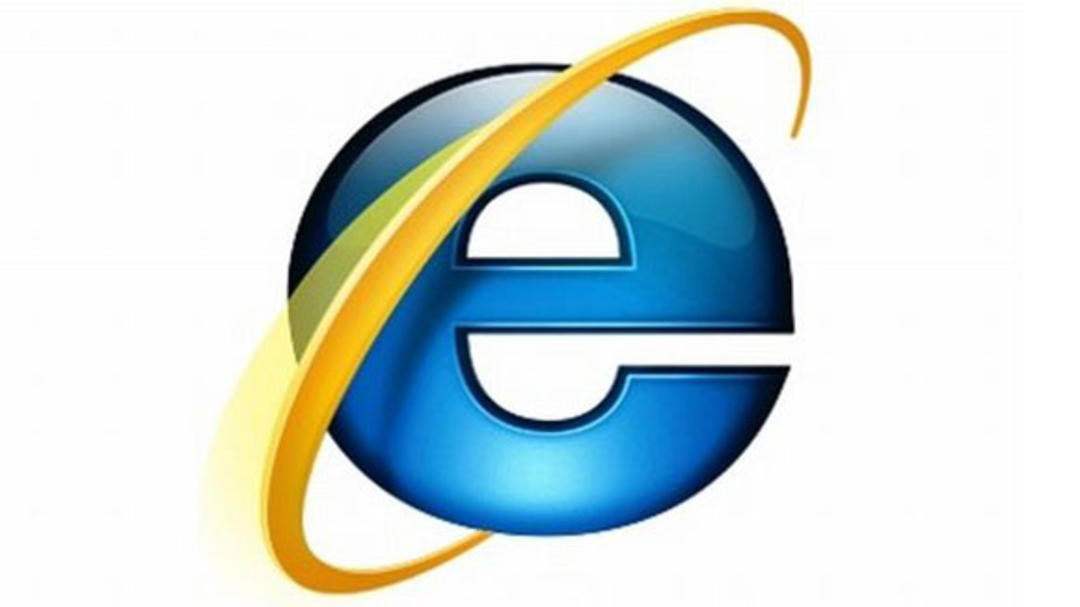4 super handy features you need to know
This time we have collected 4 super handy tips for you to try out with your iPhone right away. Grab it and get started!
Read on after the ad.
Contents
iPhone tips: 4 super useful features
These are four iPhone tips that you really shouldn’t miss. For example, did you know that it is possible to use FaceTime with friends without an iPhone? And that you can improve Siri’s pronunciation itself? You can read it in our iPhone tips this week!
Do you always want to stay on top of the latest iPhone tips? Then sign up for our newsletter, so that you discover new functions every week!
1. FaceTime with Android and Windows users
FaceTime with friends and acquaintances who do not have an iPhone was not possible until now. Fortunately, iOS 15 has changed that! Although it’s not a full integration, it’s handy that it’s now possible at all. It goes like this:
- Open the FaceTime app;
- Tap on ‘Create link’;
- Share the link with your contact person via the app of your choice.
The recipient then clicks on the link and can then use FaceTime via a browser on their Android phone or Windows PC.
2. Add folder to Files widget
You may already know the Files widget, but did you know that you can also add a favorite folder? Thanks to this fact from our iPhone tips, you can immediately see your most recently used files from the folder in the widget.
If you haven’t already, add the Files widget first. You do this by holding your finger on your home screen until a ‘+’ appears at the top left. You tap that. Now look for “Files” and tap on it. After that, adding a folder to the Files widget goes like this:
Add folder to Files widget
- Long press on the widget, until a menu appears;
- Tap on ‘Edit widget’;
- Tap the name after “Location” (usually this is Downloads);
- Scroll down and tap ‘Map’;
- Choose the folder you want to use after ‘Folder’.

From now on you will see in the widget the four most recently used files from the relevant folder, which you can open with a single tap. Do you want to know more about widgets? Then check the article below.
Read more: the coolest widgets of 2022 that you don’t know
3. Speak Emoji Names
Nowadays you have a huge amount of emojis to choose from and chances are that you don’t know what all the emojis represent. You can of course look it up on the internet. But with this trick from these iPhone tips, you can have them pronounced by your own device! To do this, first make the following adjustment:
- Go to ‘Settings’ and tap ‘Accessibility’;
- Tap on ‘Spoken material’ and activate the option ‘Speak selection’.

Now go to the Notes app and post the emoji you want to know the name of. Select the emoji. In the toolbar that appears, tap the right arrow. Then tap Speak and you’ll hear a description of the emoji in question.
4. Improve Siri’s pronunciation
This last trick from our iPhone tips will come in handy when you have contacts whose names Siri can’t pronounce correctly. Sometimes that is very funny, but often it is better to give Siri a hand with this. You do this by performing the following steps:
- Open the Contacts app;
- Select the contact whose pronunciation you want to improve Siri’s pronunciation;
- Tap ‘Edit’ in the top right, scroll down and tap ‘add field’;
- Depending on what you want to improve, choose ‘First name phonetically’, ‘Second name phonetically’ or ‘Last name phonetically’;
- Enter the phonetic name and tap Done.
From now on Siri will pronounce the contact’s name as it should!

More tips and tricks for iPhone and iPad
These were our tips for this week’s iPhone. Looking for more useful features? Then check out the 6 best new tips for your iPhone and the functions that are (secretly) turned on in iOS 15 and you should turn off immediately. Also keep regular iPhoned Stay tuned for more tips and tricks!