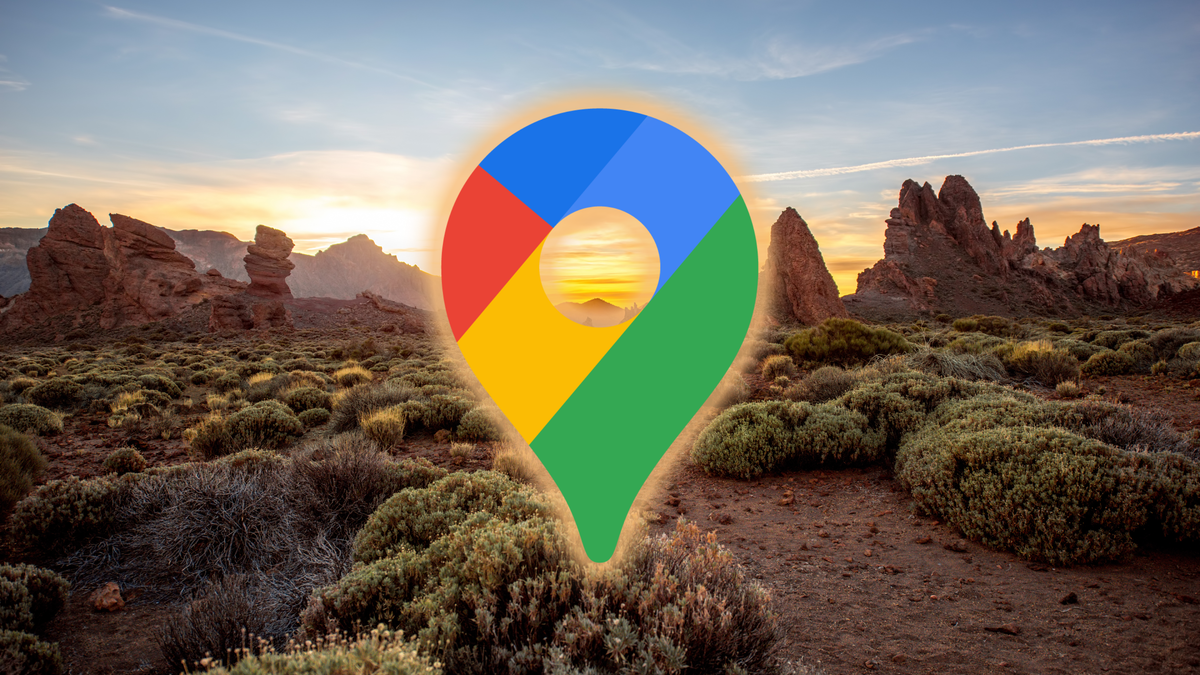4 super-fast tips you should know
Even if you’ve had an iPhone or iPad for years, you’ll still come across hidden features that are secretly incredibly useful. In these tips for your iPhone, we’ll show you some of these handy tricks!
Read on after the ad.
Contents
iPhone tips: three super-quick tips you need to know
This week we have some super-quick tips for you. For example, did you know that you can easily turn off your iPhone’s flashlight on the lock screen? You can read that and more in this week’s iPhone tips!
Do you always want to stay up to date with the latest tips for your iPhone? Then sign up for our newsletter, so that you discover new functions every week!
1. Quickly turn off lock screen flashlight
This probably happens to you: if you just take the iPhone out of your pocket, you accidentally tap the flashlight button. Somehow you always have to tap the small button a few times before the annoying light goes out again.
Unfortunately, there is no option to remove the flashlight button. But there is an easier way to quickly turn off the flashlight. Swipe your finger very slightly to the left on the lock screen, just like you want to open the camera app. You will see that the flashlight will switch off immediately.
2. Place an app on the home screen multiple times
If you always want access to a certain app, you can of course choose to put the app in the Dock (at the bottom of the screen). Unfortunately, space here is rather limited.
Did you know that you can also place an app on any screen of your iPhone? For example, you can put the Twitter app on any page. Then you always have quick access to the app, from any page. It’s even possible to fill an entire page with your favorite app, if you’d like.
- Unlock your iPhone and swipe left several times until you see the App Library;
- Tap and hold the desired app with your finger;
- Drag the app to where you want it on one of the apps pages;
- Repeat the steps to place the app on different pages.

3. Close all tabs at once in Safari
The third tip from our iPhone tips is a short, but very useful trick. When you want to close all open tabs in Safari at once, hold your finger on the tabs button. It’s the button with the two squares in Safari, at the far bottom right. In the menu that now appears, tap ‘Close all [aantal] tabs’.
4. Adjust main photo in albums
When you put photos in an album, your iPhone chooses the main photo itself. This is the photo you will see in the album overview. You don’t like that picture, do you? Then it is easy to adjust.
Adjust main photo from a photo album on iPhone and iPad
- Open the Photos app and open the album whose main photo you want to adjust;
- Browse to the photo you want to use as the main photo;
- Press and hold your finger on the photo and choose ‘Set as main photo’.

More tips and tricks for iPhone and iPad
These were our tips for this week’s iPhone. Looking for more useful features? Then check three functions on iPhone that you should actually turn off and three handy tips to work faster with your iPhone. Also keep regular iPhoned Stay tuned for more tips and tricks!