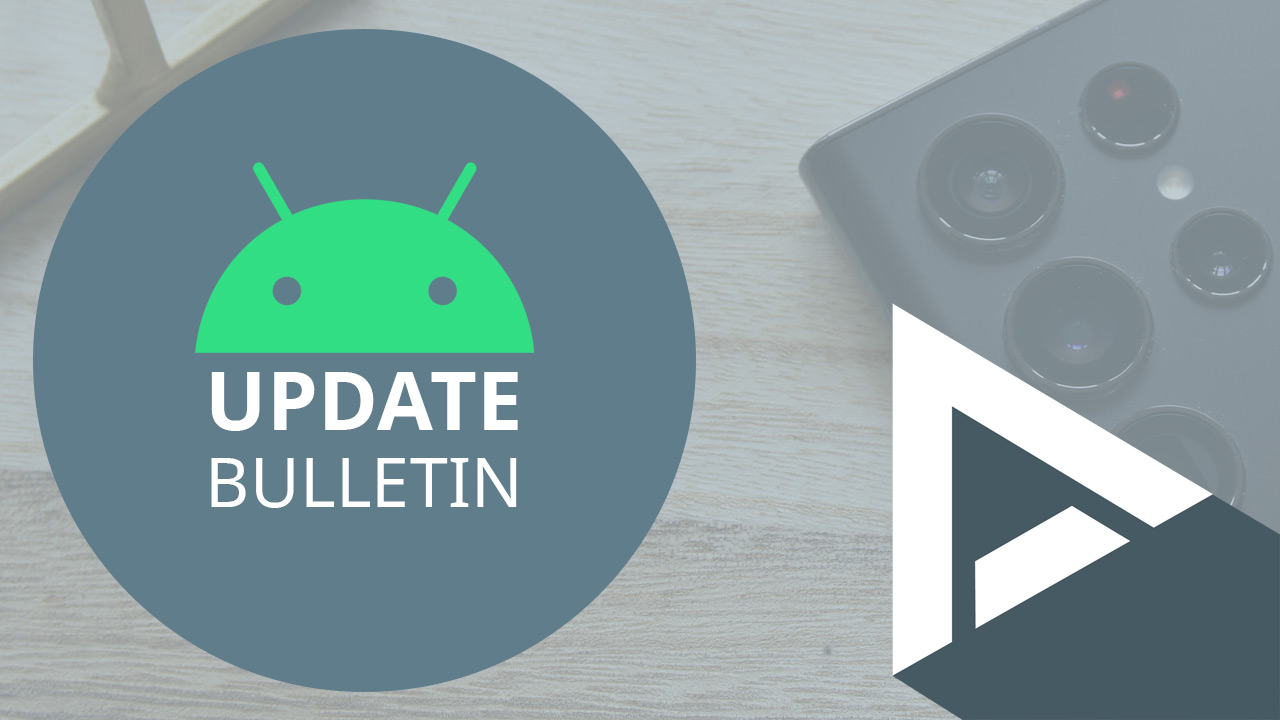3 new features you should try
There are many new options in iOS 16.1. In these iPhone tips we show you three new functions that you really should check out.
Read on after the ad.
Contents
iPhone tips for iOS 16.1
Many new features that you got in iOS 16.1 are enabled by default. For example, components such as live activities (Live Activities in English) are immediately activated after installing iOS 16.1.
Do not you want that? Then you need to know where to adjust that. In these iPhone tips for iOS 16.1, we show three new functions and their corresponding settings, which you should really check out.
Do you always want to stay informed of the latest tips for your iPhone, AirPods or Apple Watch? Then sign up for our newsletter, so that you discover new functions every week!
1. Tips for customizing live activities on your iPhone
Live Activities is one of the new features in iOS 16.1. It allows apps to show a new kind of notifications on the lock screen and Dynamic Island of the iPhone 14 Pro and iPhone 14 Pro Max.
This function is enabled by default and this new functionality is being built into more and more apps. Sometimes it is useful to get these notifications from certain apps. Think, for example, of a live football stand during a football match or great tips for your iPhone.
But of course you are not waiting for all apps with live activities to suddenly start giving these notifications. We show you how to turn off live activities per app.
Turn off live activities on specific apps
- Tap ‘Settings’ and scroll down;
- Scroll through the list of apps and tap the app whose Live Activities you want to turn off;
- Turn off the slider at ‘Live activities’.
Doesn’t an app have a live activity slider? Then the app does not support this function (yet).
2. Accessibility with Dynamic Island
If you have an iPhone 14 Pro or an iPhone 14 Pro Max, the Dynamic Island shows off at the top of the screen. But if you’ve ever used the Reachability feature (to slide the top portion of the screen down) you had a problem in iOS 16.
The Dynamic Island would then remain at the top of the screen and you could not use the Dynamic Island. In iOS 16.1, the entire Dynamic Island now slides down. That looks a bit strange, but it works.

To swipe down the Dynamic Island, you must first enable Reachability in iOS 16.1. To do this, tap Settings > Accessibility > Touch. Then switch on the slider at ‘Accessibility’.
When you now swipe down at the bottom of the screen of your iPhone, the screen including Dynamic Island slides down. You can then more easily (with your thumb) at all options that normally set too far away.
3. Use your iPhone as a webcam in macOS Ventura
Since macOS Ventura, it’s now possible to use your iPhone as a webcam, and in these iPhone tips we’ll show you the best way to do that. Using your iPhone as a webcam is useful because it makes it easier to point the camera at a particular subject. You do need macOS Ventura and iOS 16.1 on your iPhone for this.
The easiest way is to first connect your iPhone to your Mac or MacBook with a Lighting cable. Then you can choose the camera of your iPhone in the program you want to use. With QuickTime Player for macOS, you do this, for example, by tapping the arrow next to the record button. Then choose your iPhone’s camera. Once connected, you can unplug the cable from your iPhone and use the iPhone as a webcam.

More tips for iOS 16
There are also features in iOS 16 that you should never leave on. Therefore, also read the 3 functions in iOS 16 that you should turn off immediately. In addition, we also tell you which iPhone features in iOS 16 you should definitely try. And do you want to type faster (and better) in iOS 16? Then we also have 4 tips for you!