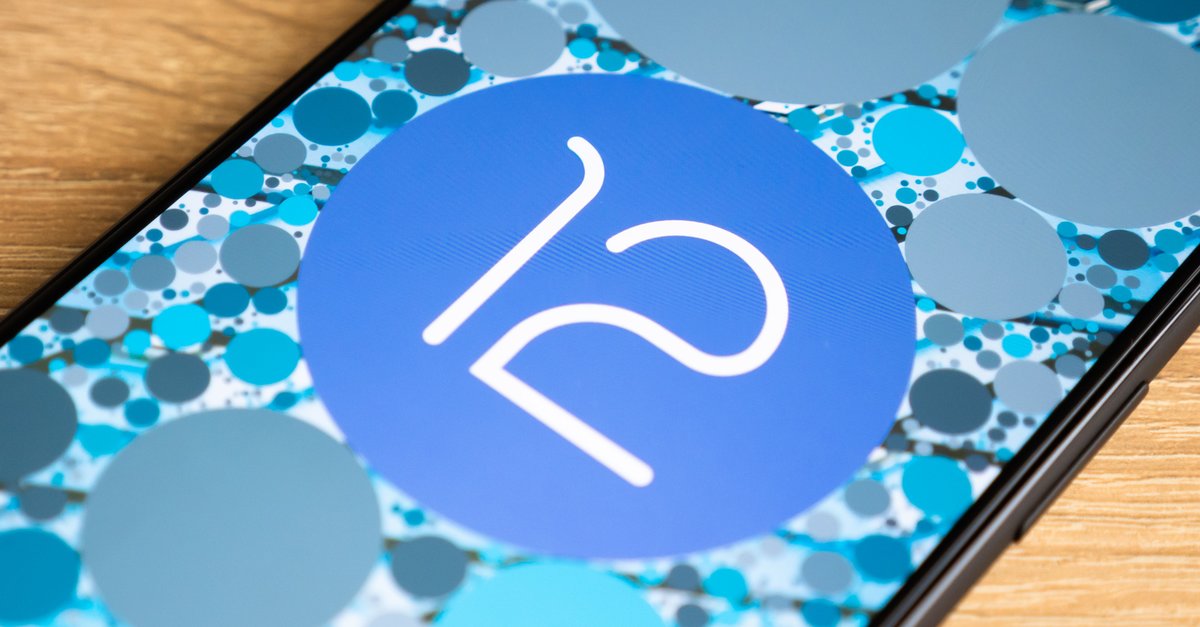WhatsApp – More extensive memory management, self-erasing messages and new wallpapers
Storage management and privacy in WhatsApp are noticeably expanded and improved with the new functions. Old data can be found and removed, and messages and pictures can be automatically deleted. We’ll show you how this works in this article.
No matter how often WhatsApp was criticized, the app can be found on almost every smartphone. There are enough alternatives. But if you want to be compatible with most friends, you cannot avoid this messenger. The developers keep tweaking the features and sometimes it’s worth taking a closer look and using the new functions.
Contents
Find and delete old data in the memory management
Anyone who is active in social media sends a lot of messages, pictures, videos and other files, which over time grow into a considerable amount of data. In order to delete old and no longer required data, you have to take action yourself. To do this, proceed as follows:
- Tap on the 3 dots in the upper right corner and call up the settings.
- Go to Storage & data and then to Manage storage
Here files are suggested that exist several times or are particularly large. Before you start deleting such files, you should perhaps create a backup or save individual files.
WhatsApp messages are automatically deleted
This new feature has also been extensively reported. But only now can it be used by many. Manual activation is required beforehand. So no messages are automatically deleted without first being active. The default time is 7 days. Anyone who now believes that they will no longer leave a fingerprint on the Internet should be aware that this only affects the messages on the WhatsApp server. Of course, no screenshots from a chat or locally saved images are deleted. Nevertheless, this new feature ensures that it is not stored forever on third-party servers and that it may fall into the wrong hands due to hacker attacks.
This is how the automatic deletion of WhatsApp messages works
If you want to use this feature and have an extensive contact list, you have a little hard work ahead of you. The deletion of messages must be activated individually for each chat. To do this, click on the name of the chat partner in the chat history and activate expiring messages. You don’t have to use the 7 days mentioned everywhere. You can also choose your own different running times.
Recover deleted messages
Anyone looking to recover deleted messages will find plenty of articles in the Google search. The real answer, however, is quite short and is: It doesn’t work.
There is no function to undo the deletion of messages. The only option in this case is the backup that WhatsApp creates every day. However, this also means that you lose messages that were written or received between the deletion and the backup. You should start the backup manually before you start deleting messages.
New wallpapers for WhatsApp
This innovation is so far only announced and only to be found here and there. Even in the latest beta, only a few benefit from this feature. 32 light and 29 dark background images should be available, which can also be set for individual chats. You can also use your own wallpapers. With all of them it is possible to set the opacity, i.e. the transparency.

(123763628) – ∅: 4.3