What Is Do No Disturb Mode And How To Enable It On Samsung Galaxy S20 5G?
Imagining the world without smartphones is pretty hard, almost impossible. But the truth is, we all need a little break from time to time. No sounds, notifications, calls, anything. If that sounds good to you, all you have to do is enable Do not disturb mode on your Samsung Galaxy S20 5G / S20 Ultra 5G / S20 + 5G. The feature is doing what its name suggests – it puts your phone in a state where nothing will disturb you. Turning it off is quite simple, and all you have to do is open the Quick Settings and tap on the Do not disturb option. But there is more, and that’s setting the schedule for it.
See also: How to update the software on Samsung Galaxy S20 Ultra 5G
How to enable Do not disturb mode on Samsung Galaxy S20 5G
As we said, turning the feature on / off requires a tap, and that’s it. But, you can add a schedule, and the mode will activate automatically at certain times.
Follow the steps below:
- Go to Settings and tap on Notifications
- Now tap Do not disturb
- Tap on the switch to turn it on
- Tap Add schedule
- Next, you need to edit or change the name of the schedule
- Choose the days you want
- Tap on Start time, then select the time, and tap Done
- Tap on the end time, then select the time and tap Done.
- As the last step, tap Save.
Adding Exceptions is something to go for if you expect important messages or calls you don’t want to miss out on. Here is what to do:
Go to Settings> Notifications> Do not disturb. Find Exceptions, and tap Calls, Messages, and conversations, then Alarms and Sounds so that you can add exceptions you want.
Whenever it comes the time that you want to be focused entirely on what you’re doing, or when you need to relax and sleep without constant interruptions, do not disturb mode is what you can always rely on.
You may also read: How to take screenshots on Samsung Galaxy S20 Ultra 5G


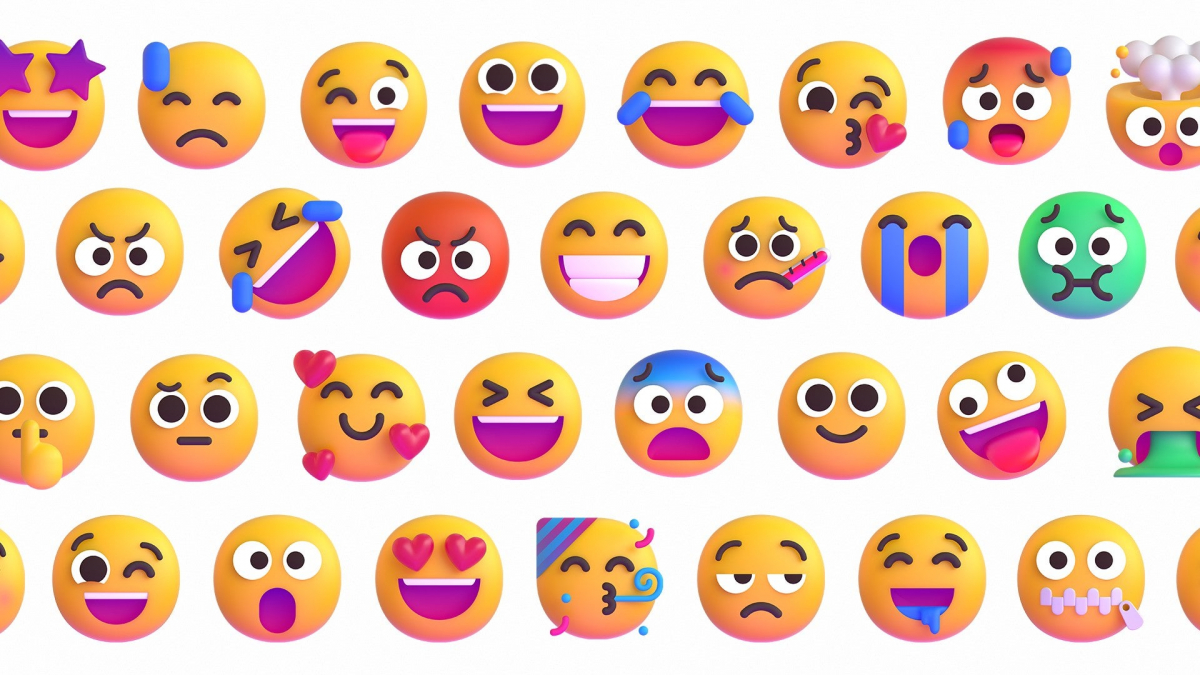
![Easy through the tax return [Anzeige] Easy through the tax return [Anzeige]](https://www.basicthinking.de/blog/wp-content/uploads/2023/06/steuertipps-app.jpg)