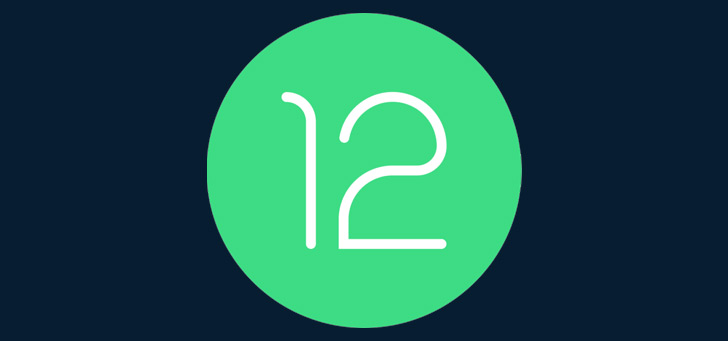Turn off Siri on Apple Watch: here’s how
Do you also find it annoying that Siri responds to your smartwatch at random? No problem! We tell you how to turn off Siri on the Apple Watch.
Read on after the ad.
Contents
Turn off Siri on Apple Watch: this is how you do it
Maybe you know it: you’re just talking to your friends, Siri suddenly starts blaring on your Apple Watch. Irritating! There really is a way to silence the voice assistant. You do that in the following way.
Turn off Siri on Apple Watch
- Press the Digital Crown on your Apple Watch;
- Tap on ‘Settings’ (this is the gear icon);
- Scroll down and choose Siri;
- Turn off the “Listen for Hey Siri,” “Tap to Speak,” and “Press the Digital Crown” features;
- Press the Digital Crown again to exit the settings.
Turn off Siri on your iPhone
Don’t forget that Siri is also on your iPhone. Do you also want to get rid of that? Then you can also turn Siri off there. You do that in the following way.
- Open the ‘Settings’ on your iPhone;
- Scroll down and choose ‘Siri and search’;
- Turn off the functions at ‘Listen for Hey Siri’;
- In addition, you can also disable the options ‘Press the side button for Siri’ and ‘Allow Siri when locked’.
Buy Apple Watch
Has your Apple Watch lasted a very long time? And are you really ready for an upgrade? Then check out our Apple Watch price comparison iPhoned.
The Apple Watch Series 8 and the Apple Watch Ultra are the latest smartwatches from Apple. But do you think it’s too expensive? Then the Apple Watch SE 2022 is an excellent alternative!
Compare Apple Watch Series 8 prices
Compare Apple Watch SE 2022 prices
Want to stay up to date with all Apple news? Sign up for our daily/weekly newsletter. In addition, download the free iPhoned app and keep an eye on our website.