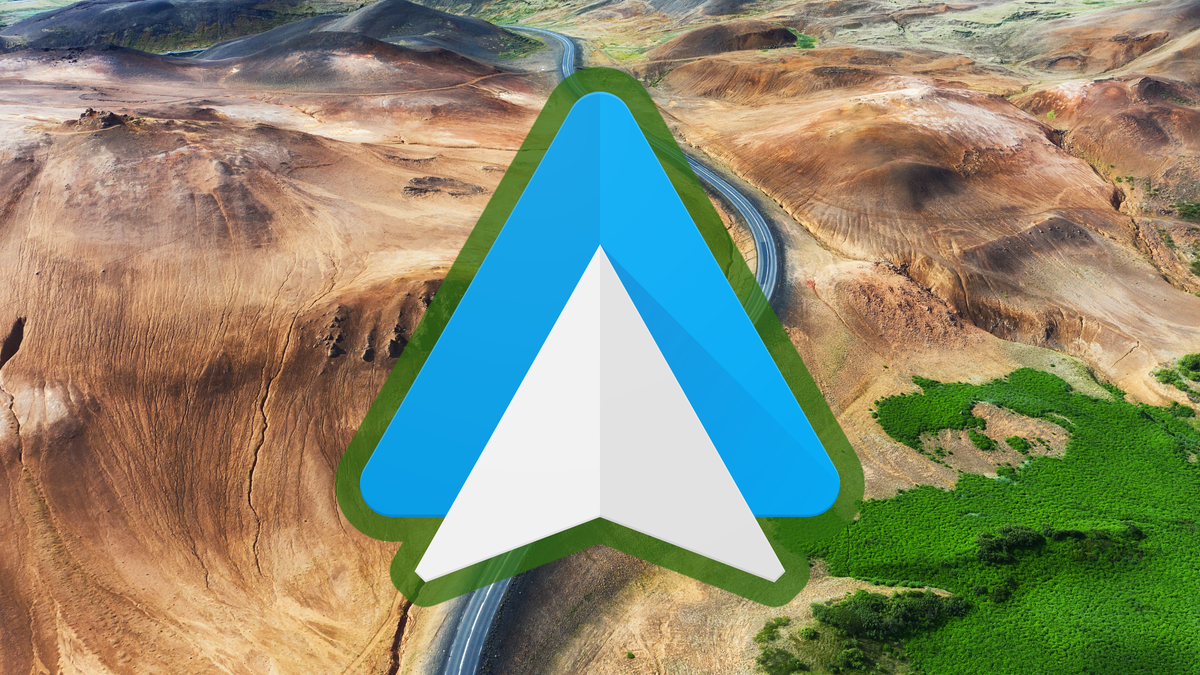This Wi-Fi trick will make your iPhone battery last longer
Does your iPhone always run out of battery so quickly? Annoying! But with this Wi-Fi trick, your iPhone battery will last a little longer.
Read on after the ad.
iPhone battery lasts longer thanks to WiFi trick
When you’re not at home, it’s always nice if your iPhone battery lasts as long as possible. But have you ever noticed that your battery percentage drops faster when you’re away from home?
This could be for several reasons, but sometimes it’s because your phone isn’t connected to a Wi-Fi network. When you have Wi-Fi enabled on your iPhone, your phone is constantly searching for a wireless network to connect to. Of course, this demands a lot from your iPhone battery.
Read also: These 3 commands add features that your iPhone doesn’t have
Fortunately, there is a trick to automatically turn off WiFi on your iPhone when you are not at home. This prevents your phone from looking for a WiFi network all the time. Your iPhone then only automatically connects to a network at home (or at work, for example). As a result, less battery power is lost from your iPhone when you are at a different location.
Use commands to turn off Wi-Fi
To turn off Wi-Fi by itself on your iPhone, you’ll need to enter a new command in Apple’s Commands app. The Shortcuts app is extremely useful for setting up certain tasks and automations on your iPhone. This way you can create and execute missing functions yourself via these shortcuts. The Assignments app is free to download from the App Store:

Once you’ve installed Shortcuts, you can set Wi-Fi to turn off automatically on your iPhone to save battery. You do this in the following way:
- Open ‘Assignments’ and choose ‘Automation’ at the bottom;
- Go to ‘Personal automation > Departure’;
- At ‘Location’, enter the address where you do have WiFi, for example at home;
- Click on ‘Done’;
- Make sure the setting is set to ‘Random’ and tap ‘Next’;
- Tap on ‘Add task’;
- Search for ‘WiFi’ in the search bar and choose ‘Set up WiFi’;
- Then tap the word “on” to change the command to “Turn off Wi-Fi”;
- Then tap to ‘Next > Done’.

If you have WiFi in several places, it is advisable to enter all addresses in the third step. Also enter the address of your work or one of your friends there, because Shortcuts will then automatically turn off Wi-Fi on your iPhone when you leave there.
Do you want your WiFi to switch back on automatically when you arrive at these locations? Then do the same steps, but in step eight, make sure the command says “Turn on Wi-Fi.” This way you no longer have to manually turn on your WiFi to save your iPhone battery!
More iPhone and iOS 16 tips?
So turning off Wi-Fi on your iPhone by itself is a useful way to save your iPhone battery. iOS 16 also has many useful features, but not all of them. That is why we previously showed you 3 functions that you should immediately turn off.
Do you want to know more about Apple or which iPhone to buy? Then sign up for our newsletter. In addition, download the free iPhoned app and keep an eye on our website. Then you’ll never miss an Apple news again!