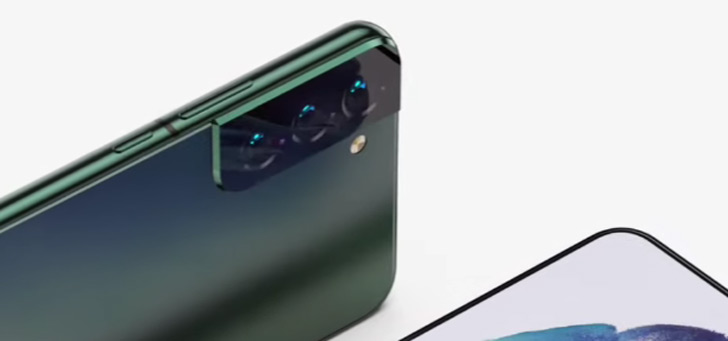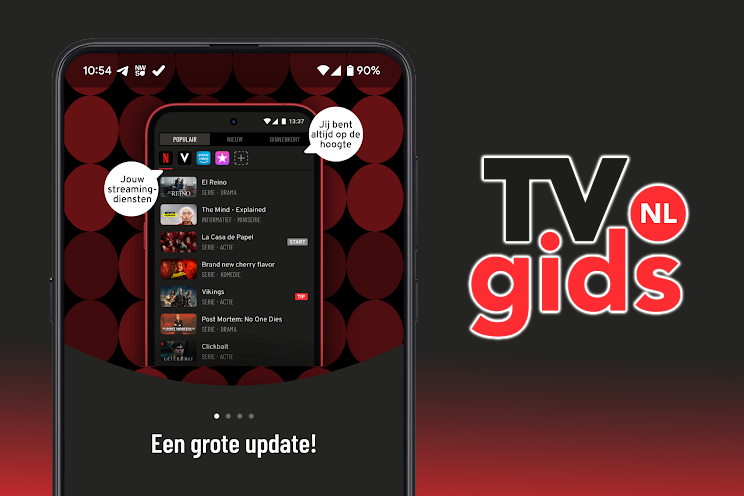This is how you turn on the flashlight on your Android phone with two taps
Until now it was never this easy, but since Android 13 you can turn on the flashlight by tapping twice on the back of your phone. Handy if you really need it quickly. But: pretty silly if your phone doesn’t -or maybe never- gets the upgrade to Android 13. Don’t worry: there’s an app that can still provide that two-tap solution for light.
The app you need is appropriately named ‘TapTapFlashlight’. Before you download the app, check if your phone can’t already do it. Google didn’t invent it. Xiaomi, for example, has also been adding it to its devices for a long time. So first check if you don’t already have something like this on your smartphone. We are now going to explain to you – depending on your situation – how you can turn on your flashlight with a few taps on the back of your smartphone.
On Android 13
Do you have a somewhat newer smartphone that is already equipped with Android 13? Then it is very easy to find the function. To do this, go to the settings menu and then ‘System’, ‘Gestures and Gestures’ and then you will see the quick tap option. From there there is a button for the flashlight and if you turn on quick tapping on that, you can from that moment on you can turn on your flashlight with two taps on the back of your device. There’s a catch: you can only use this new feature if your phone is unlocked. So the whole idea of taking your phone out of your pocket and quickly conjuring up a flashlight has completely gone wrong with this.
Using TapTap Flashlight
You may have to download it online outside the Google Play Store and not everyone likes that idea. If you do want to do that, you can use TapTap Flashlight. This open source app is kind of a copy of the capability on Android 13. Again, you don’t have to do anything on your screen for this (except unlock) and you can reach your flashlight with a double tap. The app needs access to your phone’s accessibility options. The app does have permission to read the content of your screen, so you realize whether you are willing to pay for it.
You then have the option to turn battery optimization of your smartphone off or on for this app and it is mainly a matter of setting. For example, you can choose whether you want to tap very hard or a little softer. The latter can be inconvenient, because it is then very sensitively adjusted and may turn on the flashlight more often than you want. Now you don’t have that much trouble during the day in terms of light, but if you don’t realize that you have your flashlight on all the time, your battery life can deteriorate very quickly.
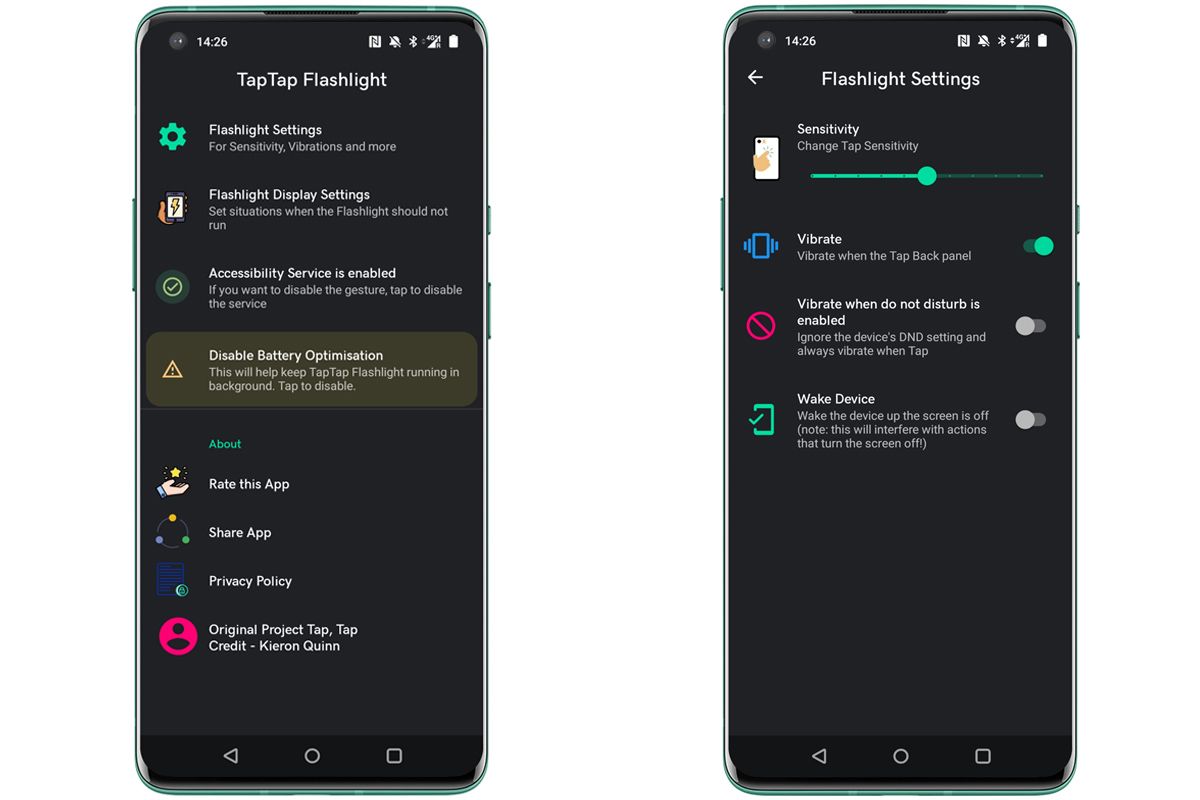
Are you someone who doesn’t want to turn on the lights all the way at night but instead uses their phone to maneuver your way to the toilet, or do you quickly put it on to look in your bag while standing outside your front door when you’re ‘ come home at night? The above tips will certainly help you with that little bit of light in your life. Good luck!
Want to know more about Android 13? Check out our special Android 13 page.