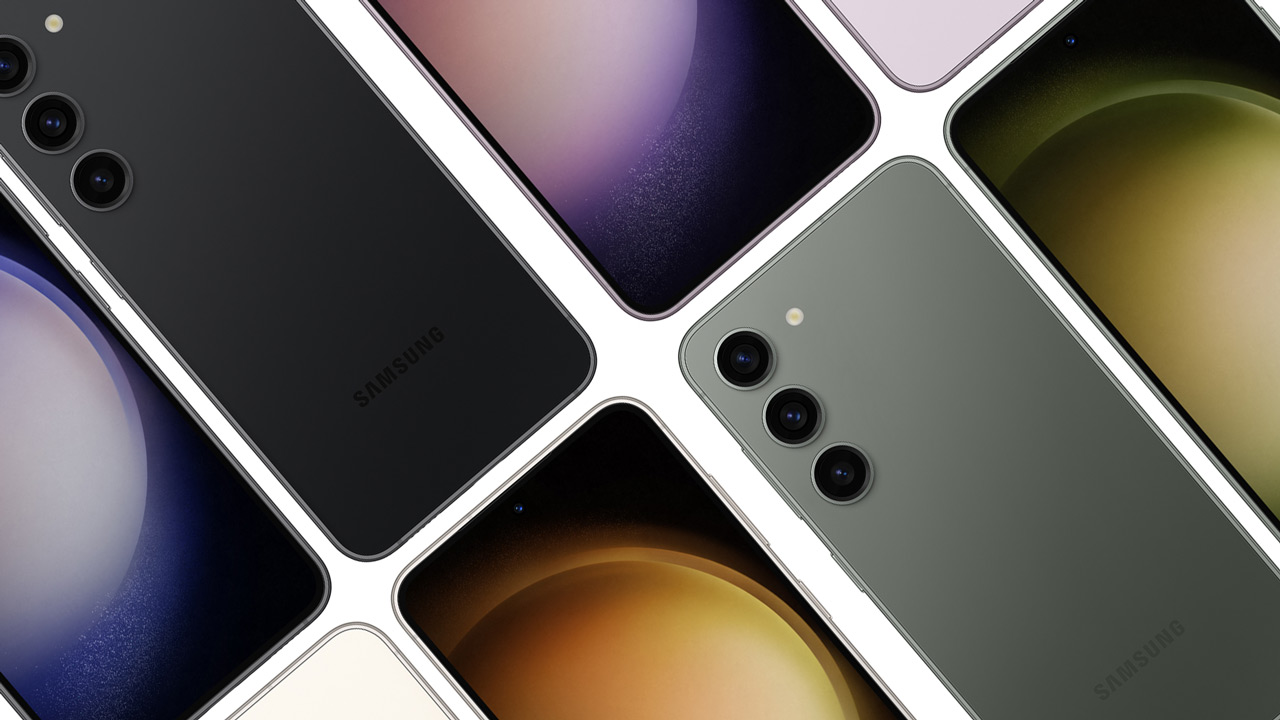This is how you stay informed of price reductions via Chrome on Android
Are you waiting for the best price for your (new) Android phone or are you looking for a speaker to spend the summer with, but is the price still on the high side? Google Chrome on Android can now notify you of product price reductions. How do you set that up? We explain it to you step by step.
Track prices in Google Chrome
Manually checking online stores for the lowest price can get quite boring after a while. The reward of the long wait and the hours you have spent checking does sometimes yield a lower price than you would initially pay. Still, you might prefer to spend the hours on another activity, such as a nice walk in nature. If you use the desktop version of Google Chrome, installing a plug-in that monitors the price can help. However, on Android it is not possible to install plug-ins in the Chrome browser.
As of version 90 of the Chrome browser on Android, that problem has been solved. Google has added a price tracker to automatically track prices. Manually checking websites at set times is therefore a thing of the past. You still need to use the Chrome Canary browser to use this feature. That browser is normally only intended for developers. It is also known that the function only works if you leave the tab with the desired product open. You cannot create a list of products to “follow”.
The “price tracker” is expected to arrive in the stable release of Chrome by the summer. Until then, you can enjoy it by following the steps below on your phone.
Enable Price Tracker in Chrome
Tracking the prices of your upcoming phone, tablet or speaker is just a few clicks away. Before we get started, you need to install the Chrome Canary browser from the Play Store. In principle, the browser is only developed for use by developers, so there is a chance that you will encounter bugs. Is it worth it to you to follow the prices of your favorite products? Then let’s get started.
- Open the Chrome Canarybrowser
- Click on the navigation bar and navigate to chrome://flags
- Search in the search bar nasty Tab Grid Layout
- Then you can use the flag dropdown menu click
- Select from this list the option Enabled Price notifications
- click on Restart if Chrome asks for it
- Close the browser completely finished if it has restarted and open it again
With the above steps, the price tracker should appear in Google Chrome, Android Police writes. Once the feature is enabled, you can open the web page where the product whose price you want to track is offered. Then follow the steps we’ve noted below to stay up-to-date on price changes.
- Click on the top right tab overview
- Then click on the three dots in the tab overview
- Select ‘Prices follow‘ in the menu that opens
- Put the switch back Track prices on tabs at
Now that Chrome’s price tracker is enabled on Android, the browser will automatically notify you if the price has dropped. Make sure, as mentioned before, that you leave the tab with the product open. That’s the only way Google Chrome can keep up with prices.
Chrome Canary (unstable)
Chrome Canary is the daily test version of Google Chrome. You can use this version of the browser if you want the latest of the latest and ..
More info
![]()